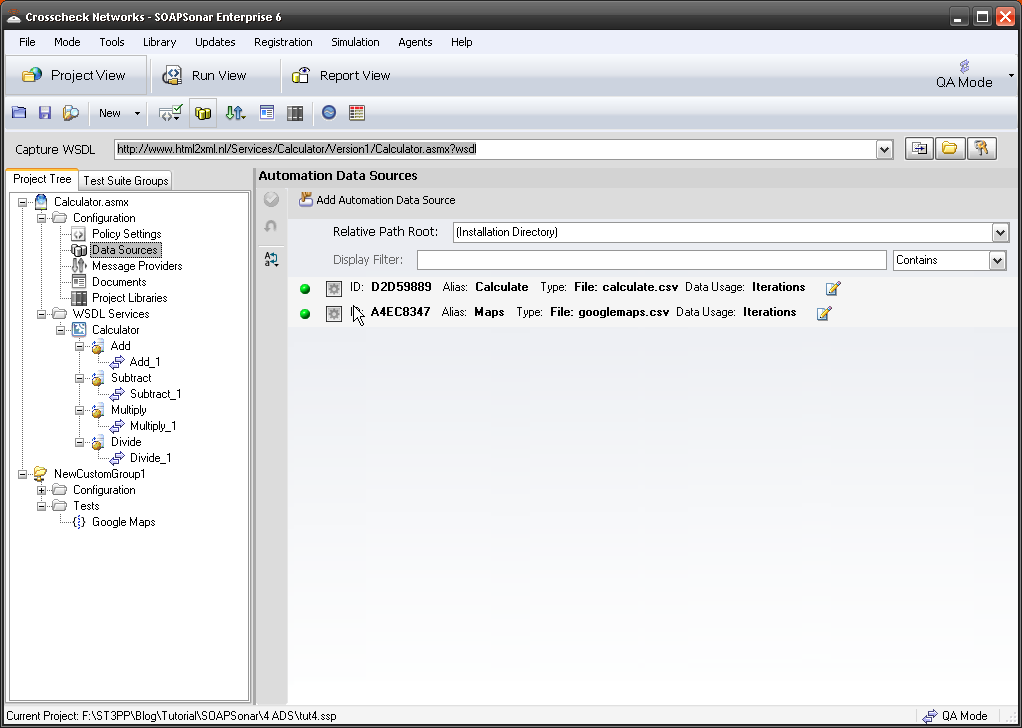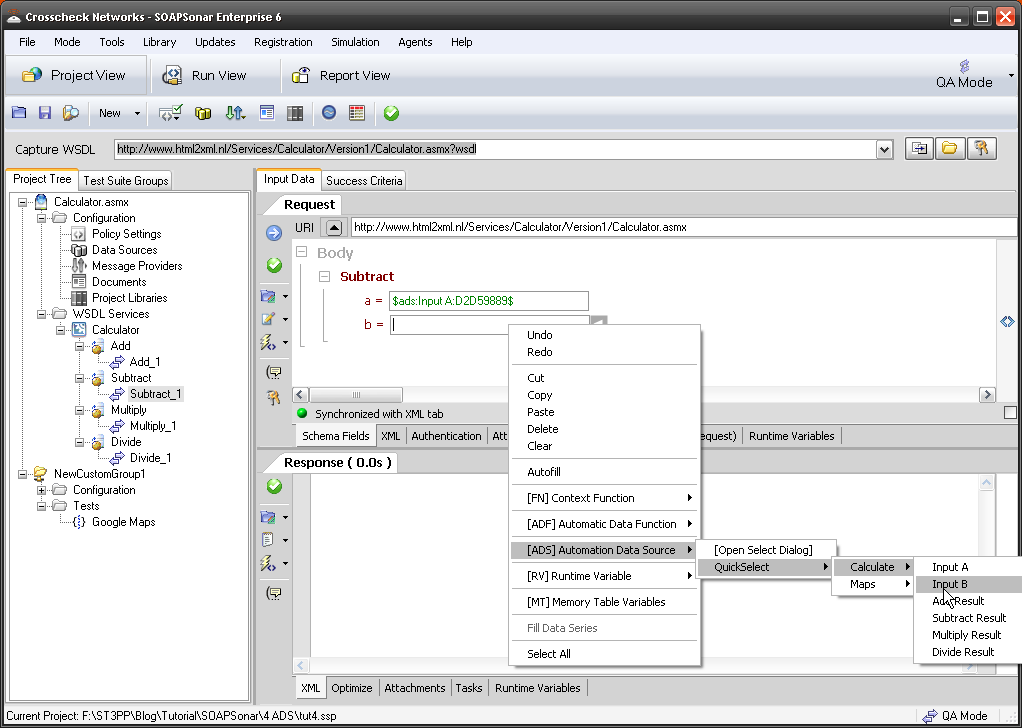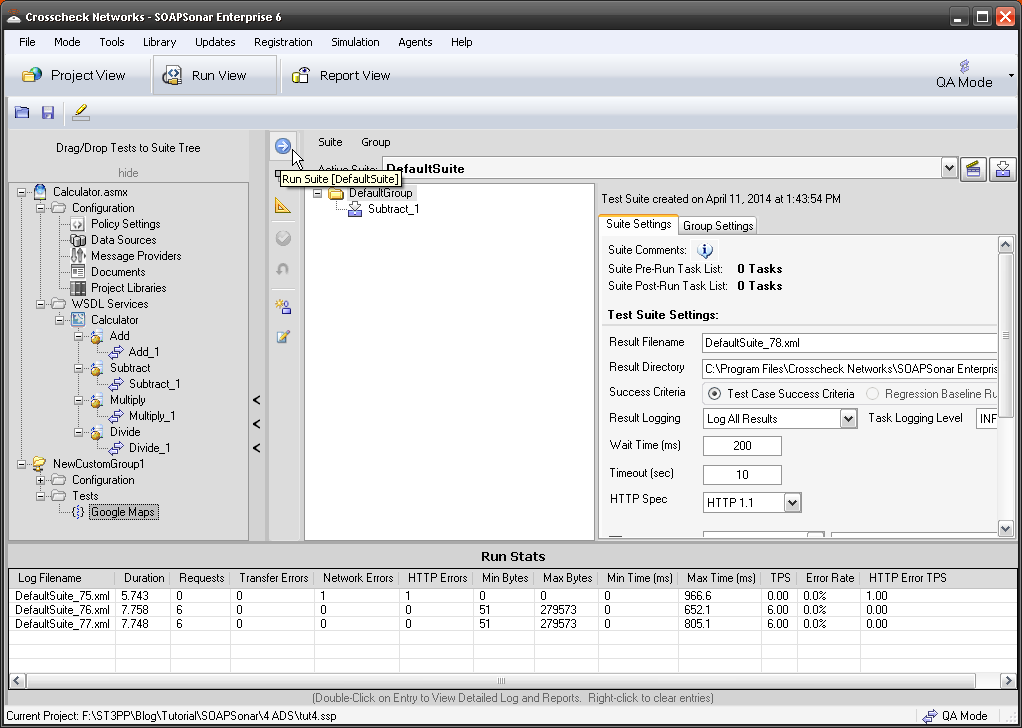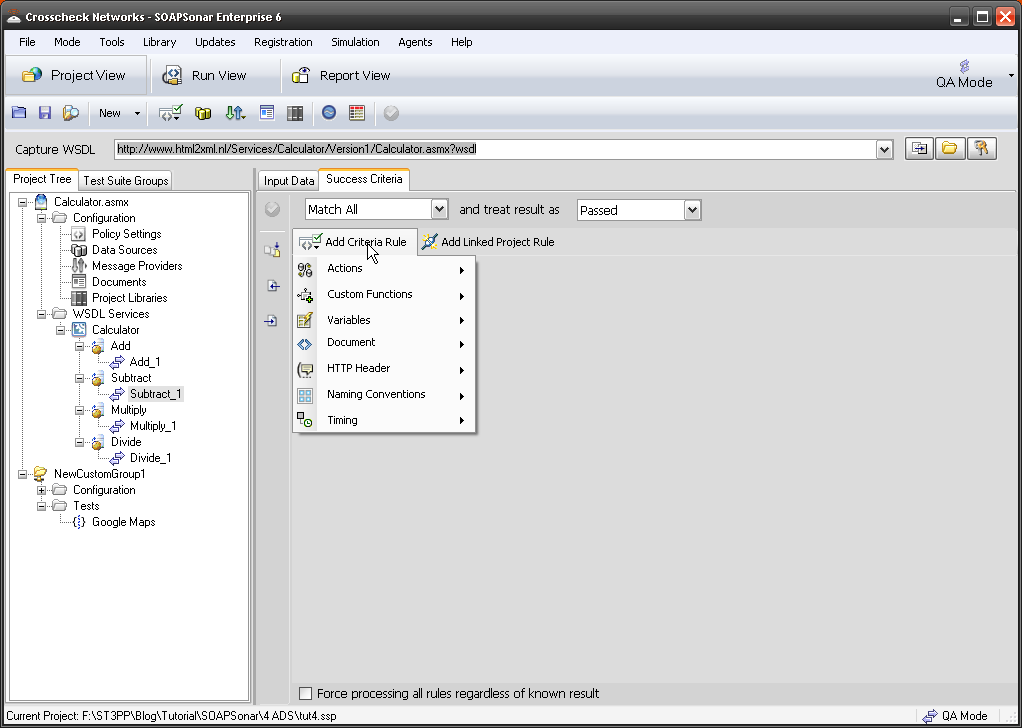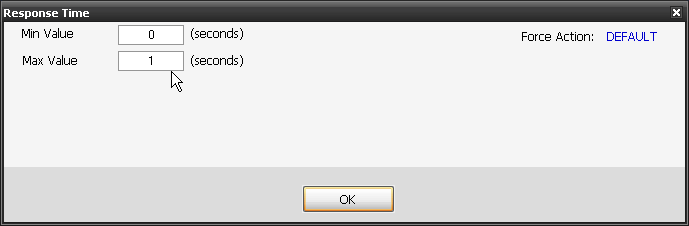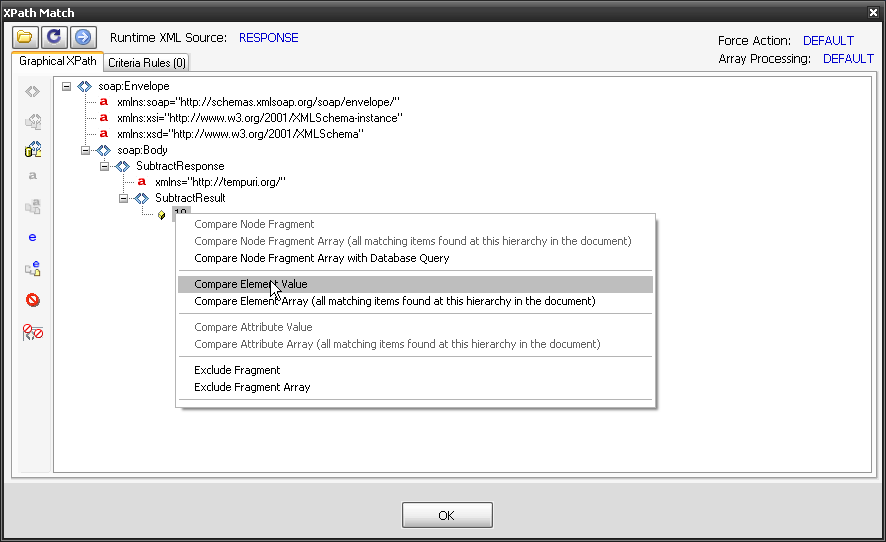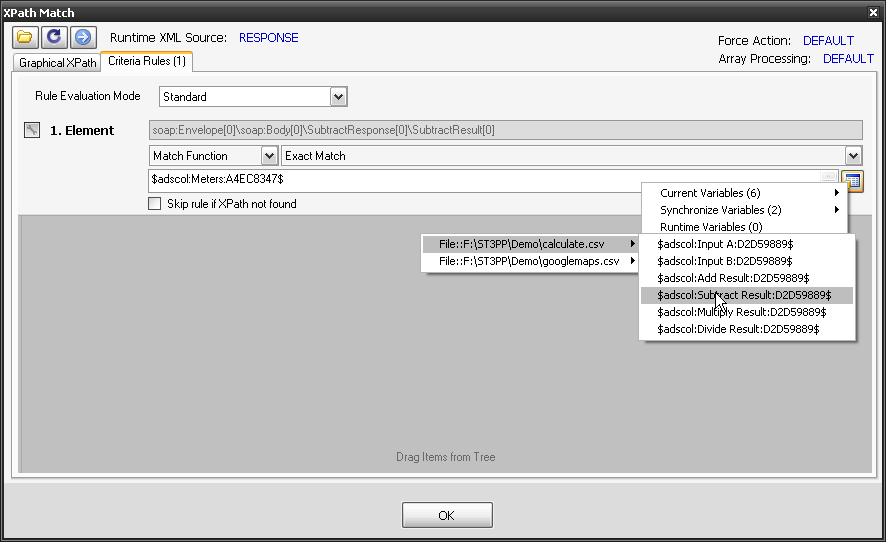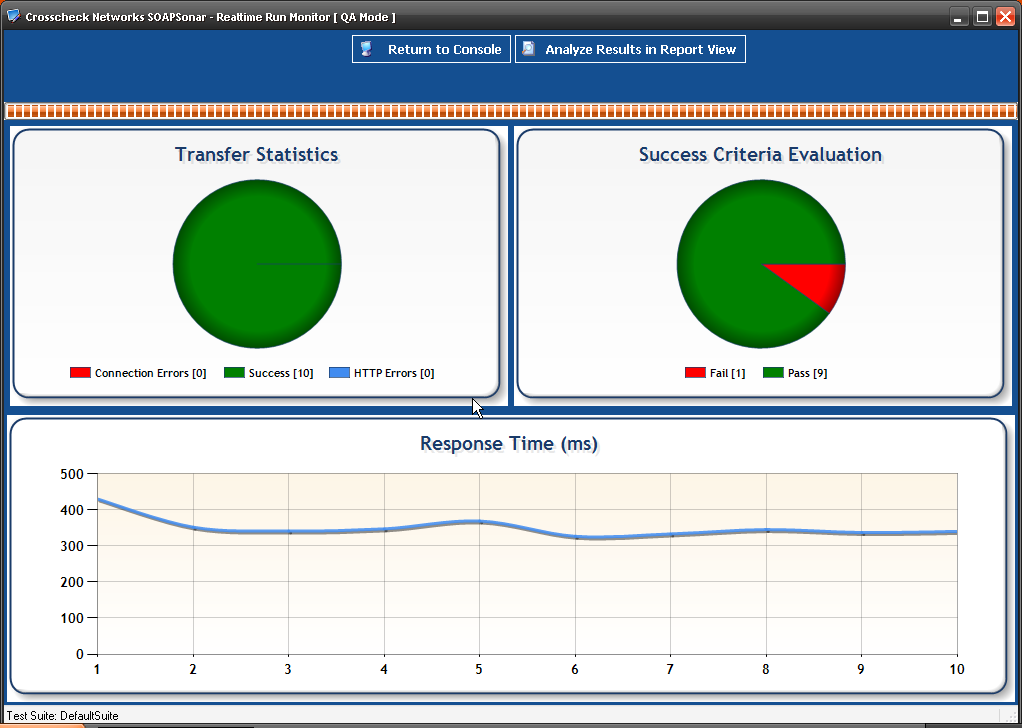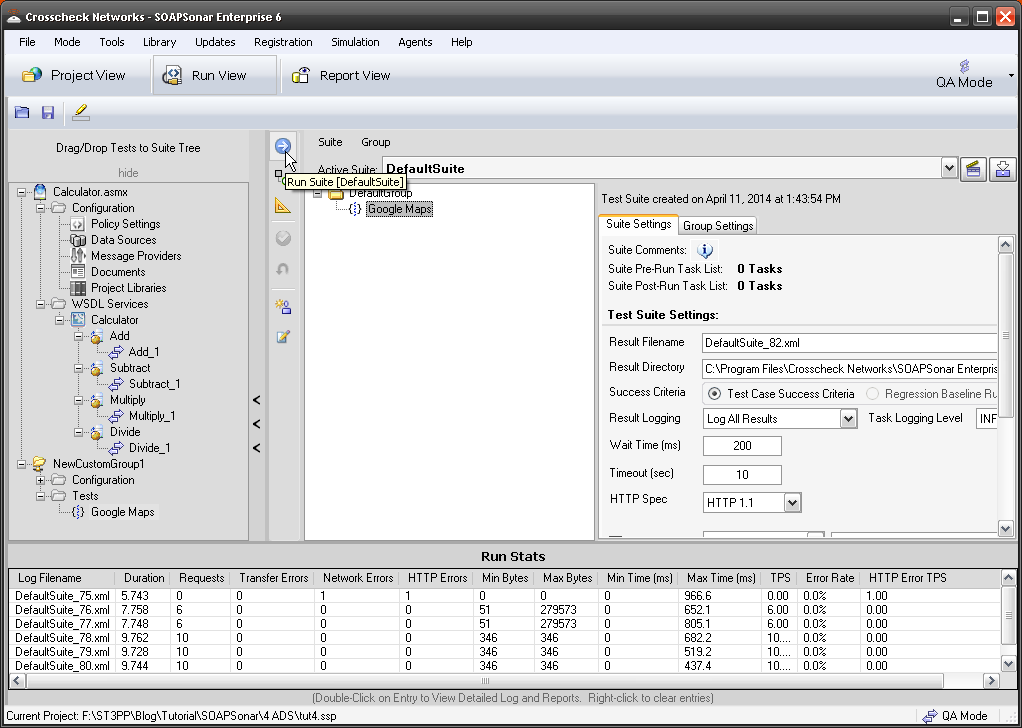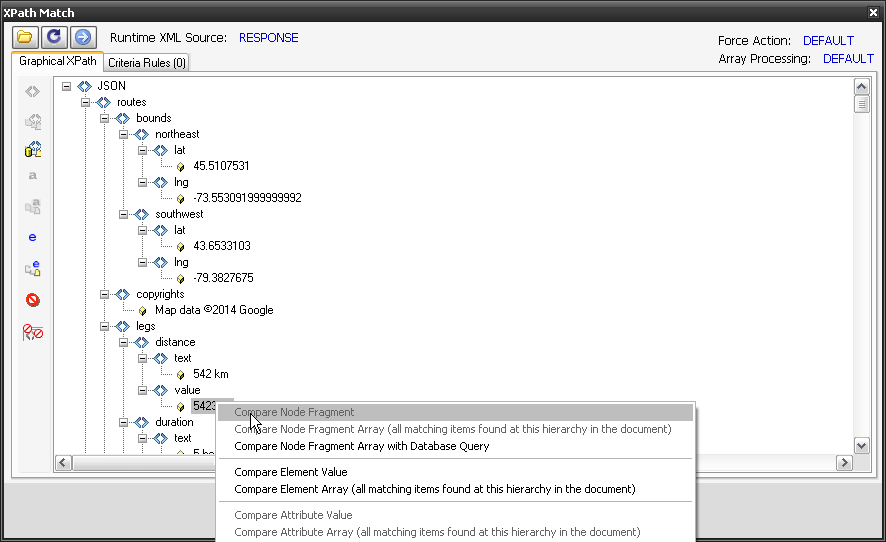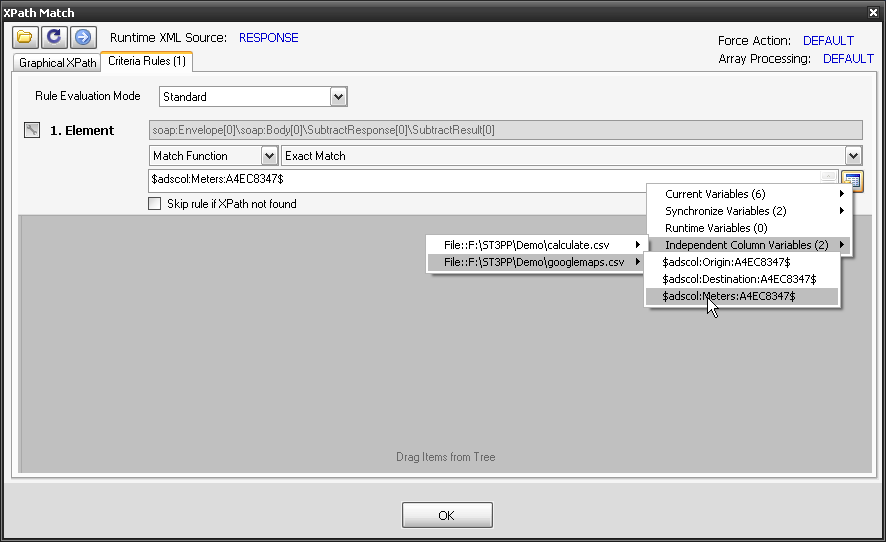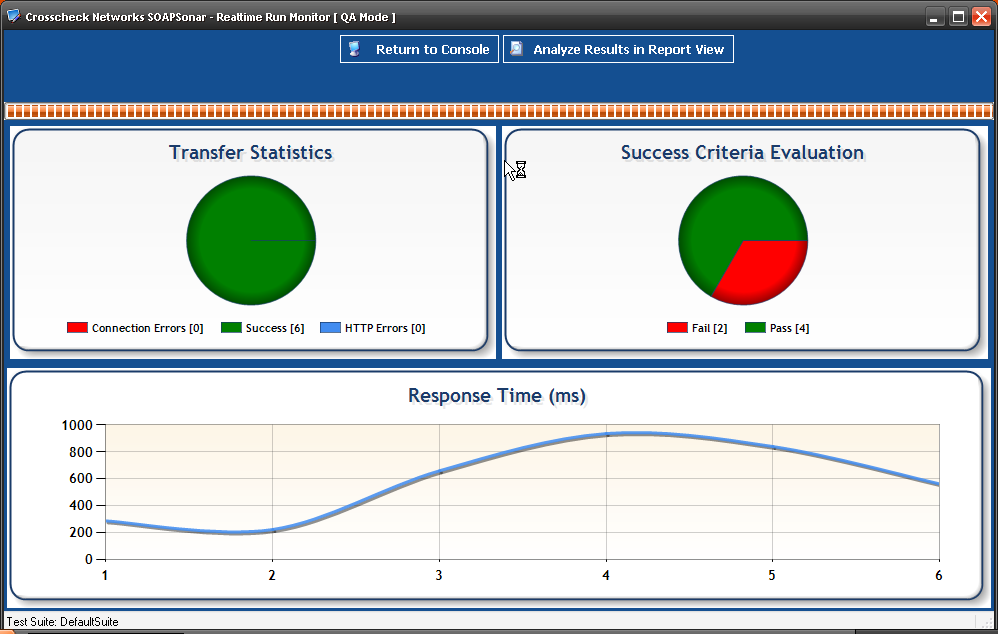5. SOAPSonar – Defining Success Criteria
Just because a response code is response code is 200 range or not in the 400 range, does not meant that the test met with with the business requirements a tester is required to test for. For a list of Status Codes look here. This is represented by the Success criteria or Baseline arrow vs Outcome.
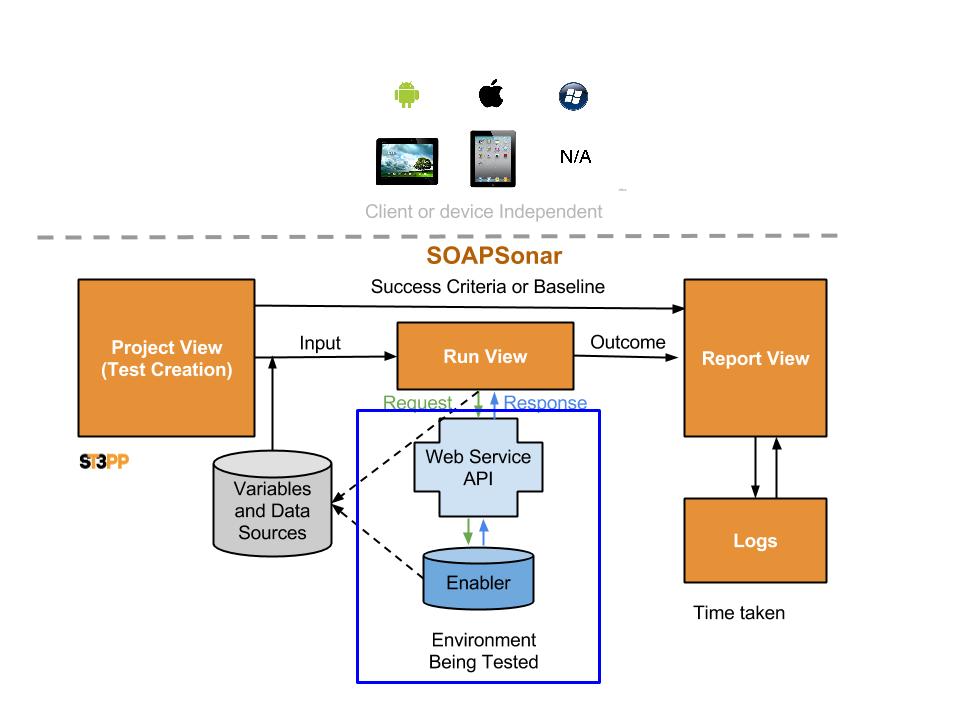
Perhaps your test case requires a specific code, value, response time or some other form of validation. Responding with a fax number instead of phone number, or the wrong persons number, is still a defect. For this reason, SOAPSonar offers a variety configuration options, to define what is indeed a successful test case and what is not. Lets start again with our SOAP example we used in Tutorial 4, and use the same .csv data sources for calculate and maps
1. Launch SOAPSonar and Open the test case from Tutorial 4. If you did not do that tutorial, now is a good time. Check that you have both Automation data sources under Configuration, Data Sources by going and in checking the columns. Check also you have our SOAP calculate Service and JSON Google Maps service.
2. Lets use Subtract_1 service. Select it,. then in a= right-click and select [ADS] Automation Data Source, Quick Select, Calculate, Input a. Then in b= select [ADS],… Input b. Commit.
3. Lets run this in run view. Select Run View, delete any existing test cases and drag Subtract_1 under the Default Group. Commit and Run Suite. How many test cases did you run and how many passed? I had all 10 pass.
4. Now lets go back to Project View and define some additional success criteria. Select Subtract_1 and next to the Input Data tab, is a Success Criteria Tab. Select Success Criteria Tab and Add Criteria Rule.
5. Lets first add a rule for Response Time. Performance is after all a functional requirement and so should be part of functional testing. Lets just say 1 second as max value.
6. Now lets compare the result in column 4 of our .csv. Add Criteria Rule, Document, XPath Match. Then select your new rule and refresh if you need to. Look for SubtractResult parameter and right-click on it. Select Compare Element Value. Notice the Criteria Rules tab changes.
7. Select The Criteria Rule tab, then set match function to Exact Match. Then Choose Dynamic Criteria, Independent Column Variables, Calculate.csv, Subtract Result Column from our [ADS]. Ok Commit.
8. Switch to Run View and lets run this test again. Commit, Run Suite. This time 9 passed and 1 failed. If you check that .csv file, line 3 subtract value answer column is wrong. The result being 10, yet the expected value being 5. Without defining Success criteria, this would have being missed. Performance wise I had no failures and responses were good.
9. Now lets see if we can do this with JSON. Select Google Maps test, in Run View, clear the DefaultGroup, drag Google Maps over and Commit and Run Suite to make sure it is working. All 6 of mine passed.
10. Back in Project View. Select The Success Criteria Tab, and Add Criteria Rule, Timing, for a maximum response of 1 second. Then Add Criteria Rule, Document, XPath Match. Select it and look for the distance, value. Right-click on it and Compare Element Value.
11. Select the Criteria Rules, set Match Function to Exact Match and select icon Choose Dynamic Criteria, Independent Column Variables, your googlemaps.csv, Meters column. Ok, Commit.
12. Run Default Suite. This time 2 of the 6 test cases failed for me, although the time was near, in both cases, it was because my csv had a different value. We will look into report view in our next tutorial.
Conclusion
Being able to mix performance, and various header and message requirements into a multiple rule set to define success criteria, allows for automation to reflect business requirements. This helps ensure that you are not just testing Status codes, or incorrect functionality, but the full response. Taking the time to define each test case with the right success criteria initially ensures that your baseline, performance and other systems tests are more accurate.
The arrow from the enablers to the data sources in the diagram at the top of the page, indicates the ability to use direct SQL or other calls to enablers to compare the values with those found in the response. Allowing success criteria to include validating the service is selecting the right value from the enabler.
Comments?