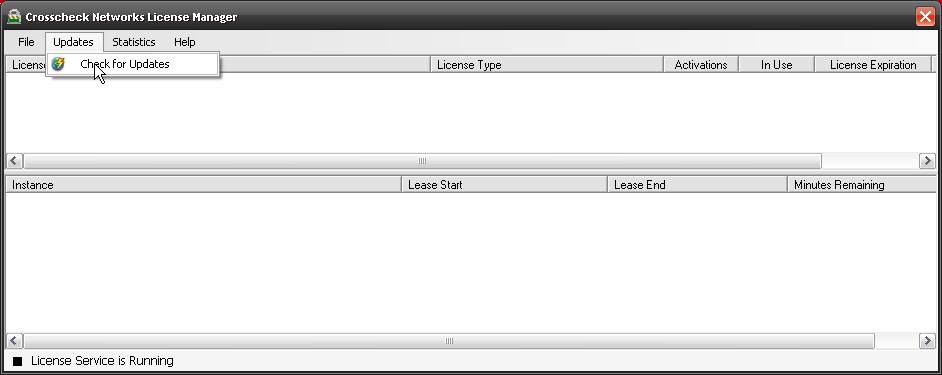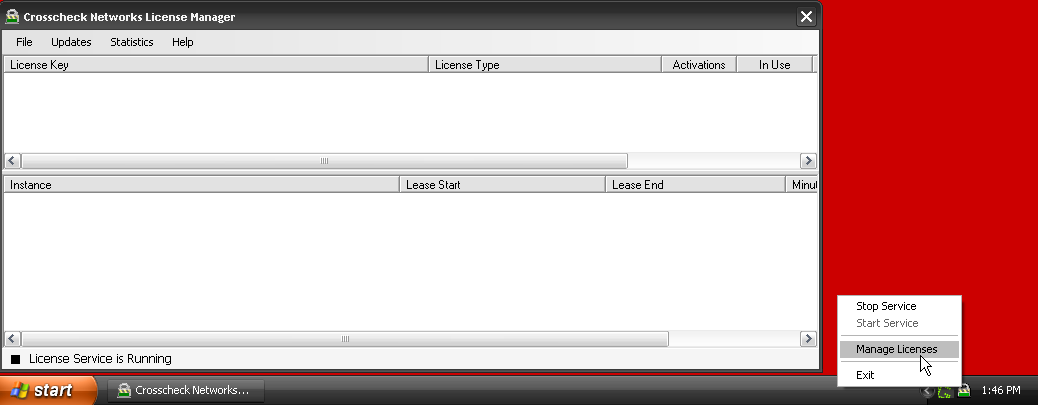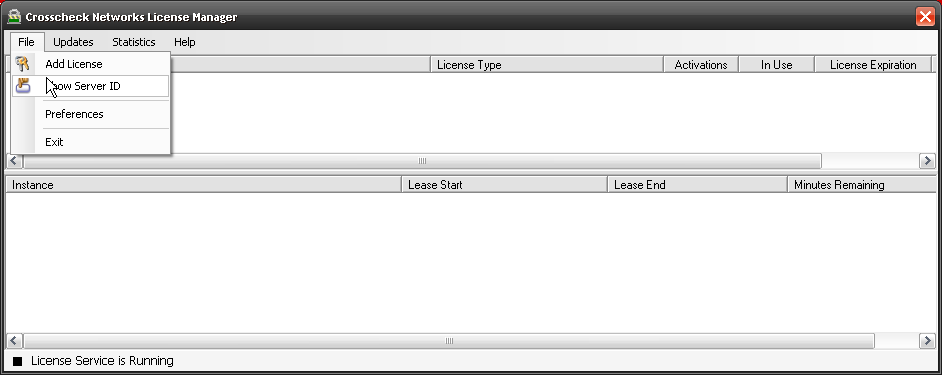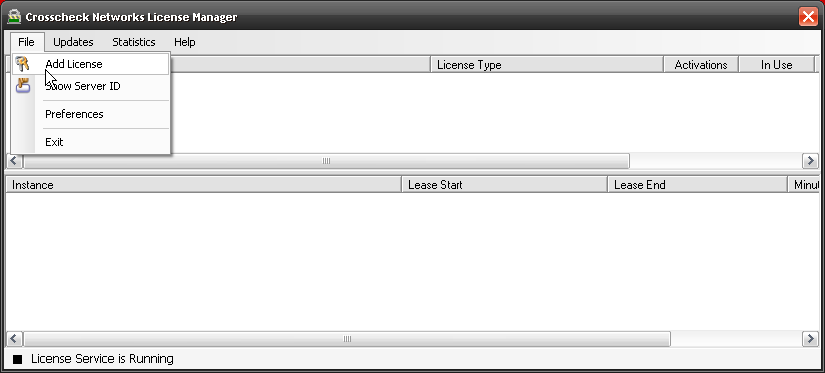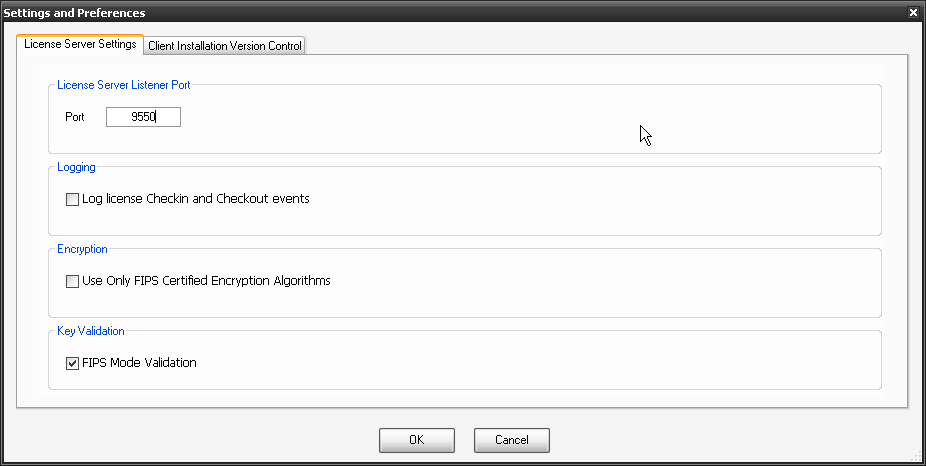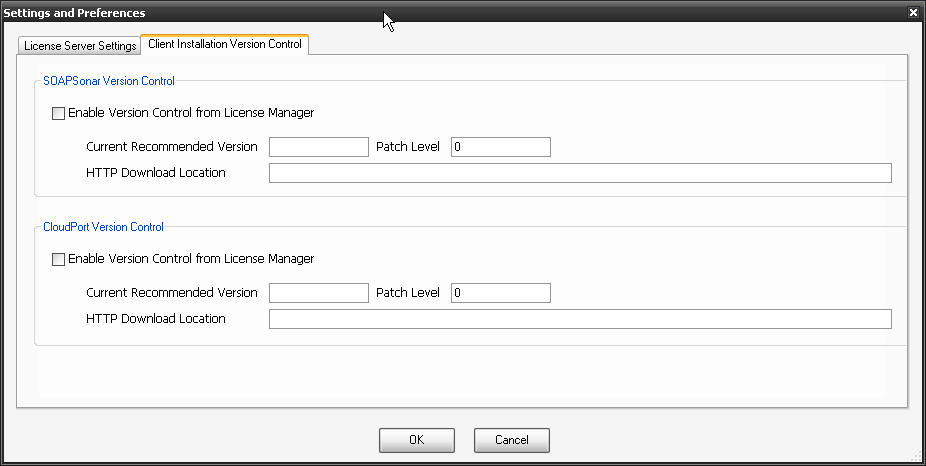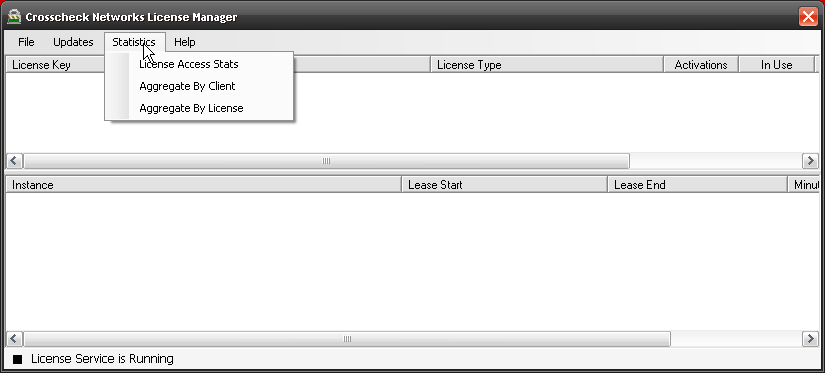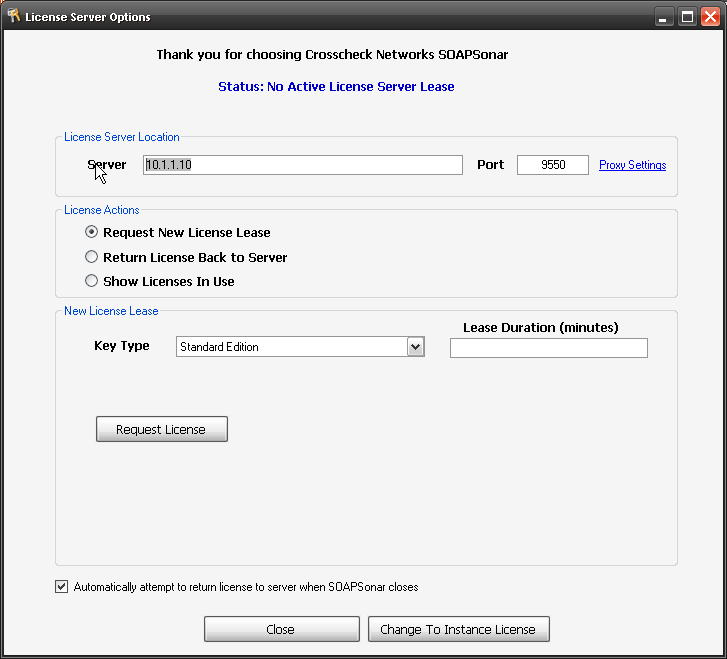Installing a SOAPSonar License Server
SOAPSonar comes in a per seat and floating license models. Floating license are popular for occasional users and offshore sharing as they allow SOAPSonar to be installed on as many users machines as you would like, and only counts concurrent users.
The license controller application is only used briefly on checking out of the license and checking the license back in. The instance of SOAPSonar still runs on the local machine. As such minimal “server” load and network is required. The license controller is in fact a small process that runs on a windows machine, which requires a static IP address. On my machine its says its using 20,000k of memory, about 33% of chrome and the entire file is only 4.2 MB.
1. To install the license Controller start by downloading it from here. Install this on your server with Admin Rights. Once installed, although I try keep this post up to date, please check immediately if this is the latest version. To do this, run the license controller and select Updates, Check for Updates.
2. Make sure the the process is running and automatically starts on your server. If the service is unavailable, license will not be available to check in or out. Right-Click on the icon in your tray, and select Manage Licenses.
3. Every server is fingerprinted, and your licenses tied to that server. Select File, Show Server ID, and copy this value. Send this FingerPrint ID to info@st3pp.com
4. Your license will then be generated by Crosscheck Networks for that server ID, and we will send you back your license key. Select File, Add Licence Key and paste your license. Select OK. Each group of licenses should now show as a line item.
5. Select File, Preferences, and confirm and on the License Server Settings tab, confirm your port number. Run cmd, then enter ipconfig to get your IP address. These are needed for users to connect to the server.
6. On the second tab, Client Installation Version Control, you can set the minimum or maximum version and the download location to ensure that your team uses the same release. This is helpful if you sharing projects.
7. Statics offers a way for you to see which users use what licenses and how often. Enabling planning between seat and floating licenses.
8. On a workstation, download and install SOAPSonar. Its important to do this by right clicking on file and run as admin, for access to .Net libraries. Select Registration, Use License Server. 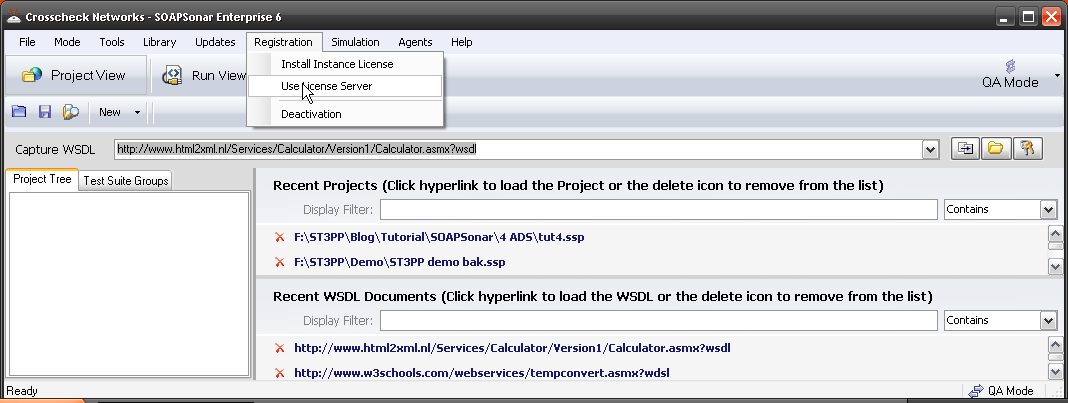
9. Enter the IP address and Port of your license server, Select Key Type and Request License.
If you have any question, please just reach out to me.