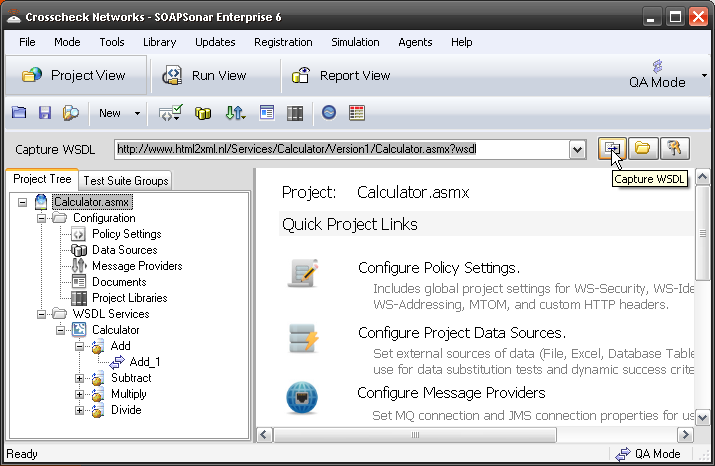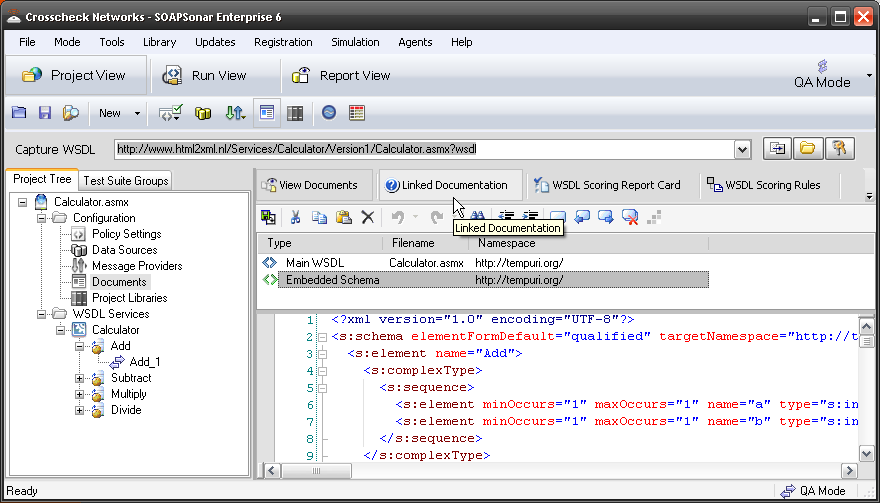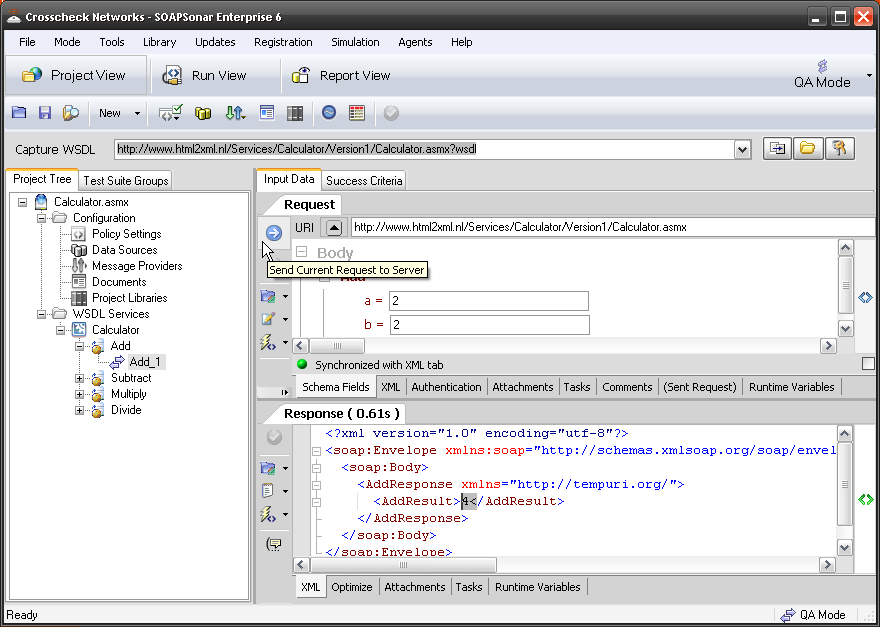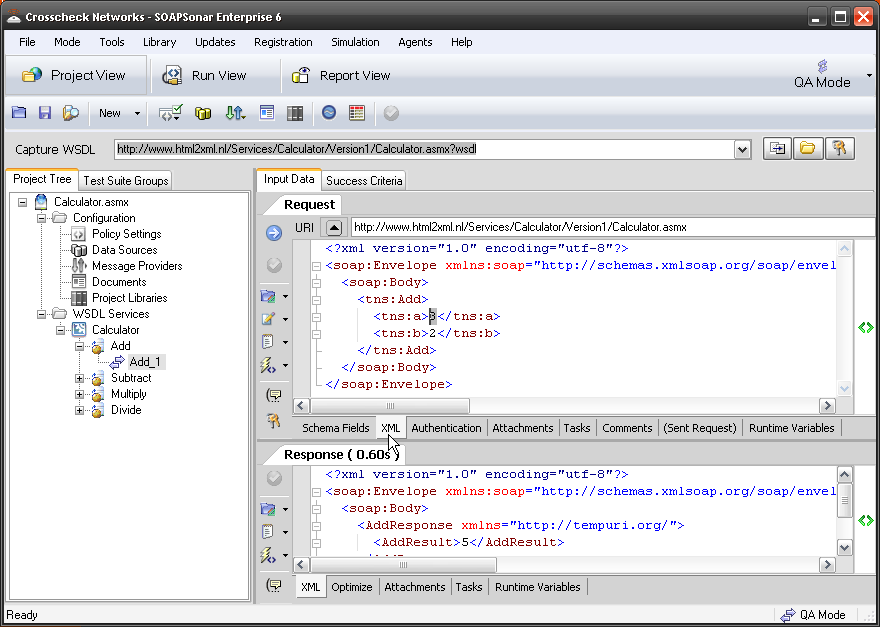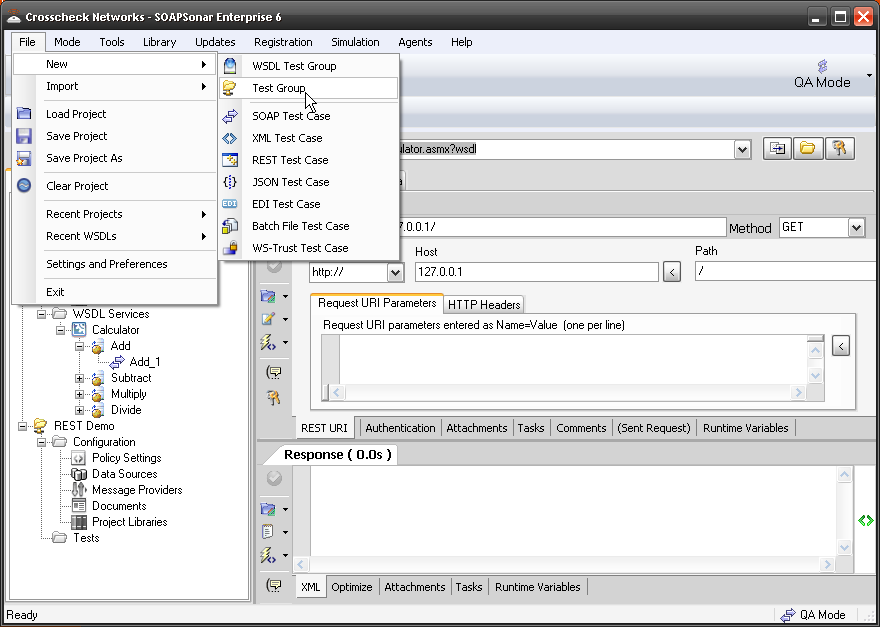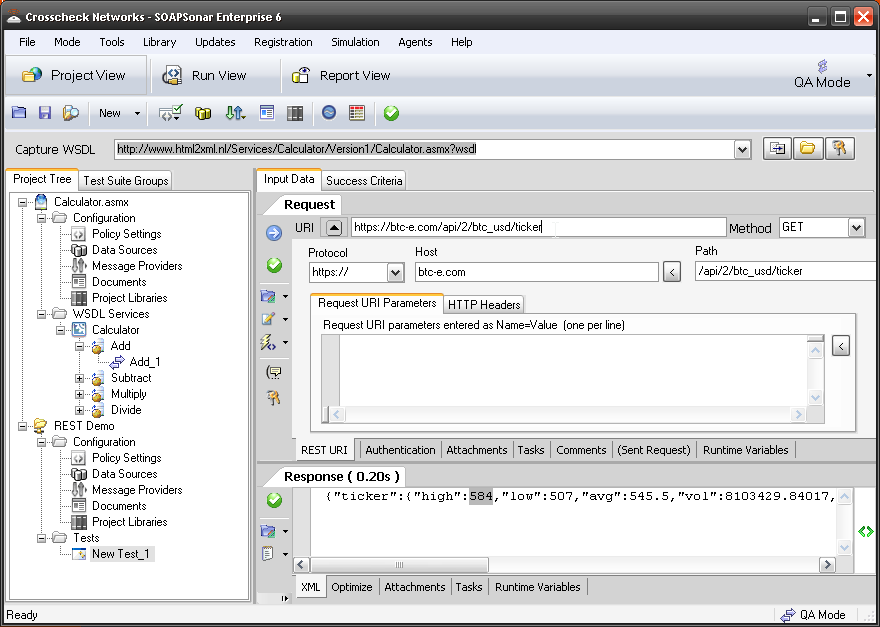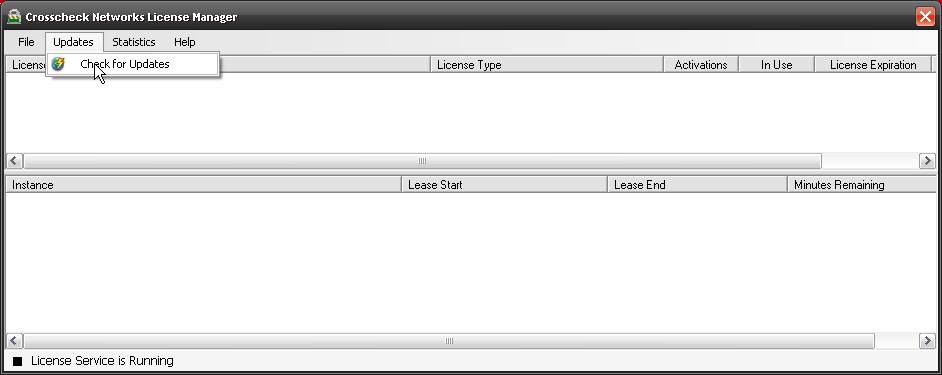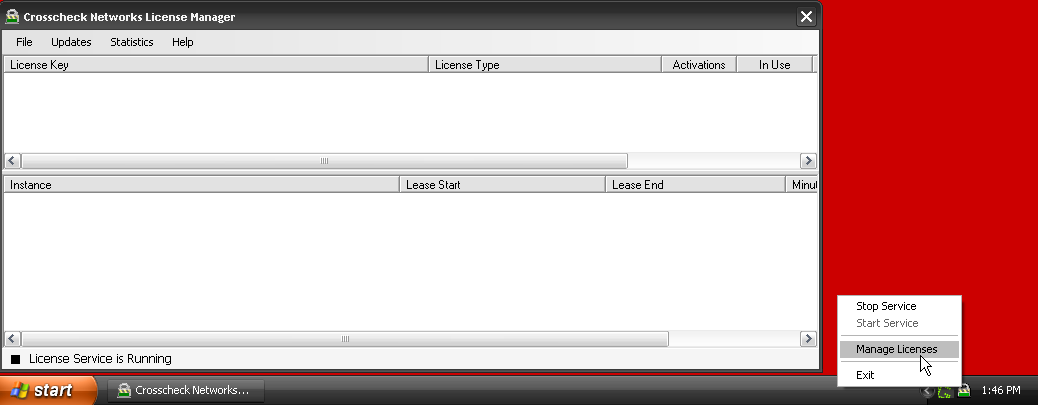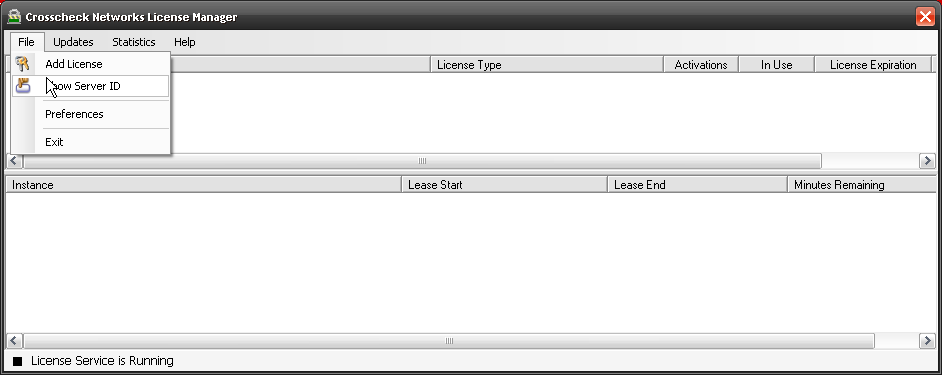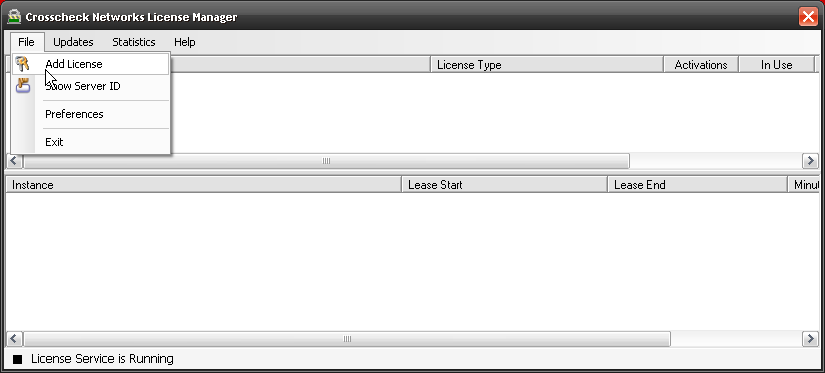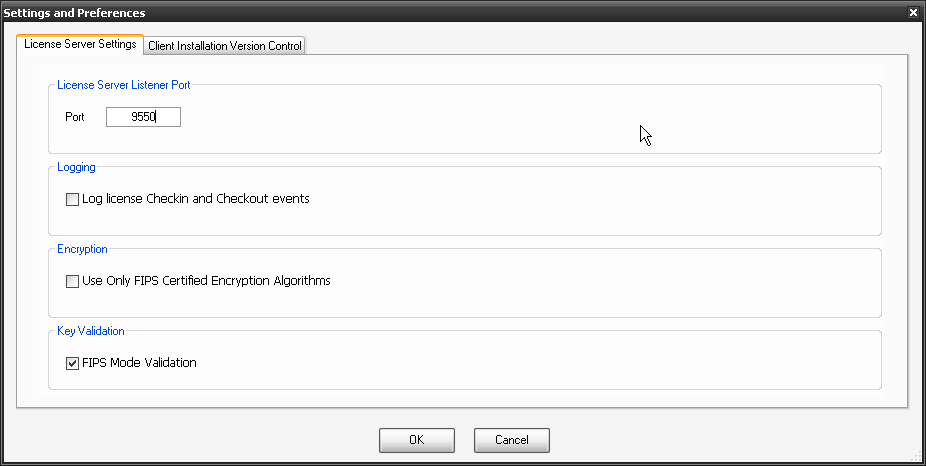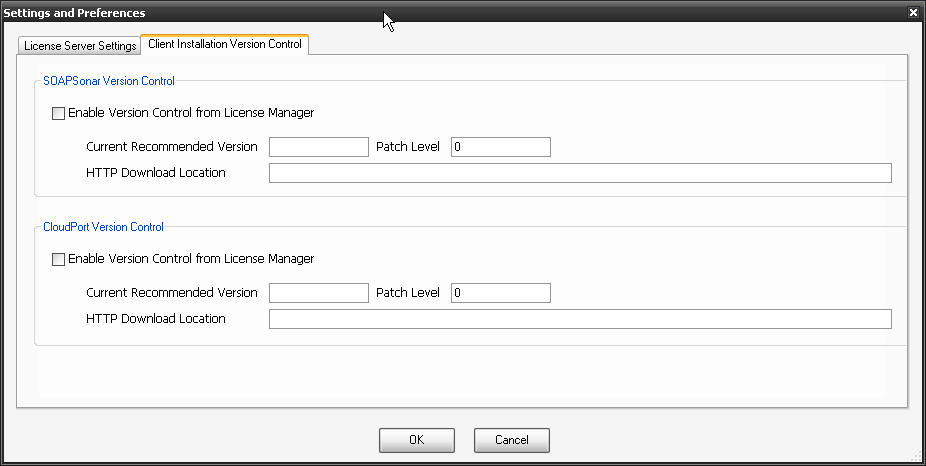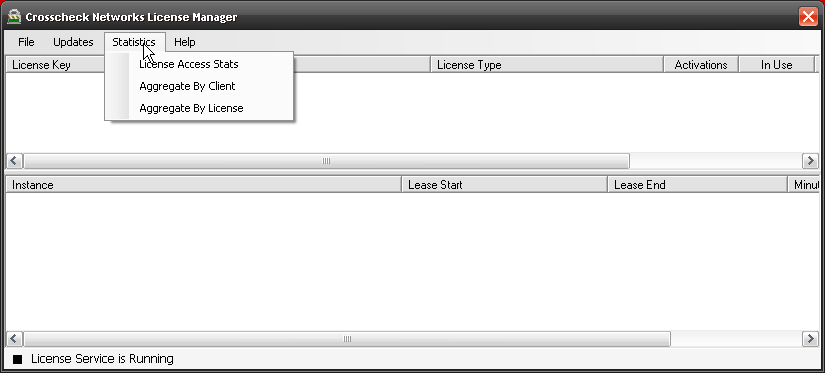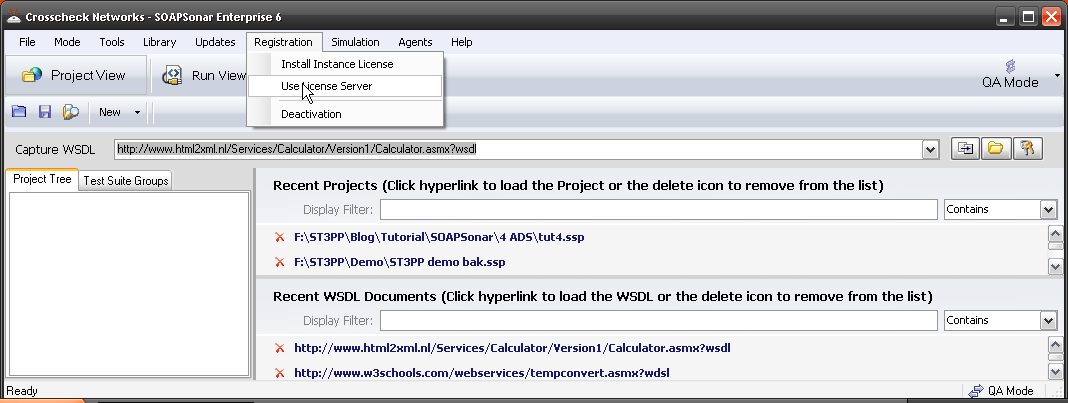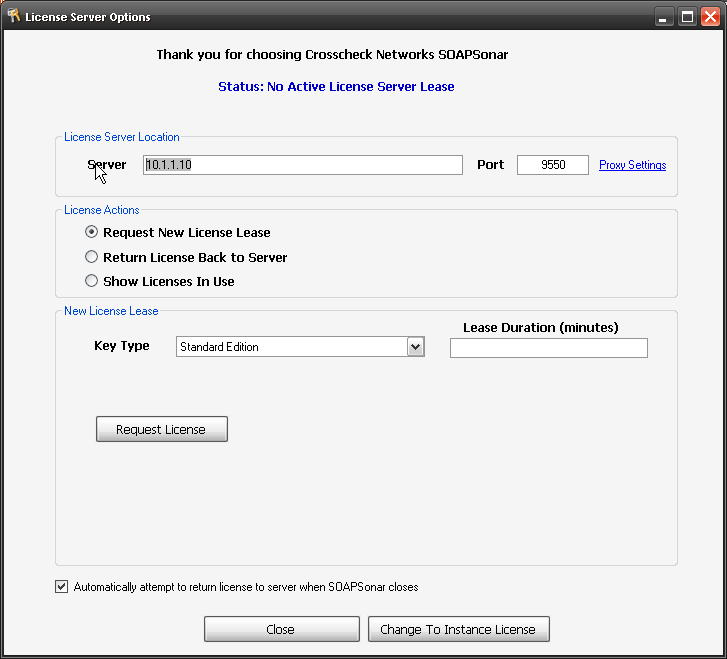4 SOAPSonar – Using Automation Data Sources
In Tutorial 2 we got started with REST and SOAP service, using design view and doing a unit test. In Tutorial 3 we chained the response from one service to be a request for a second service, creating a mash-up test between REST and SOAP services to run in Run View. In this tutorial we going to show how to use an external source like a .csv file for automating a range of values. This is represented in the test cycle by variables and data sources.
Why use Automation Data Sources? Well lets say you need to test a range of users, or values. Take Canadian postal codes as an example. There are 845,990 Canadian postal codes. Yet when testing, you may not need to test all of them. However each province, has 1 or more letters that start the postal code for the region. All BC postal codes starting with V. There is 18 possible start letters, each mapped to a given area. If your percentage coverage requires validation of address by checking postal code to province and includes testing negative scenarios, you could be required to run the same test case through 20 or more unit tests. If you have read more detailed service plan costing, you can see that 20 unit tests through many test iterations can add significantly to testing costs. The challenge however is to do this, without spending too long on the test creation or maintenance. If each release requires new scripting, the value of automation greatly decreases.
I am going to first use the SOAP calculate service, but show a JSON service example afterwards.
1. Lets first create our data source. There are many places on the web to find already created data sources, but in this case, I will use MS Excel to create one and save it as a CSV. I created 6 columns, input A, Input B and then the expected results for each service. I have only 10 lines, but you can make these much longer. Here is the calculate csv file for you to download.
2. Run SOAPSonar (with Admin Rights) and in the capture WSDL bar paste http://www.html2xml.nl/Services/Calculator/Version1/Calculator.asmx?wsdl. and press enter. Select Configure Project Data Sources. Here we define any Automation Data Sources we may use.
3. Now select Add Automation Data Source. You can see that ODBC, SQL, Oracle, Excel or File bases data sources are supported. Select File Data Source for .csv.
4. Give your Data source a Alias, Locate the .csv file you downloaded and ensure its still Iteration, and Data Series in rows. On the right of Data Variables field (were my curser is), select the option to refresh data and view data. Do you now see your .csv file? Select OK.
5. Now lets use that Data Source on the Add_1 function. Make sure you are in Project View, and QA mode and Select Add_1. Right-click in a= field and select [ADS] Automation Data Source, Quick Select, Your Alias (mine is calculate), Input A column. do the same in b= field selecting Input B. Commit the test settings.
6. Now select Run View, and Drag Add_1, under the DefaultGroup. Commit. How many test case did you expect run? Run Suite to execute the test suite.
7. You can see I ran through the entire csv file rows, or 10 test cases. You can Analyse These Results in Report View, but we will leave that and Success Criteria for another tutorial.
8.Lets try this with JSON. File, New Test Group. File, New JSON Test Case and paste http://maps.googleapis.com/maps/api/directions/json?origin=Toronto&destination=Montreal&sensor=false into the URI and make sure method is GET.
9. Lets add our data source Add this googlemaps .csv file to you Data Sources as a file data source. Remember to refresh and check it before saying OK.
10. Now in the URI highlight (delete) toronto and right-click (insert) and select [ADS] Automation Data Source, Quick Select, Cities, Origin. Do the same for montreal. Commit.
11. Drag your Test case over to Run View and commit and run suite. How many test cases did you run now?
Conclusion
You have just used a Automation Data Source in both a JSON and SOAP Service. Running multiple values through a unit test, vs manually entering these same values. What is important to consider here is putting the right values into the CSV file to test as many variables as needed. Using a Tool like SOAPSonar with a Automation Data Source, increases your coverage, and reduces the time taken to run test cases. Whats more, since it is not script bases, there should be little issue if any, running it again on the next code release., further reducing testing time.
Comments?








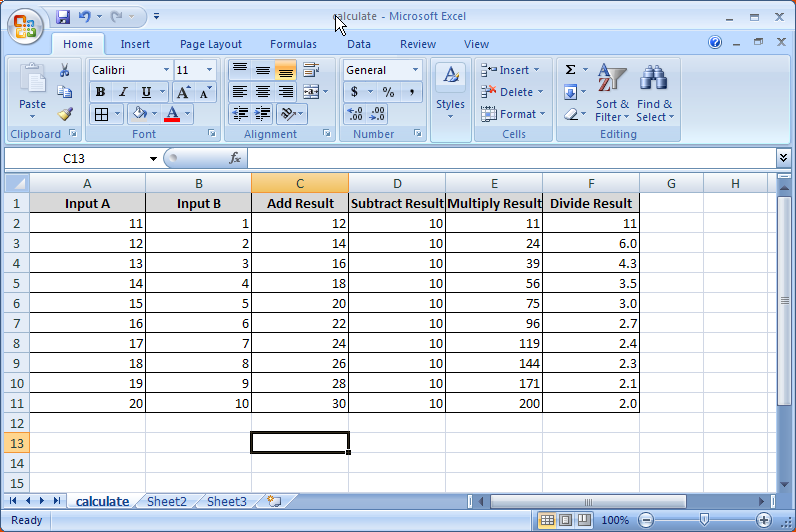
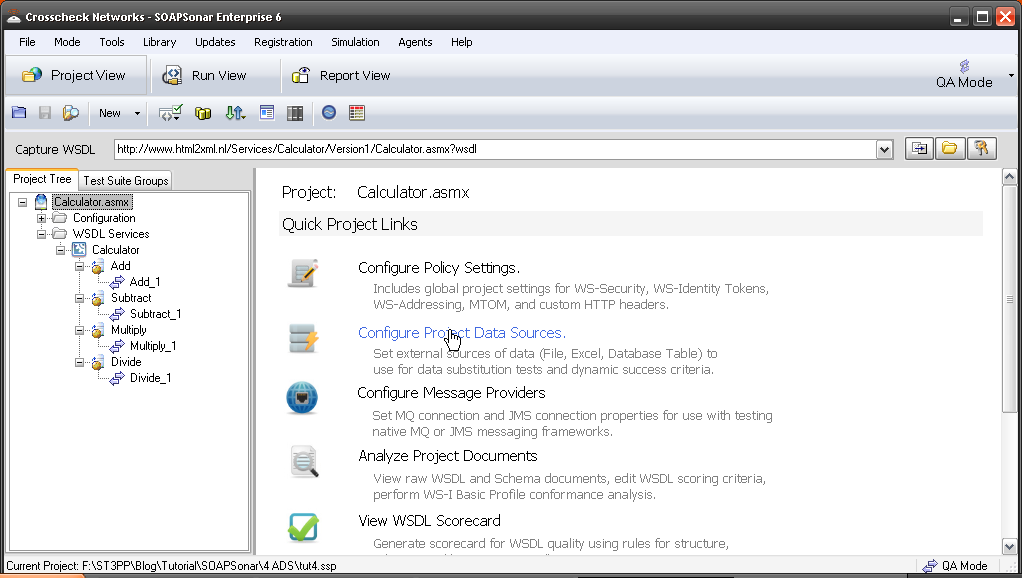
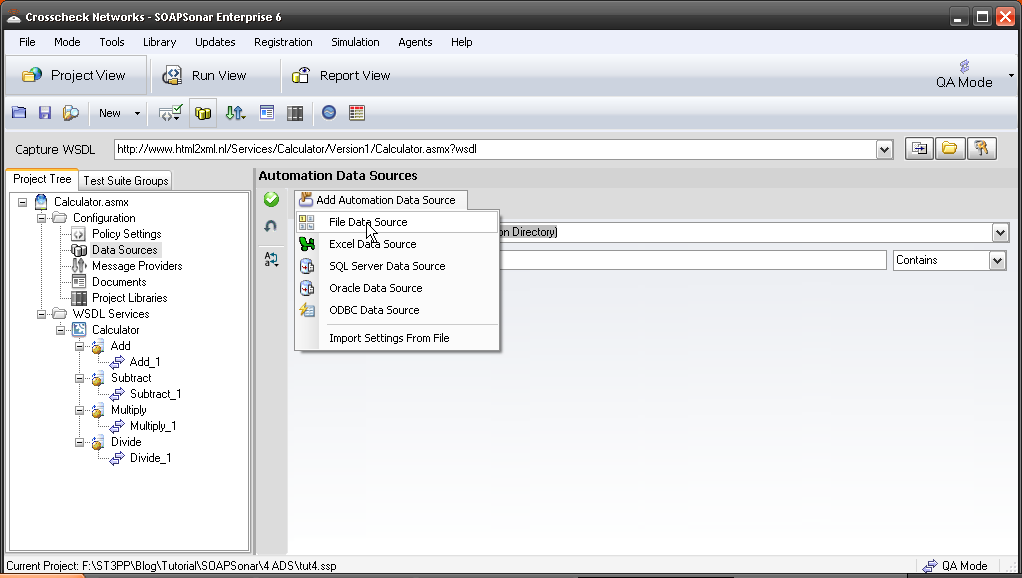
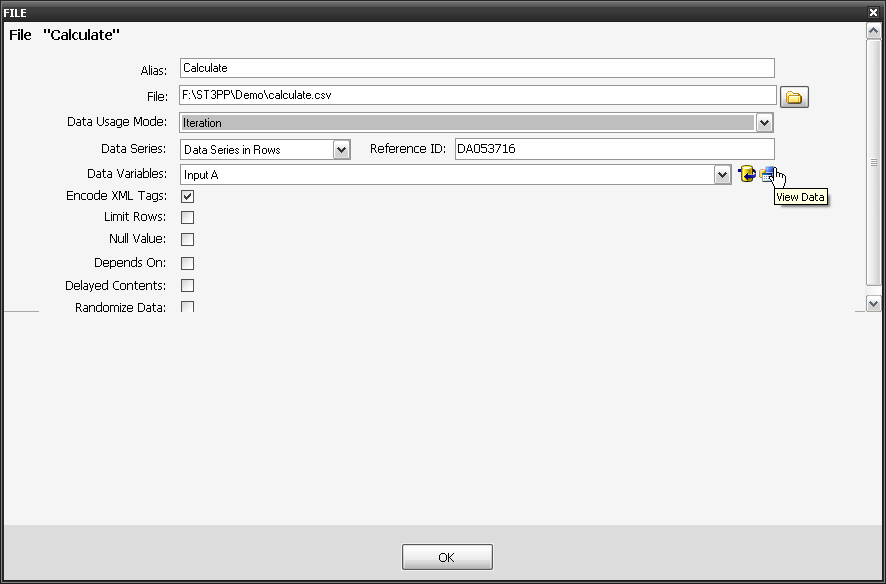
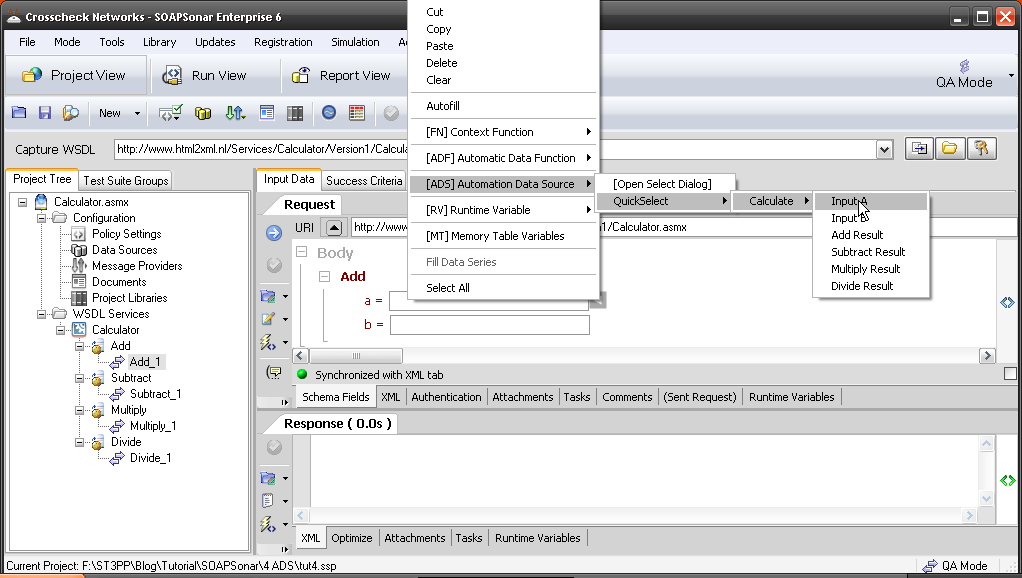
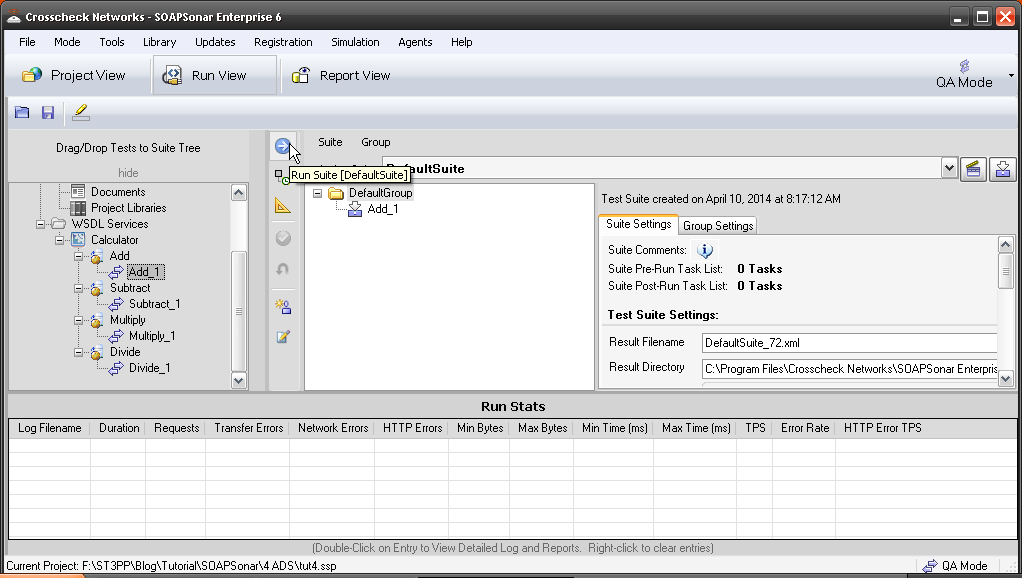
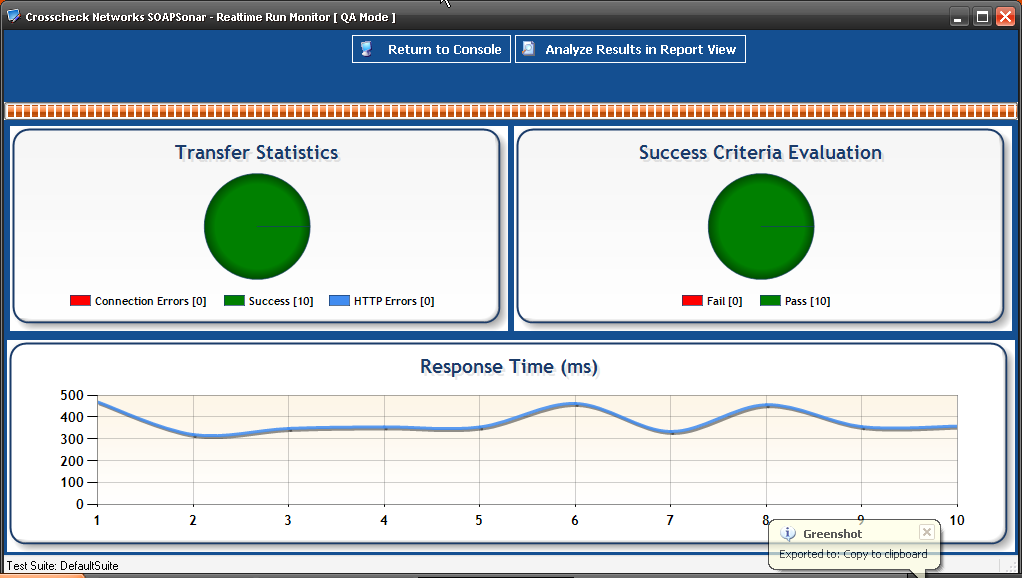
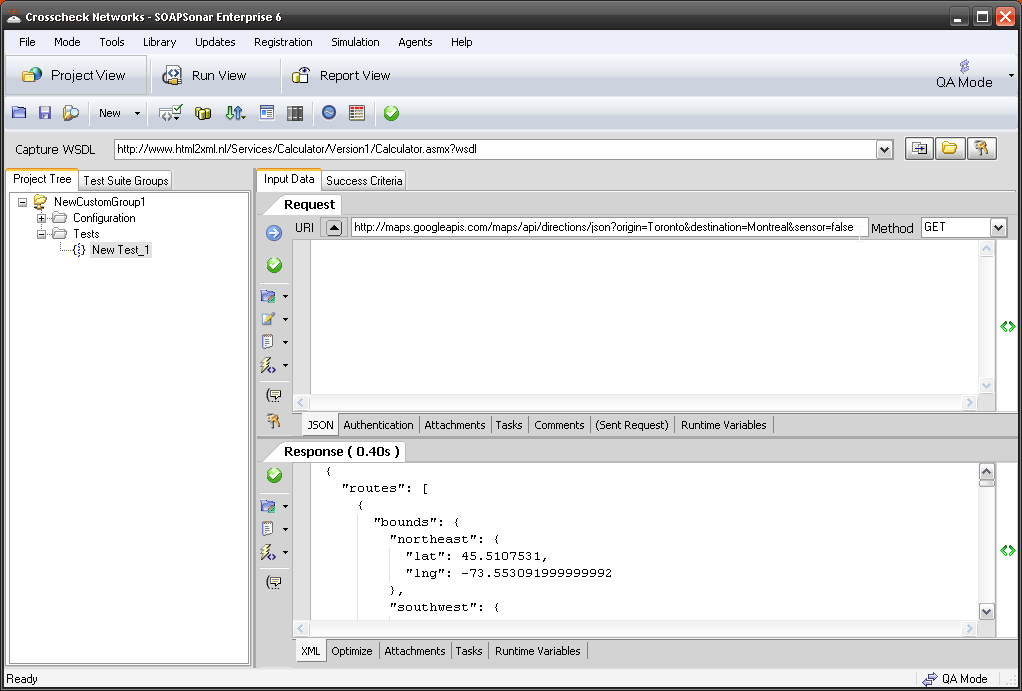
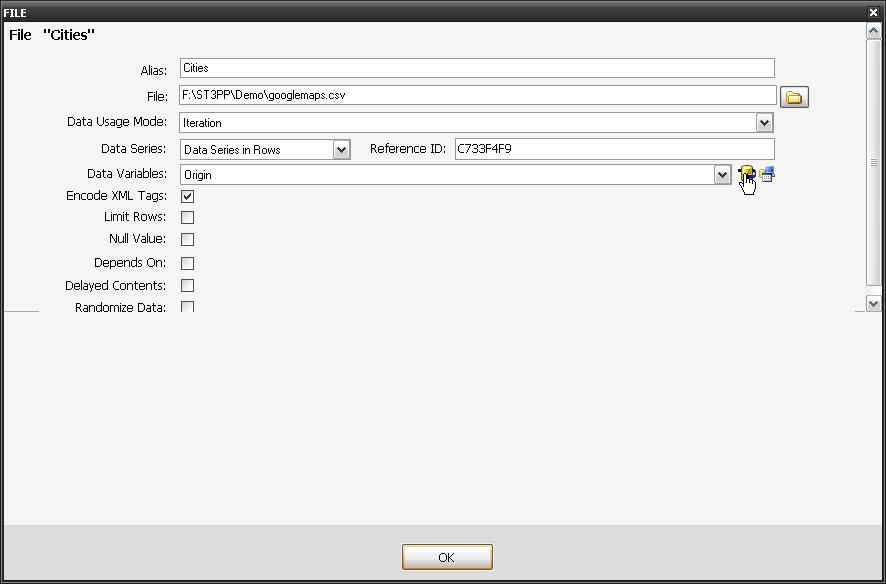
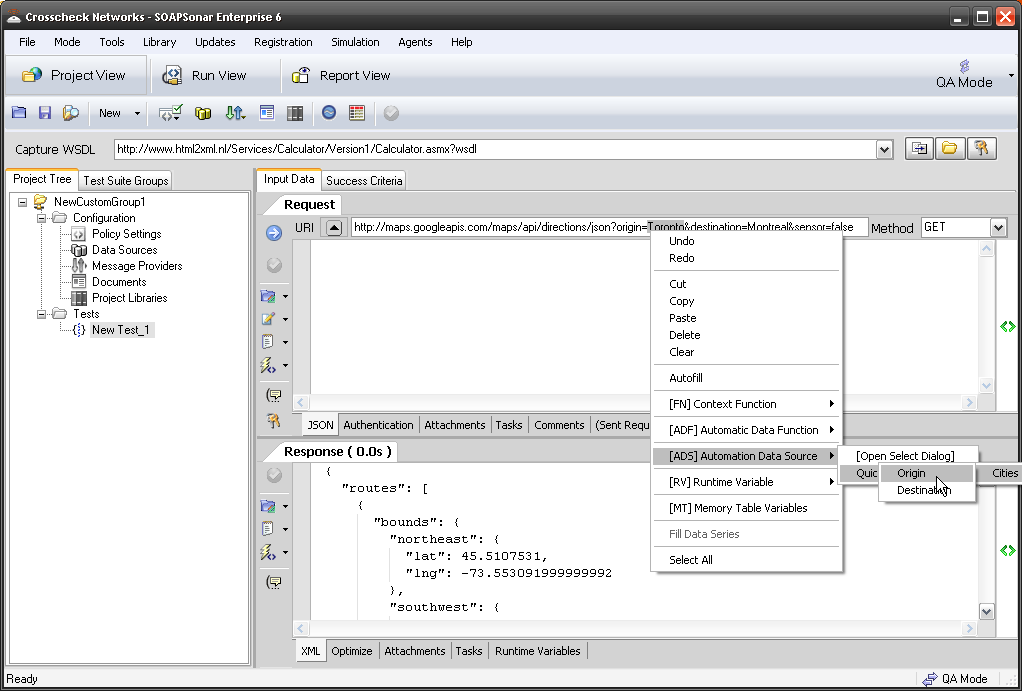
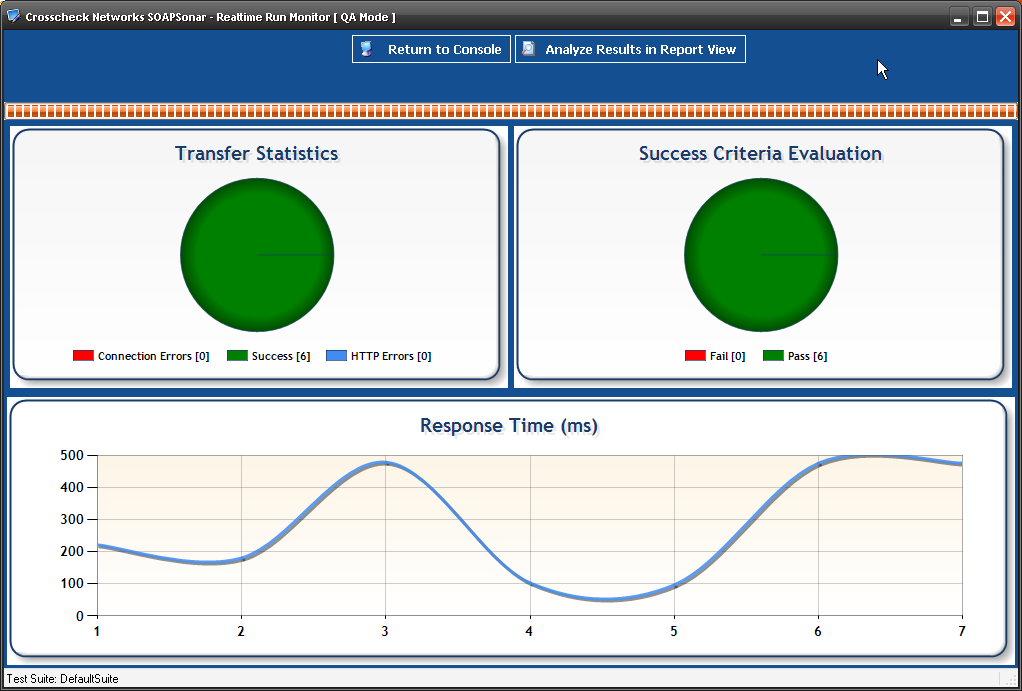
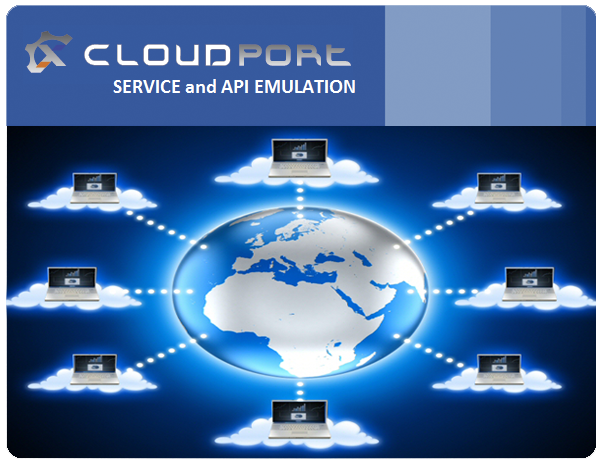
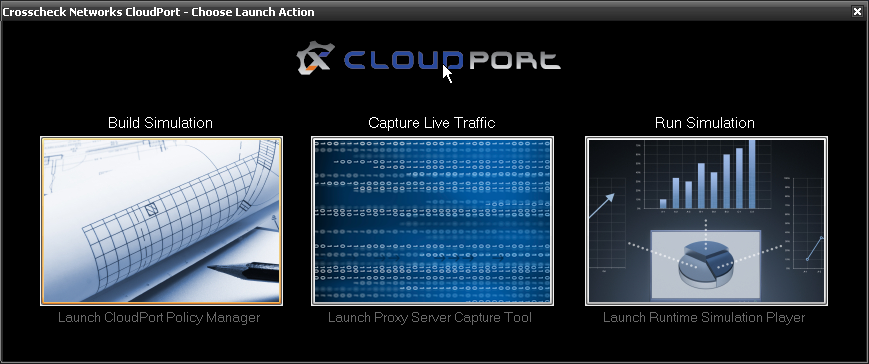
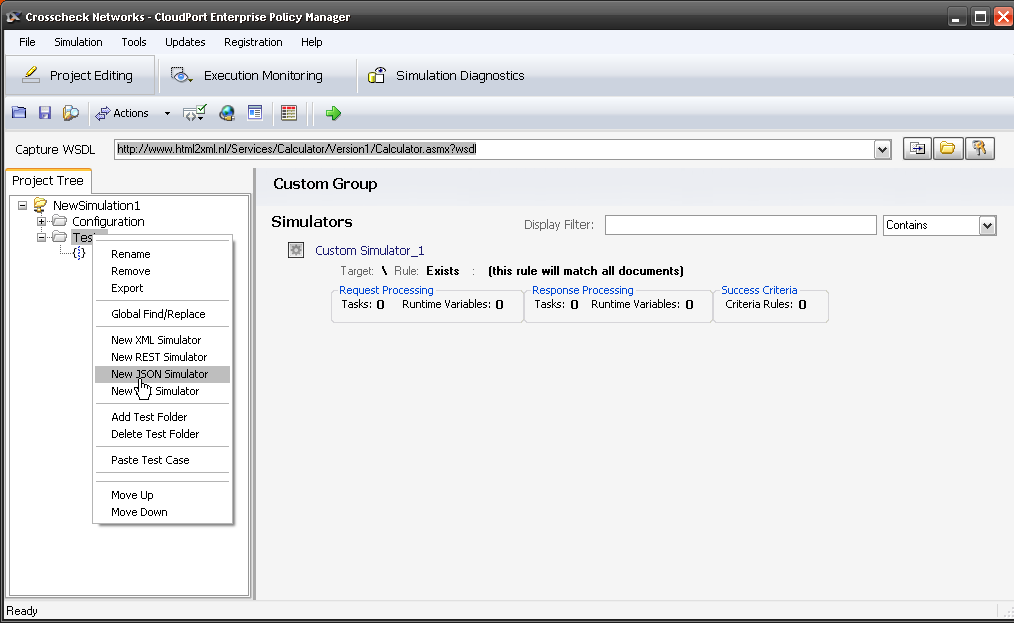

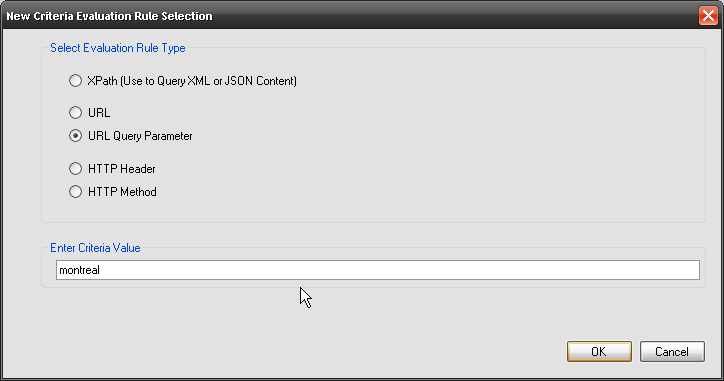
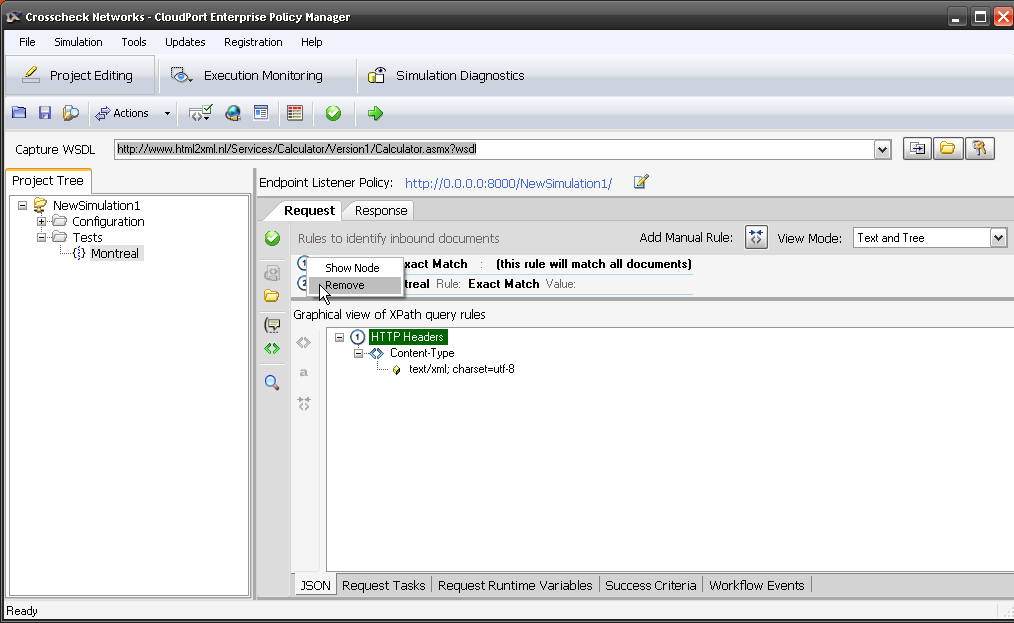
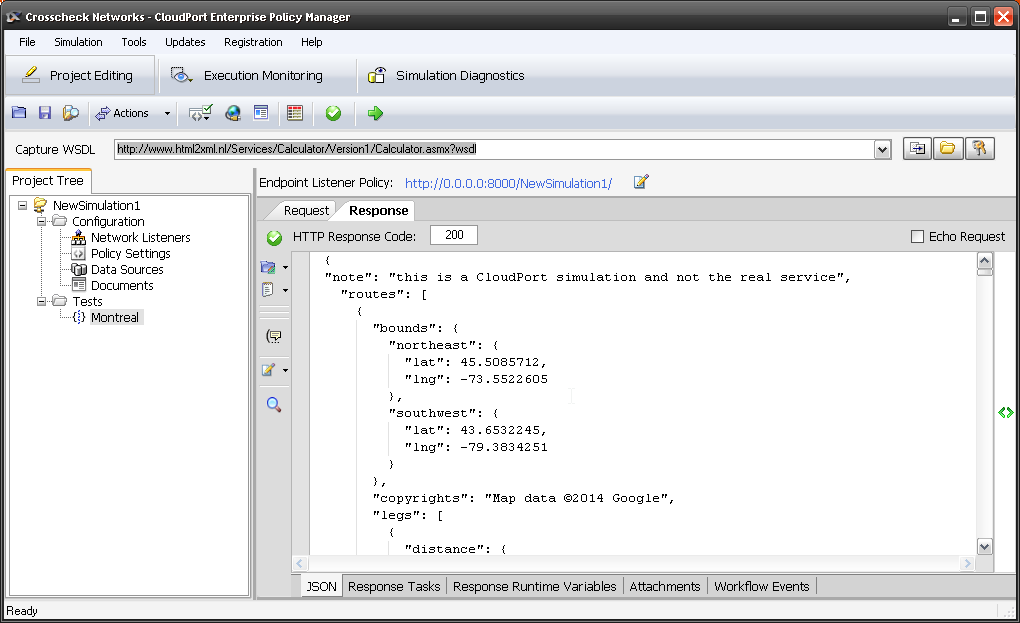
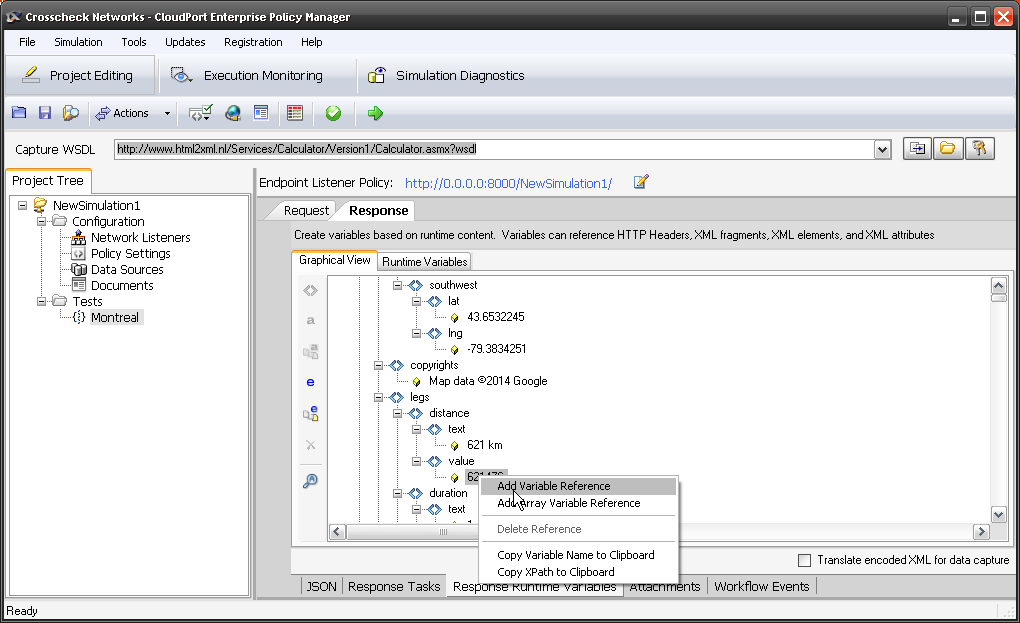
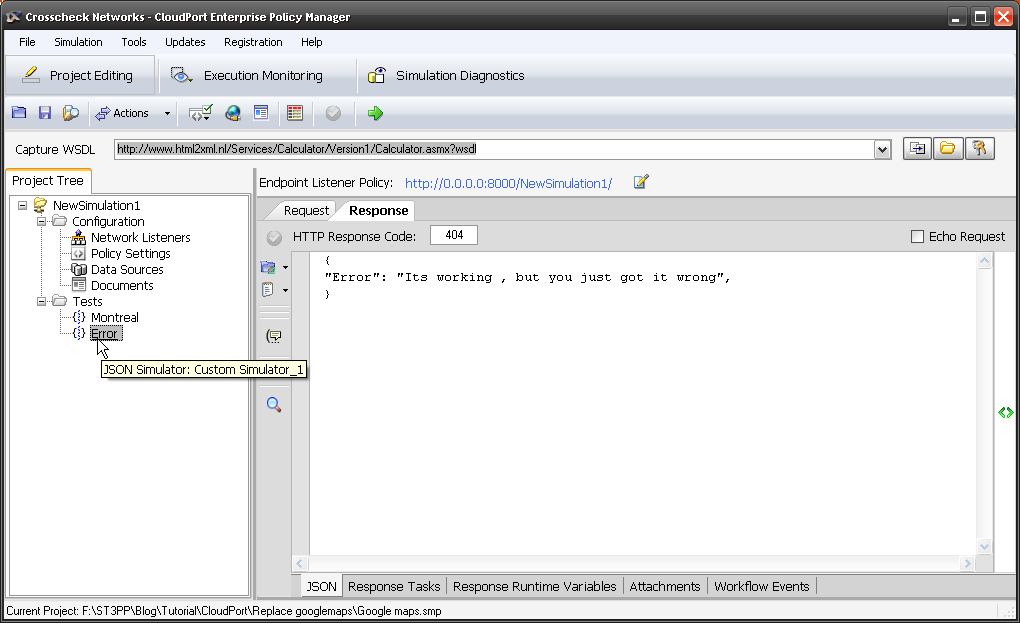
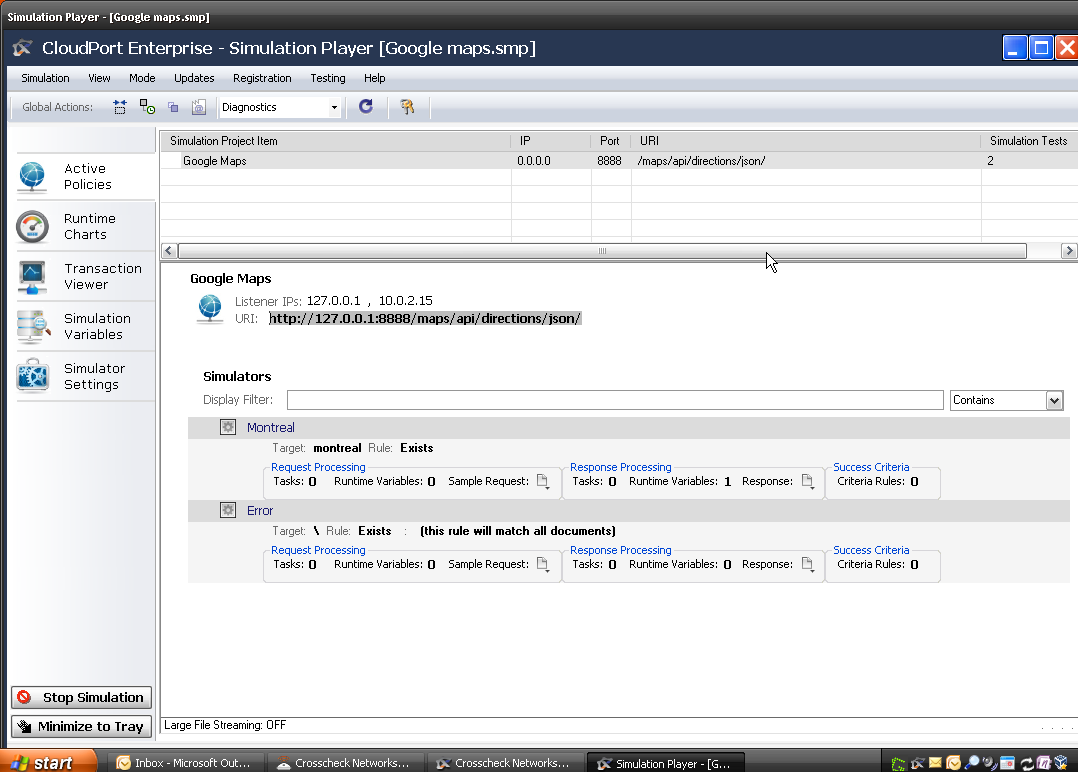
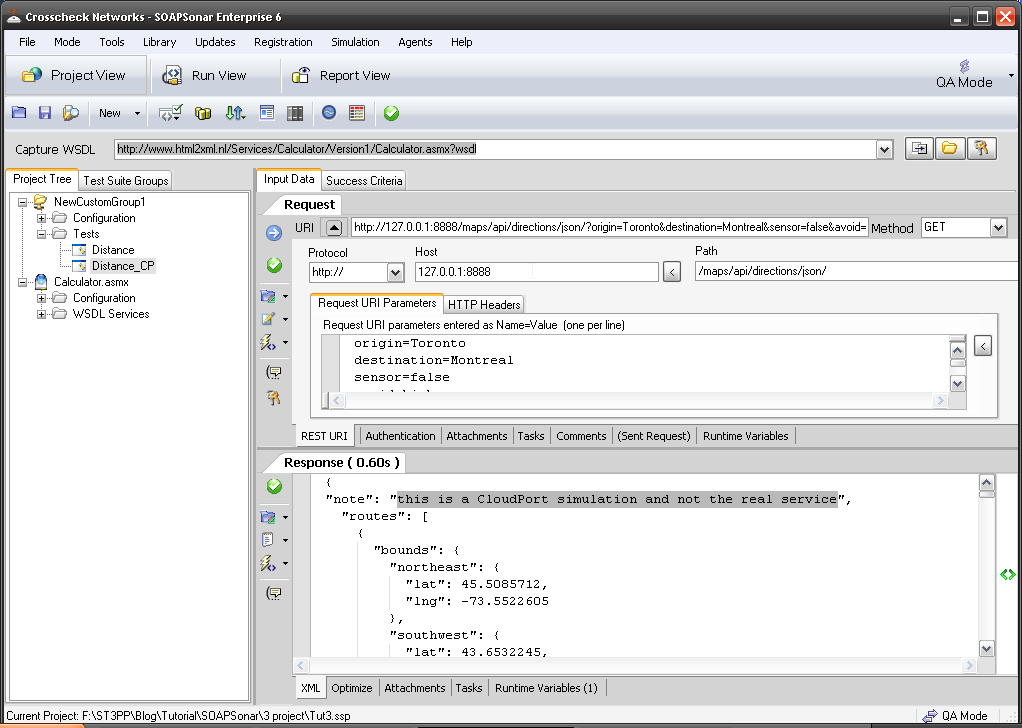
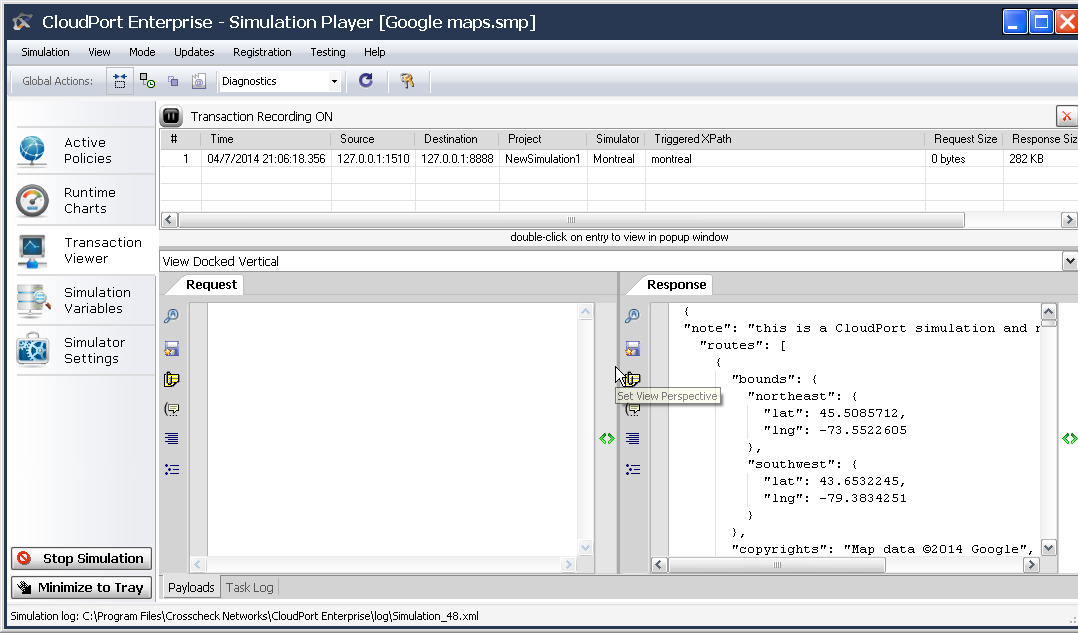
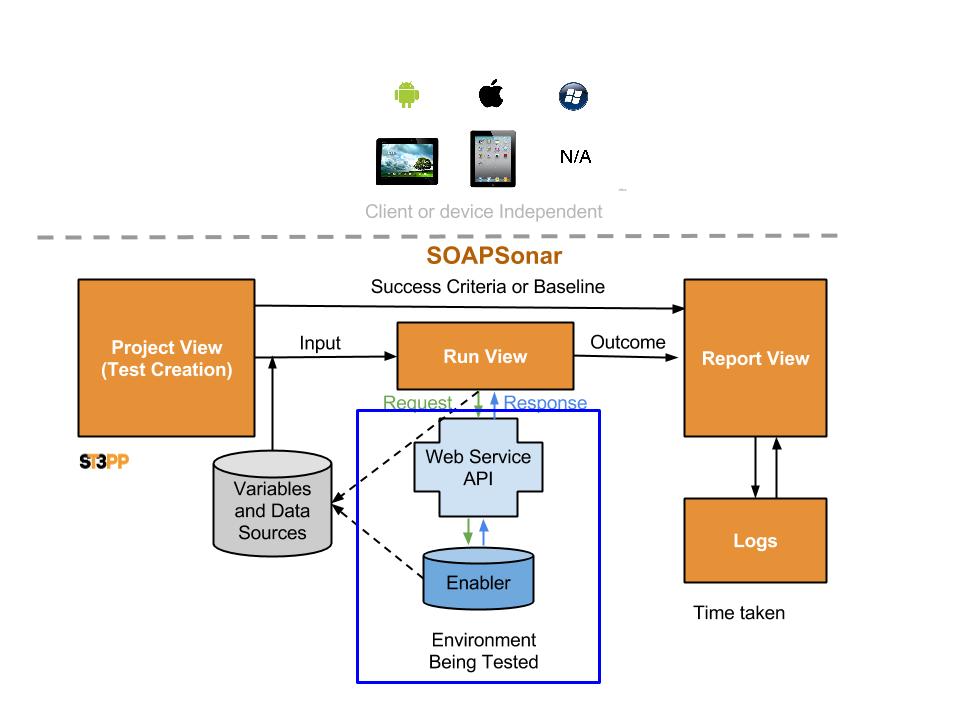
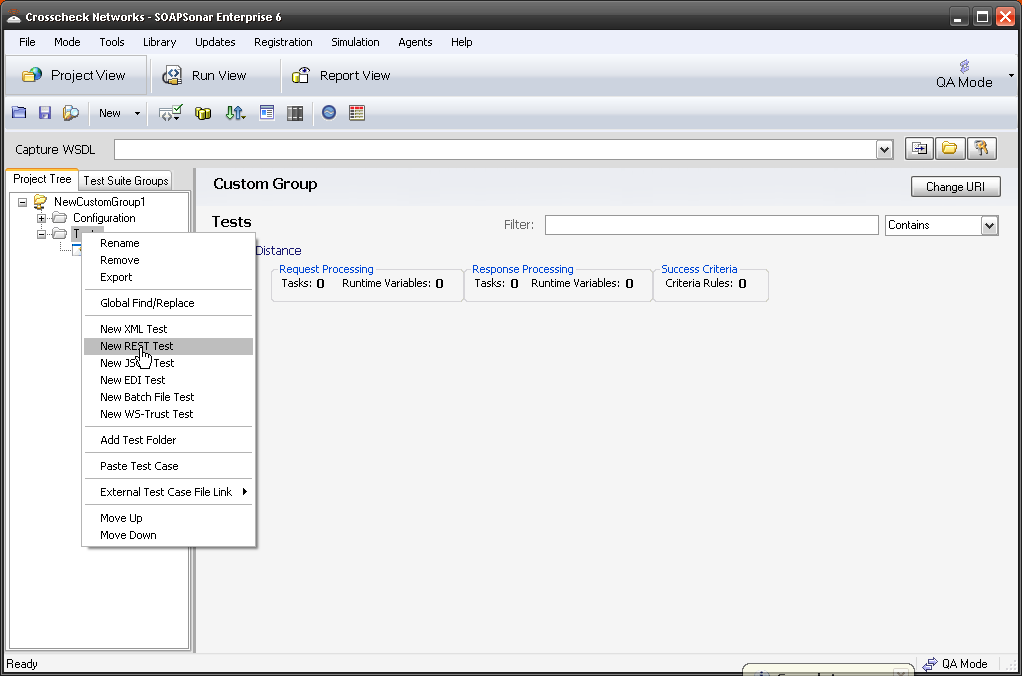
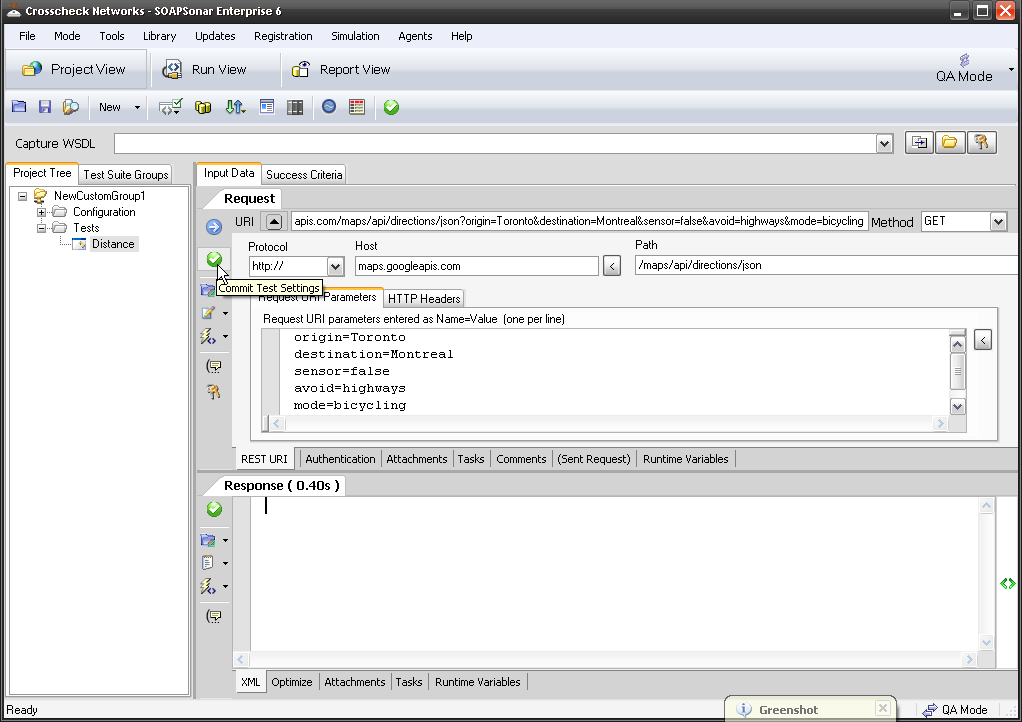
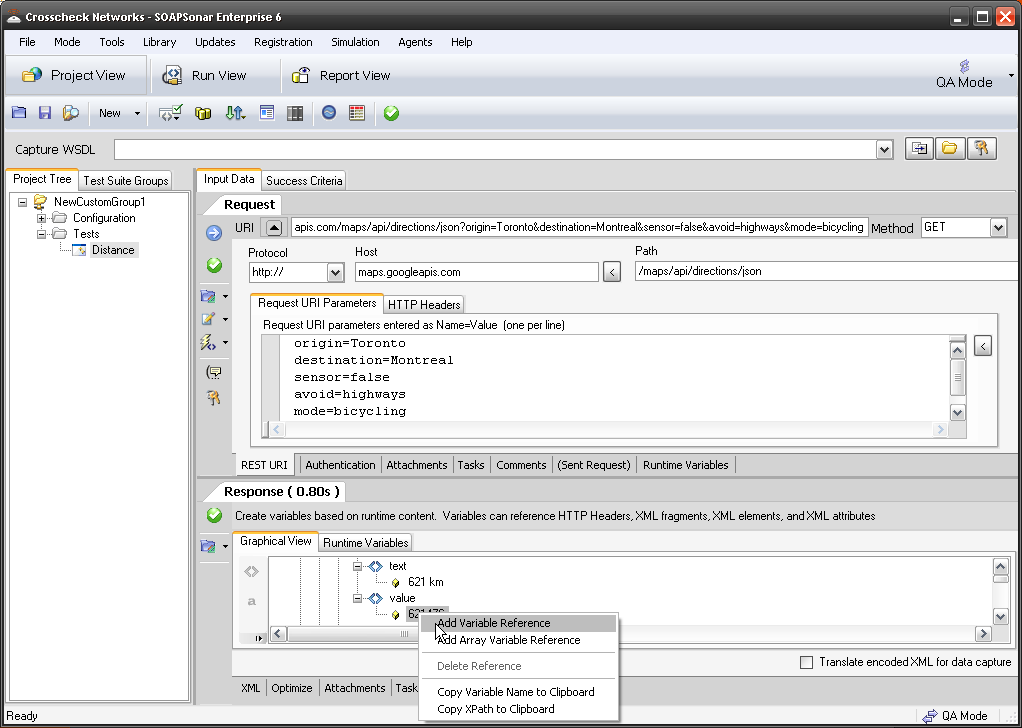
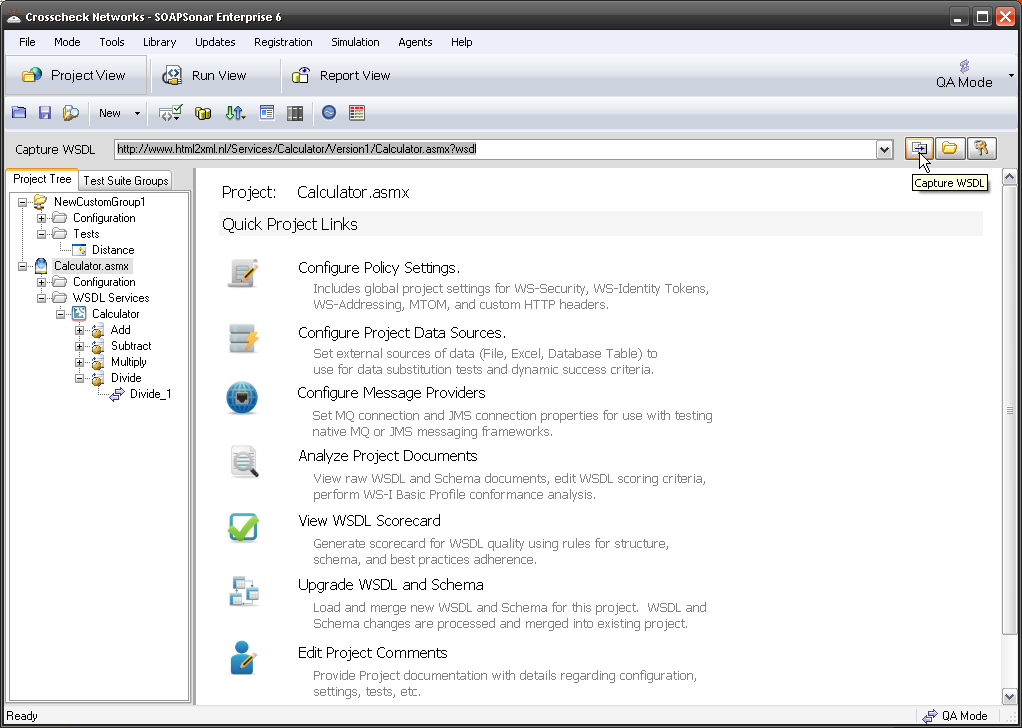
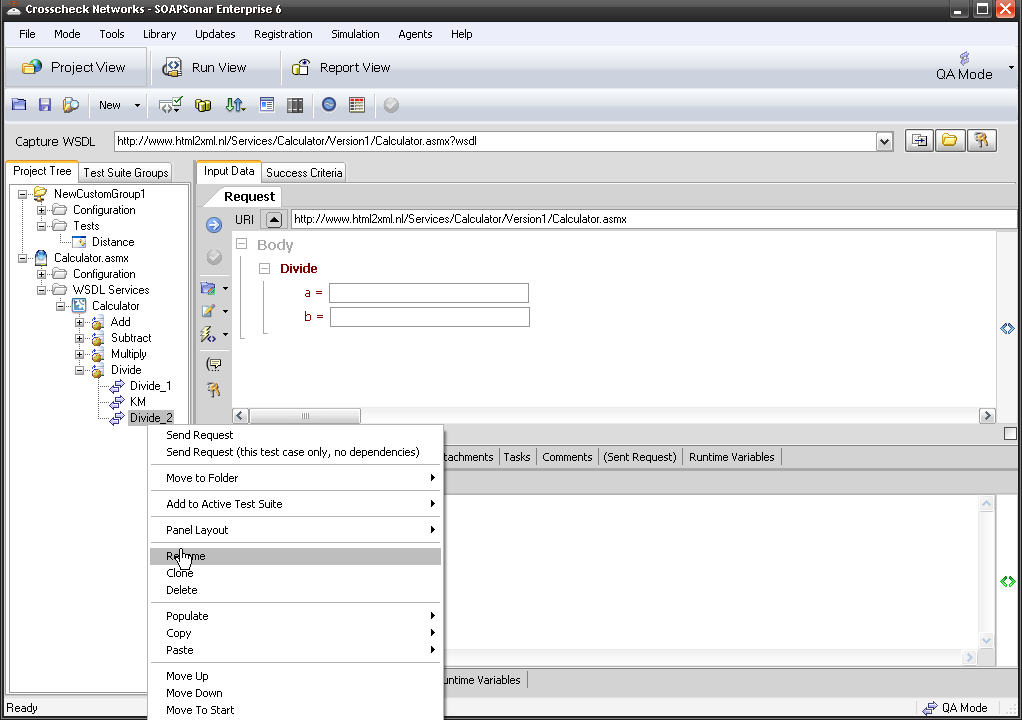
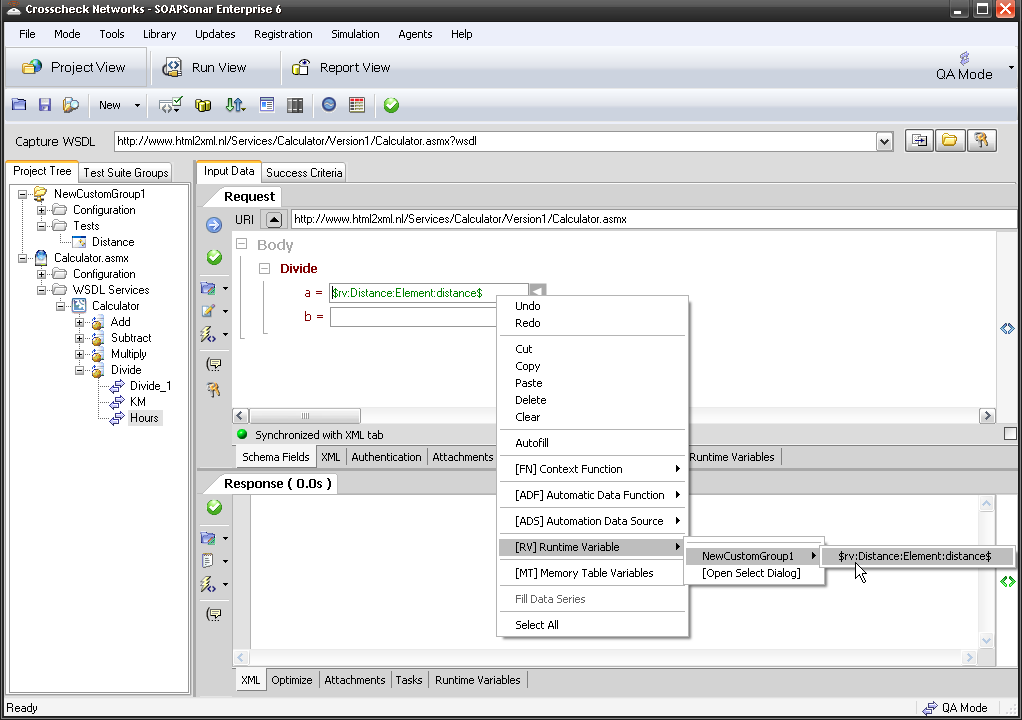
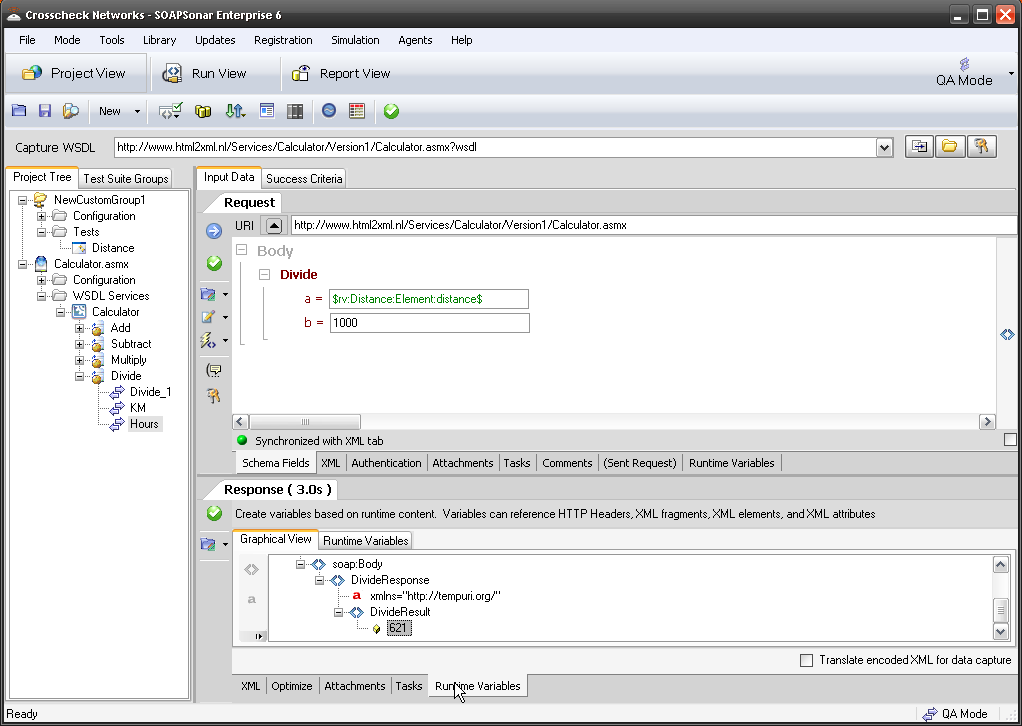
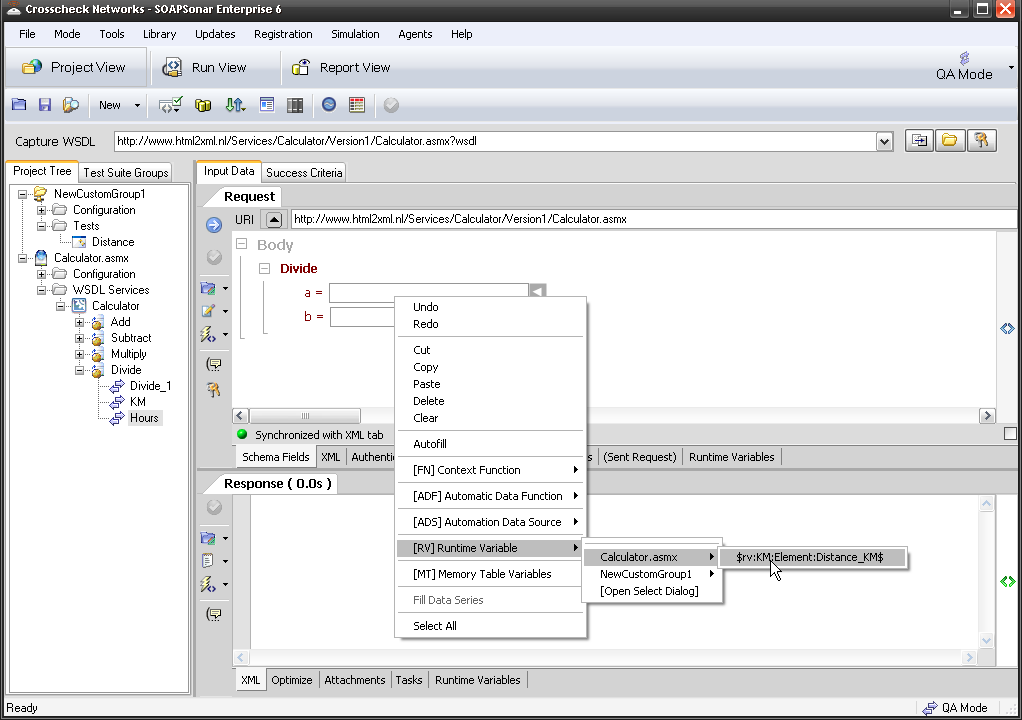
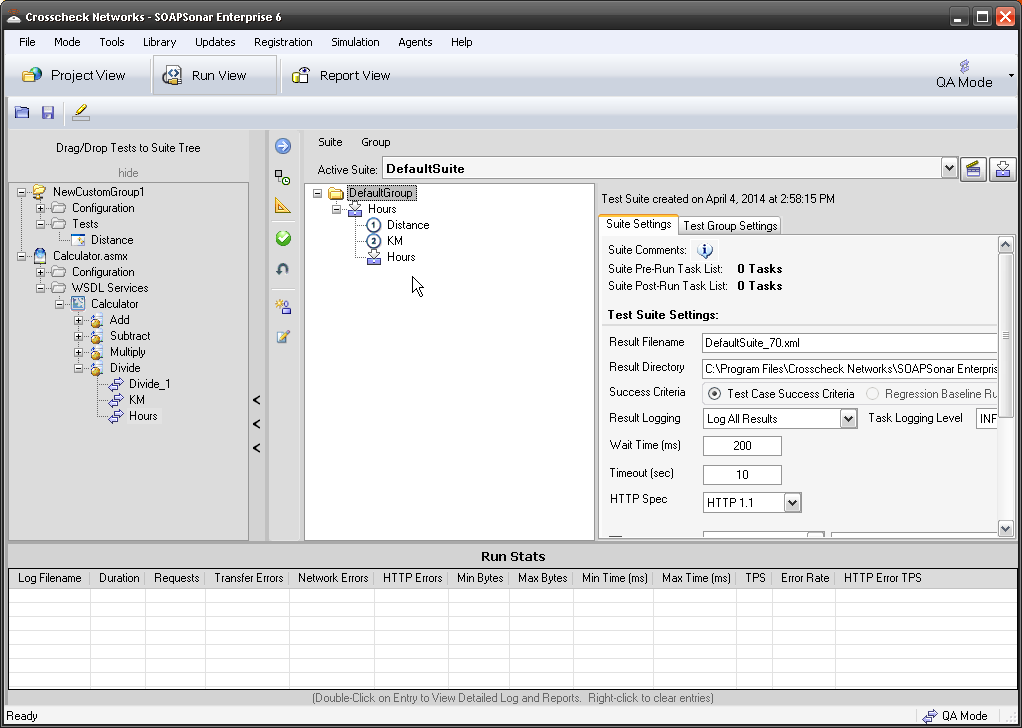
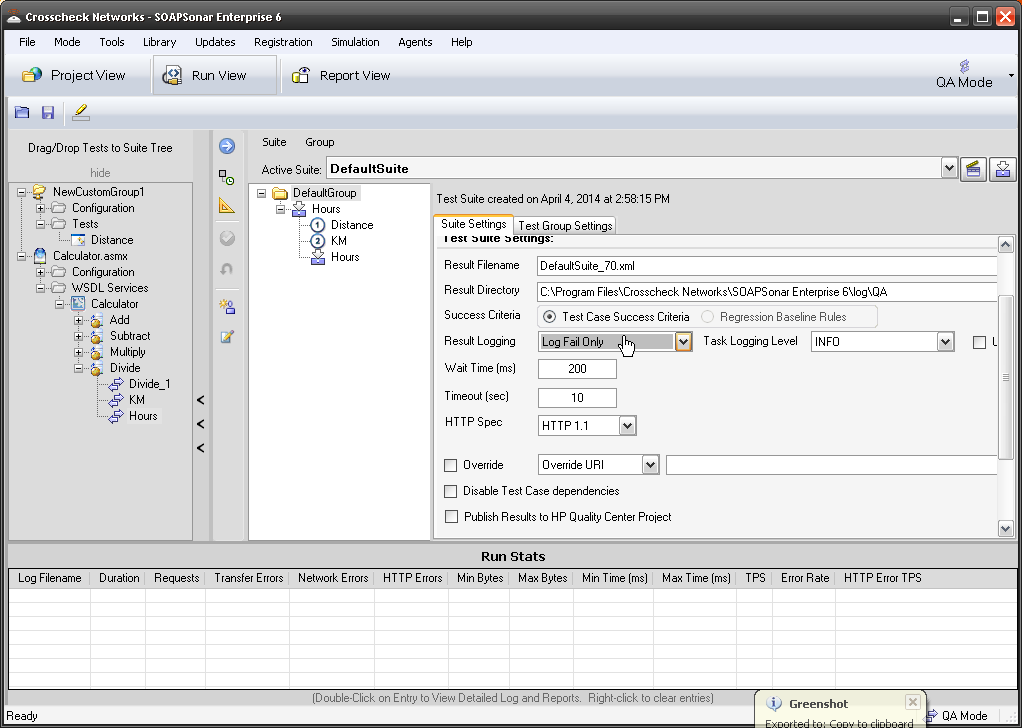
 QA Mode, Performance, Compliance and Vulnerability. SOAPSonar uses the same test cases created in Project View, and Test Scenarios in Run View, to run in any of these modes, yet provides different reports.
QA Mode, Performance, Compliance and Vulnerability. SOAPSonar uses the same test cases created in Project View, and Test Scenarios in Run View, to run in any of these modes, yet provides different reports.