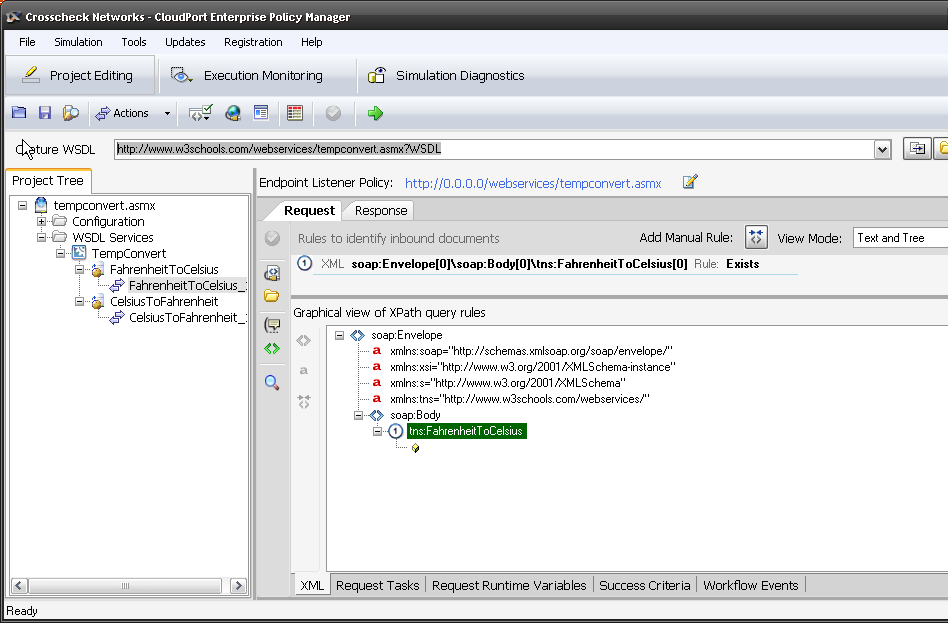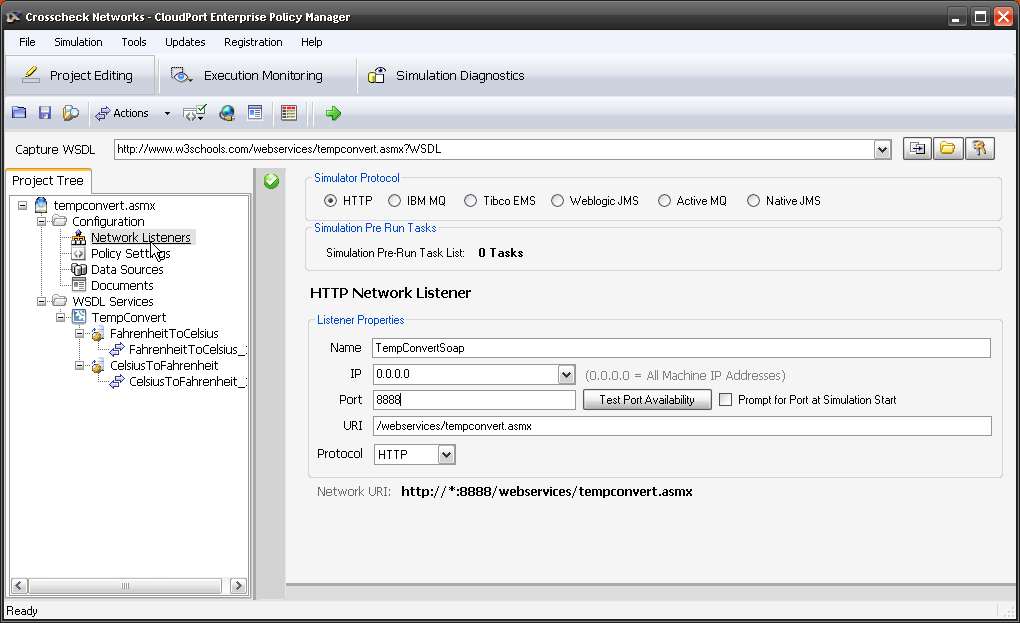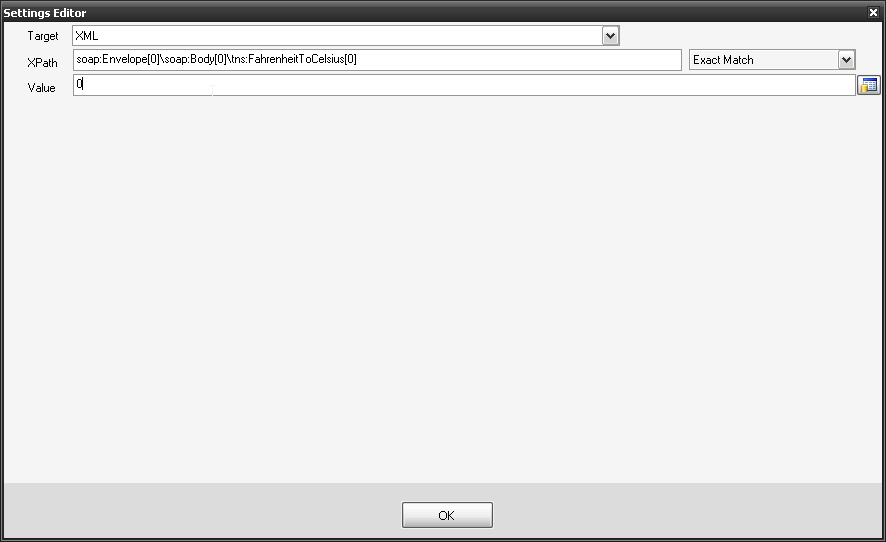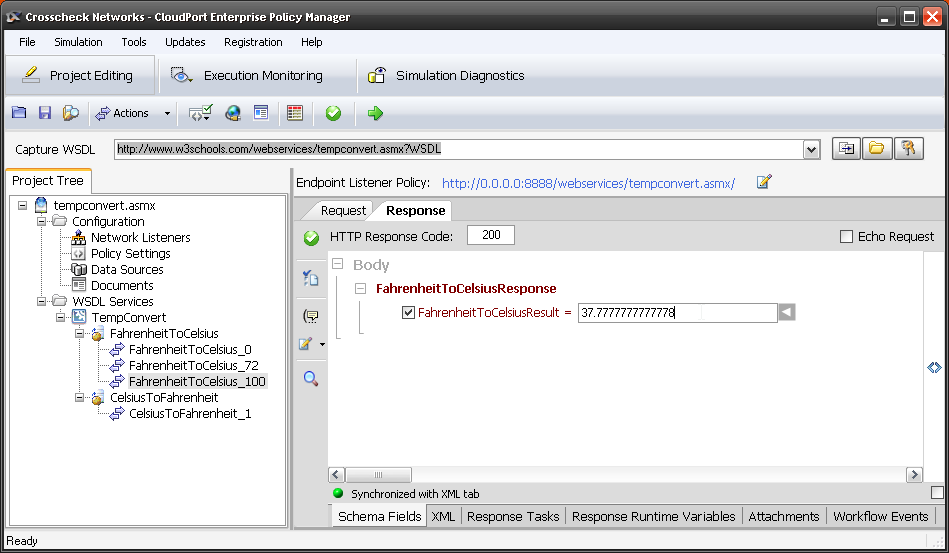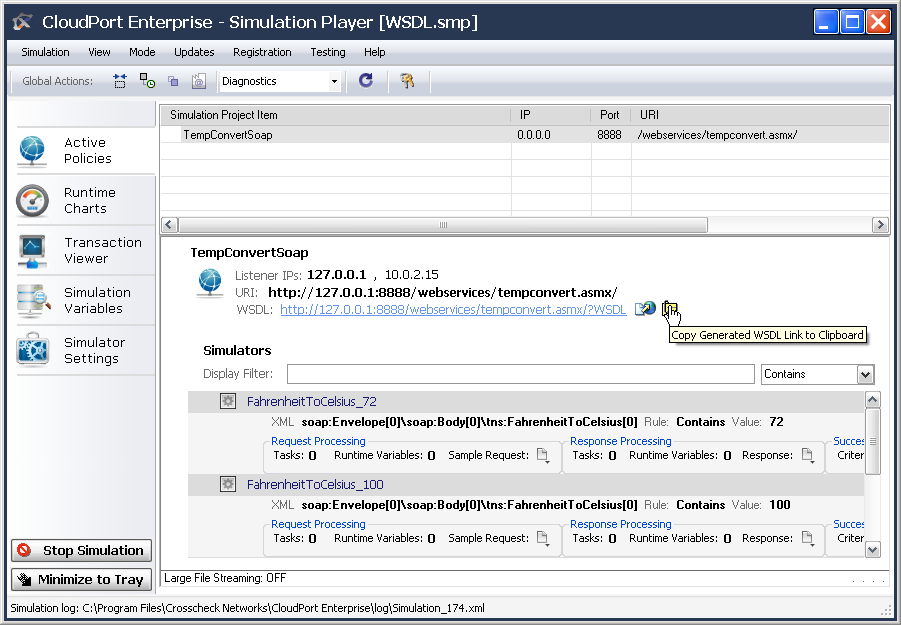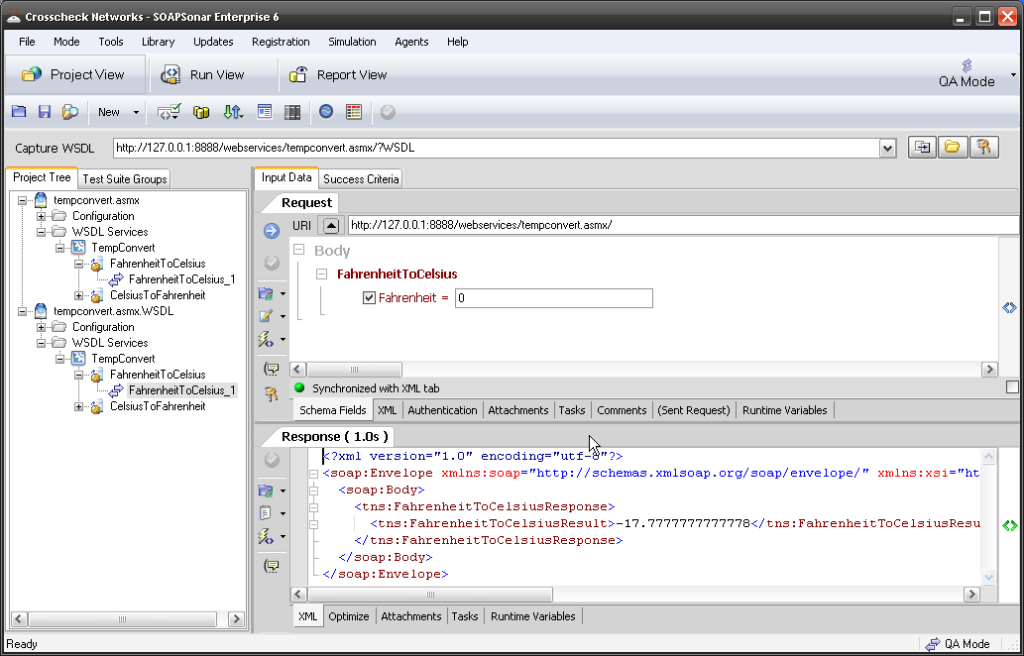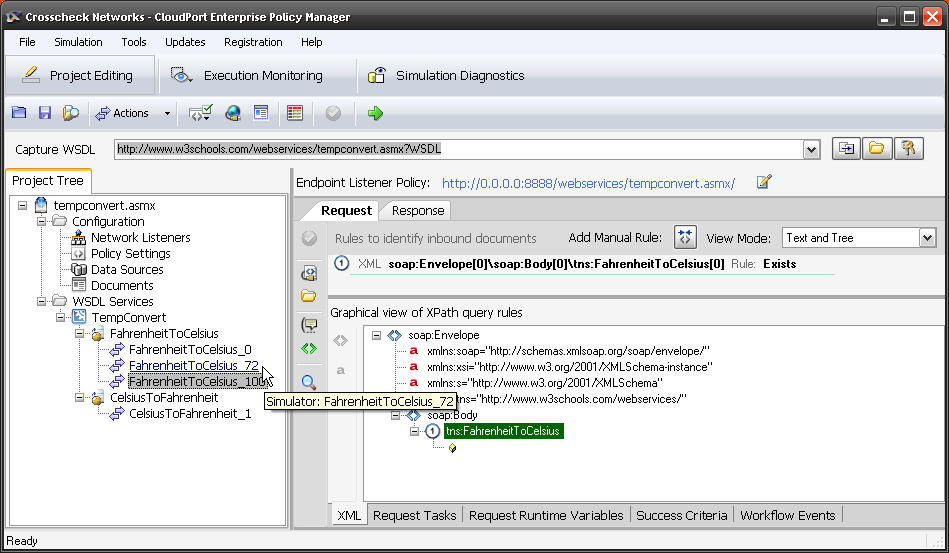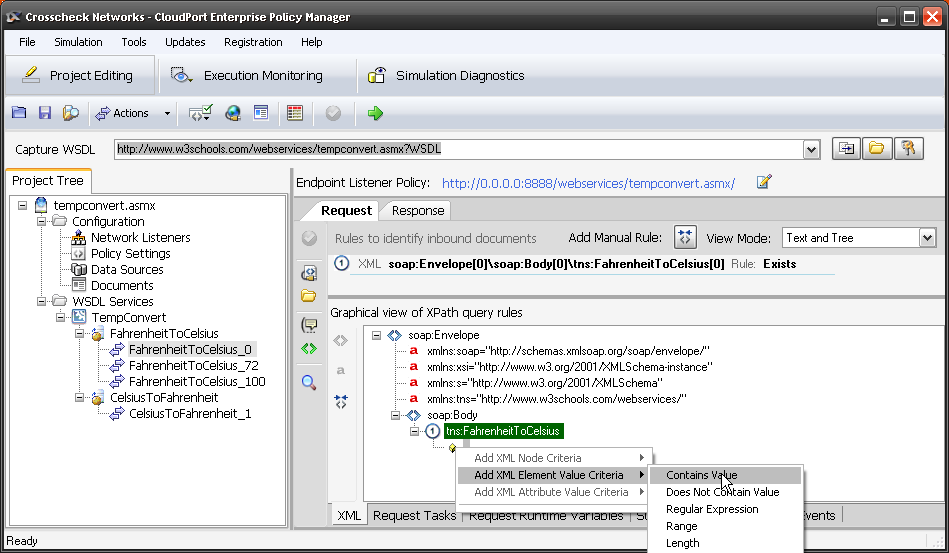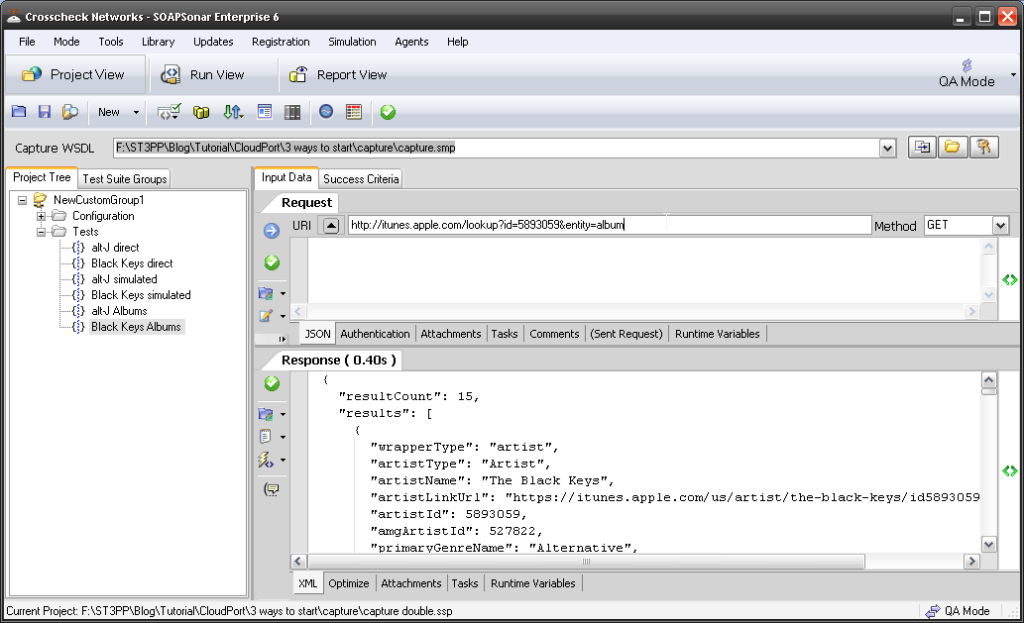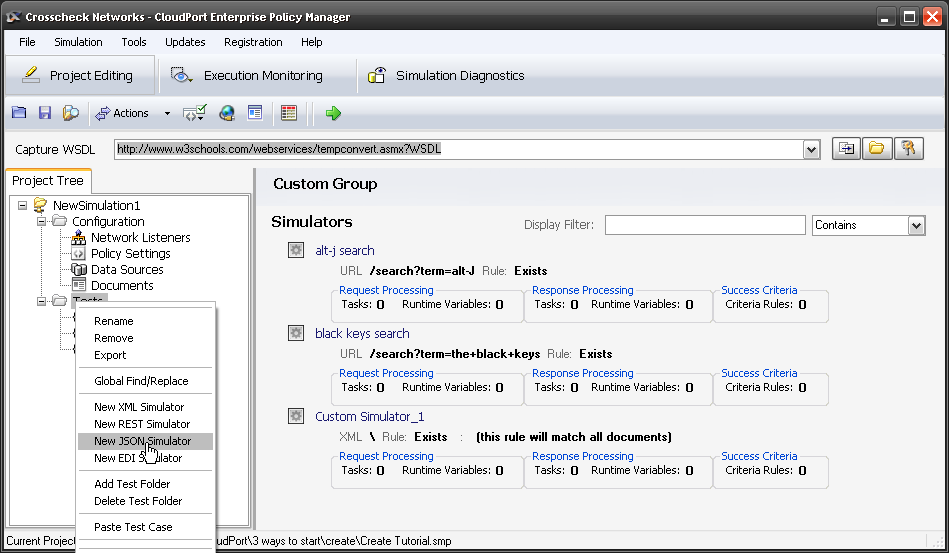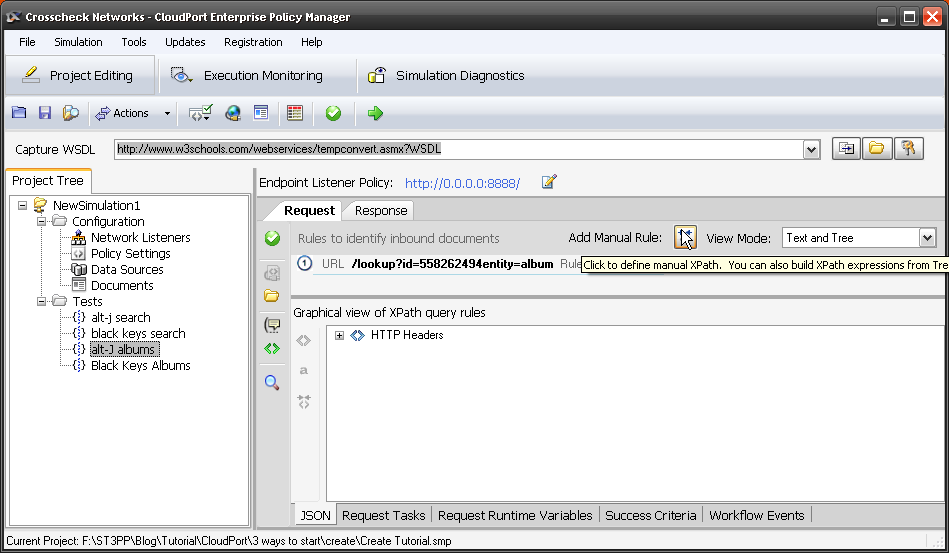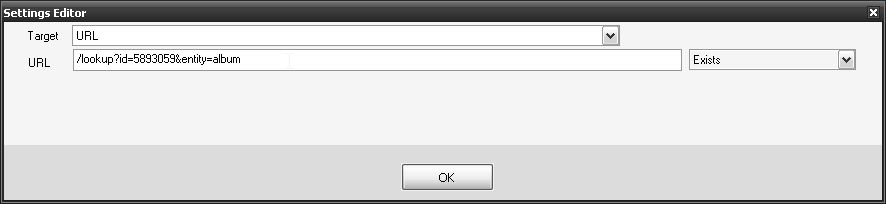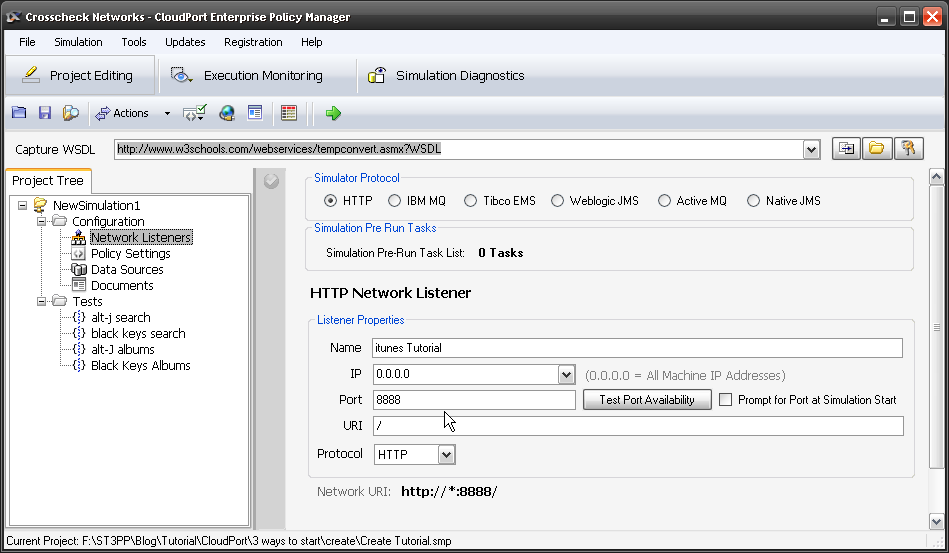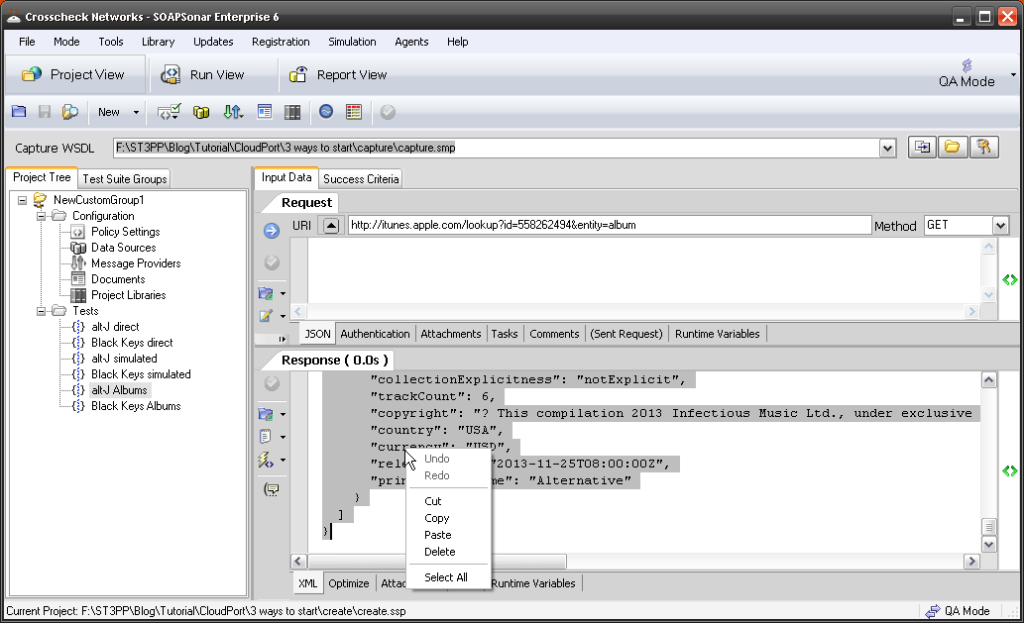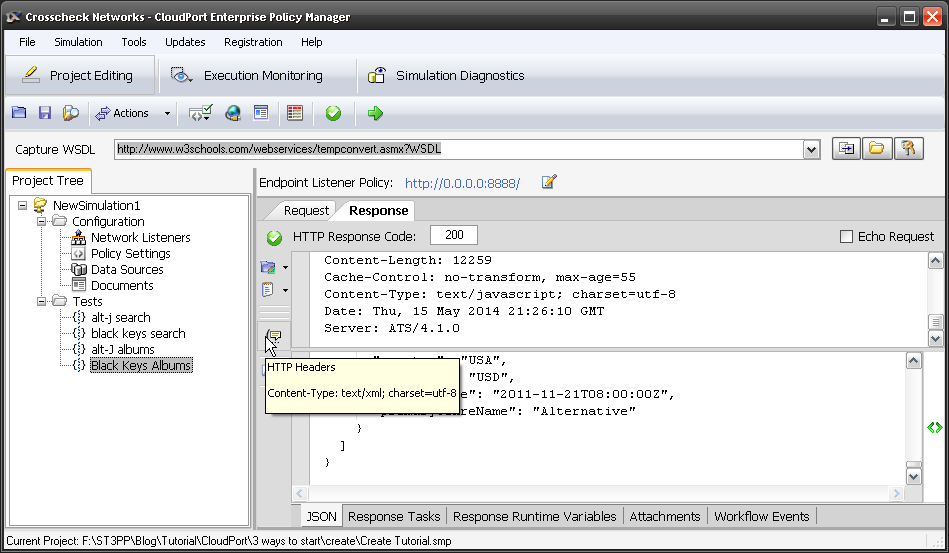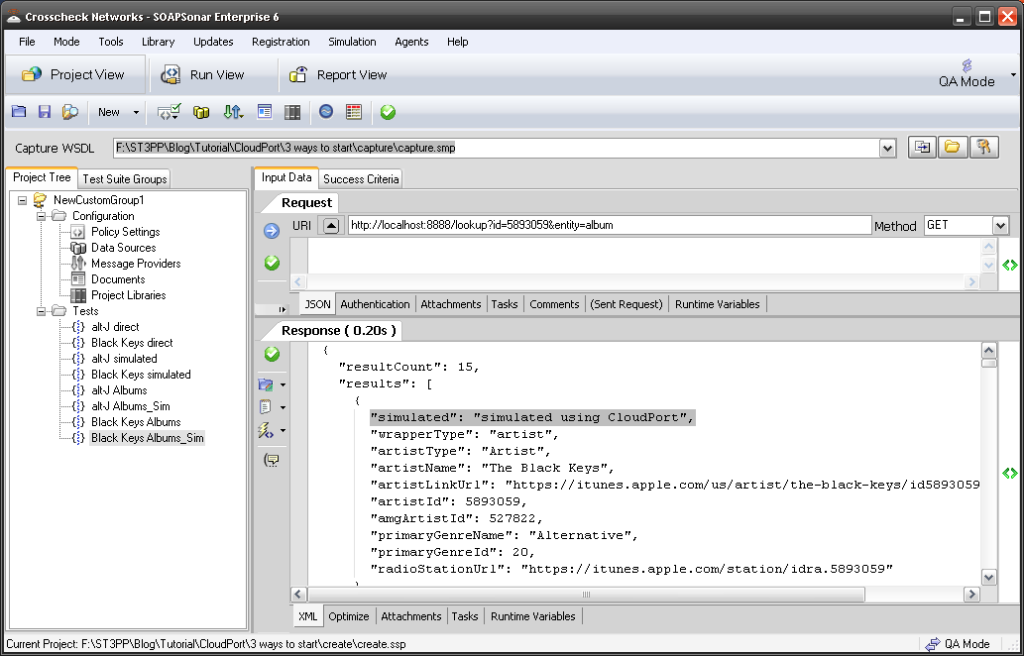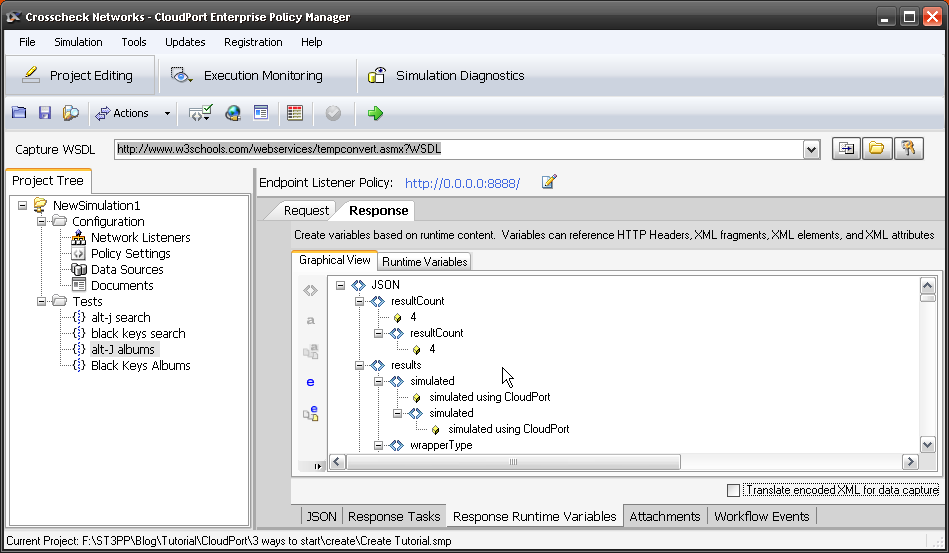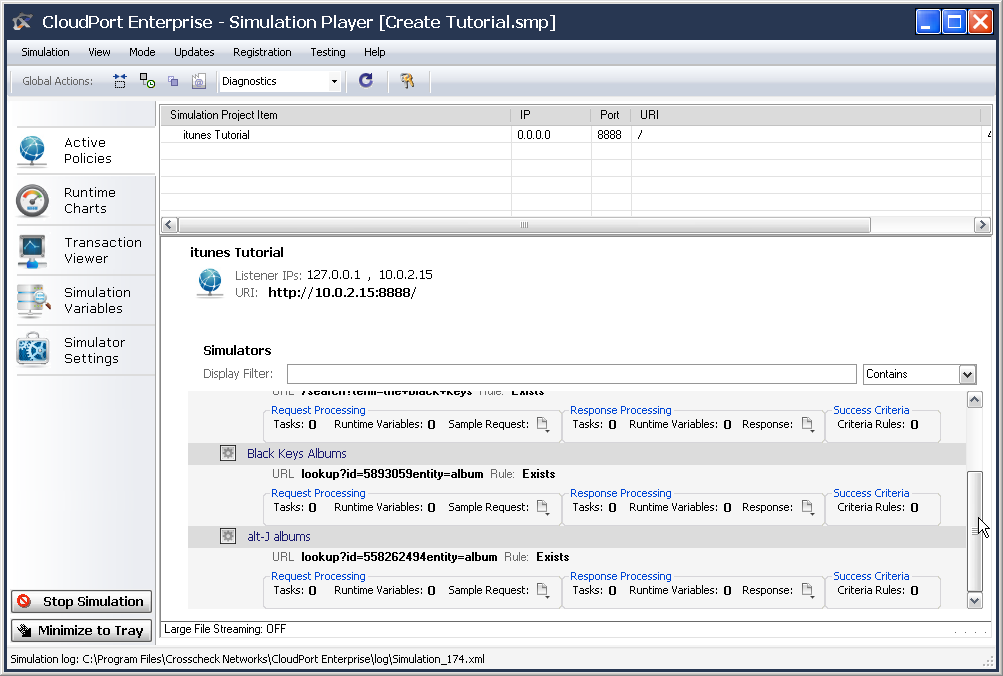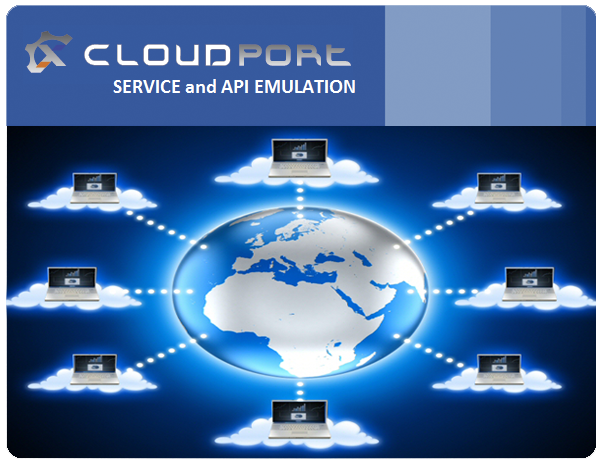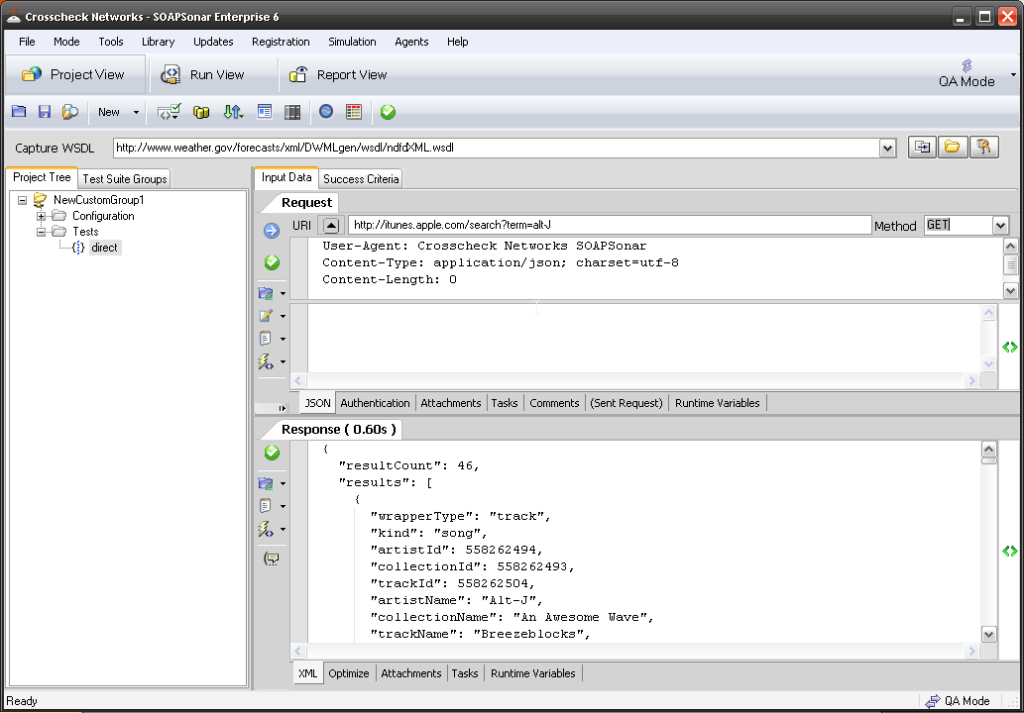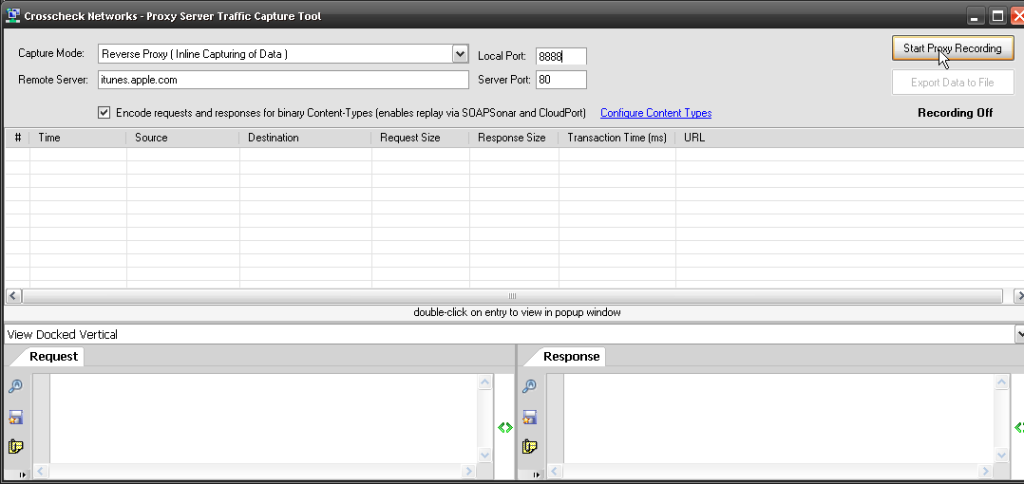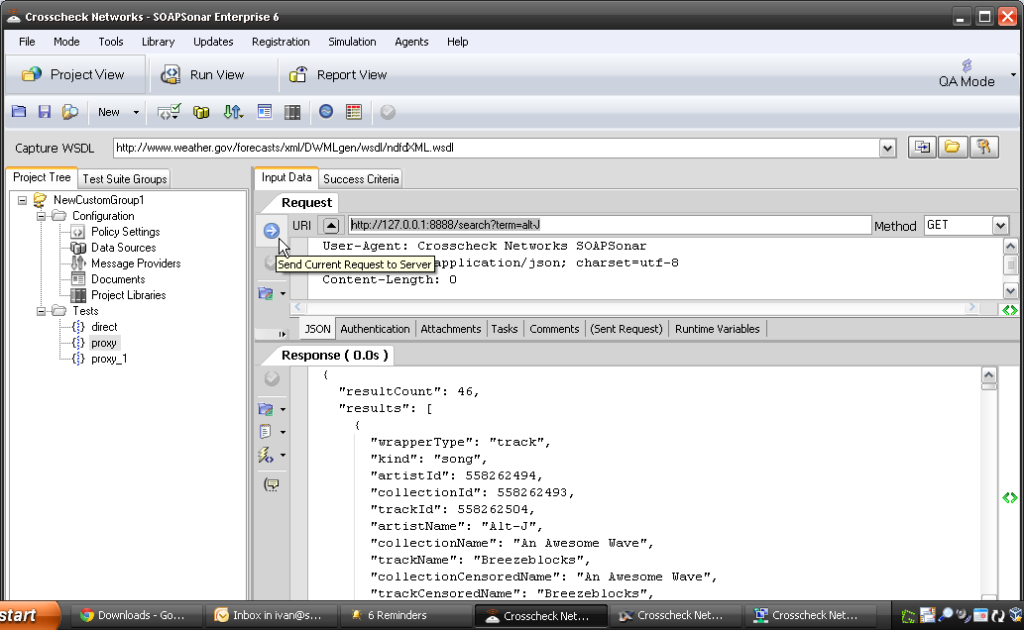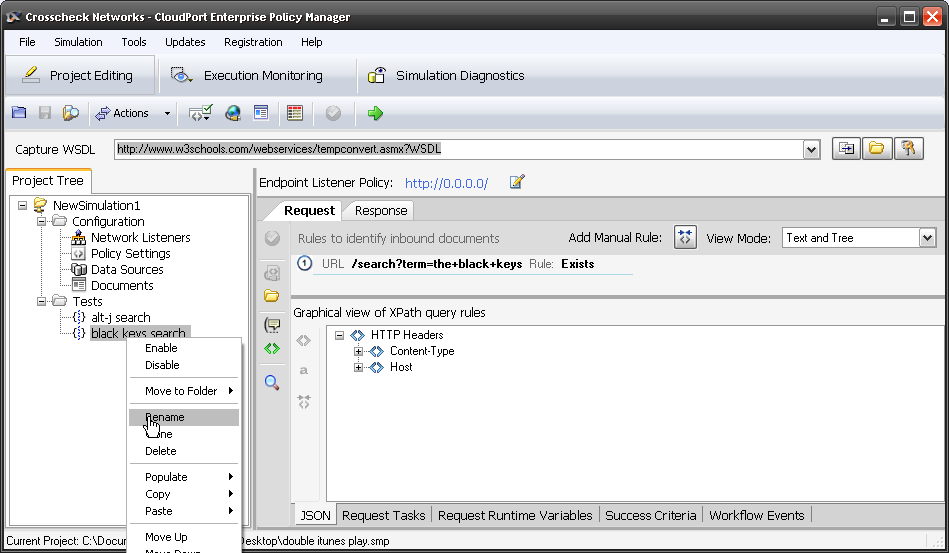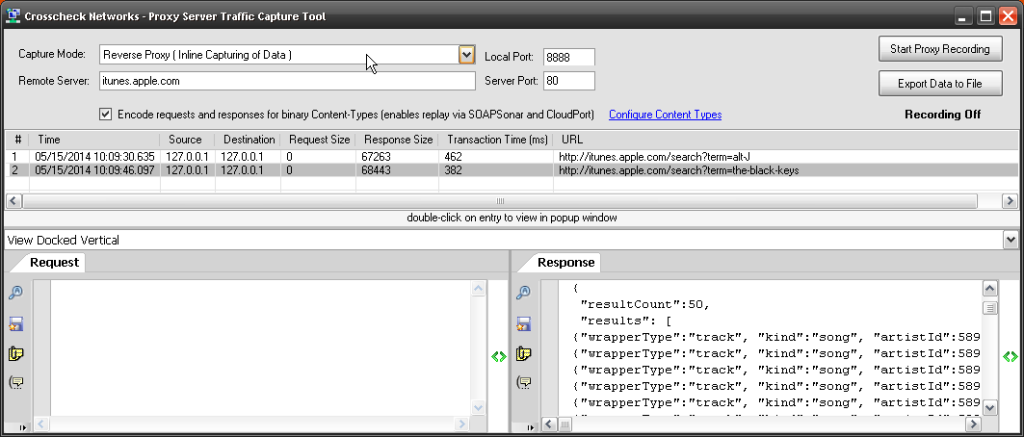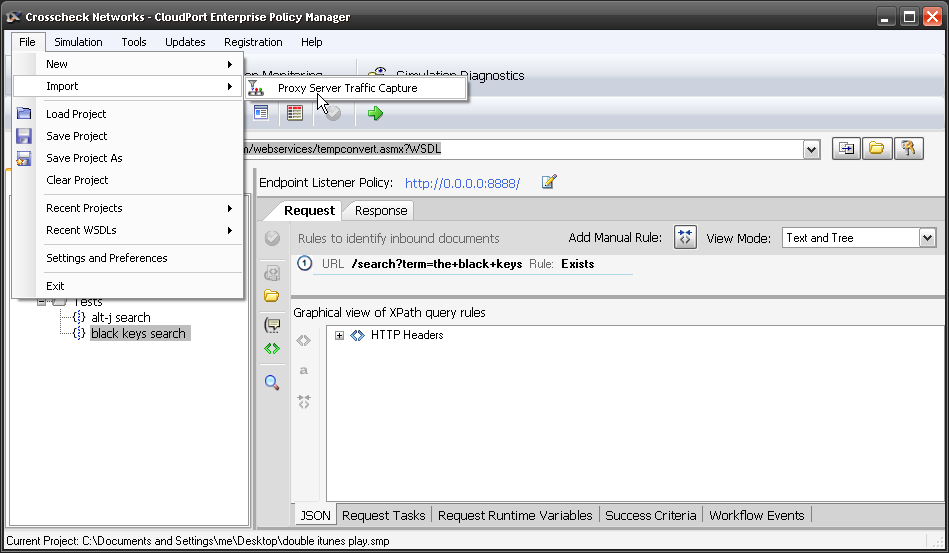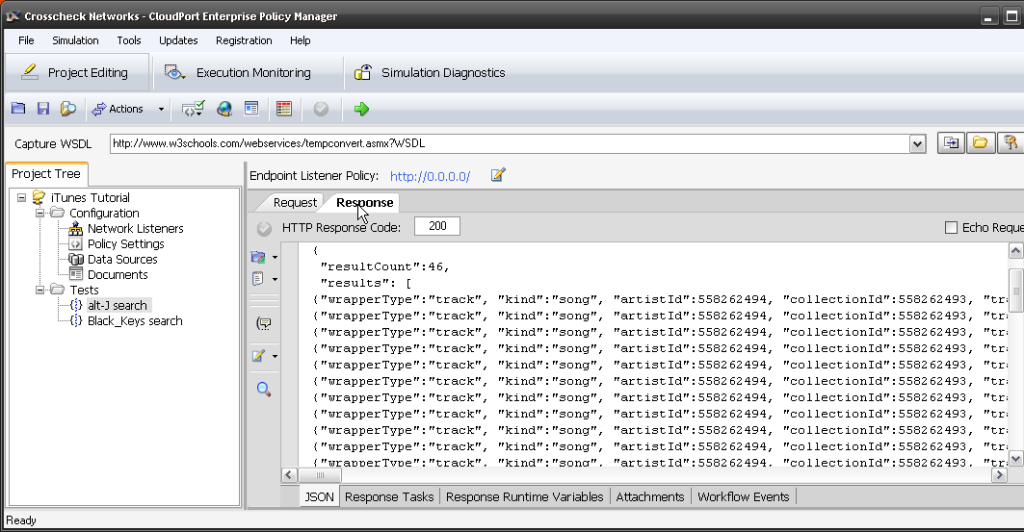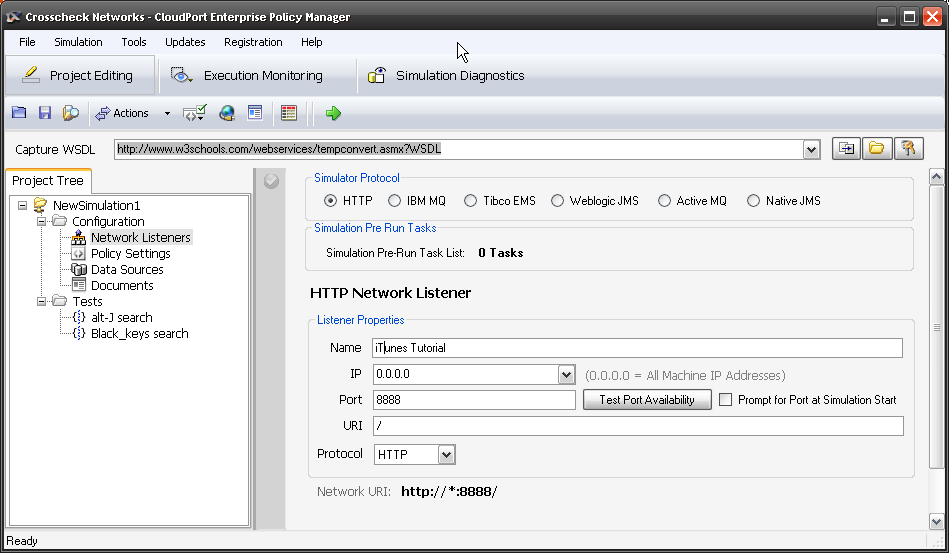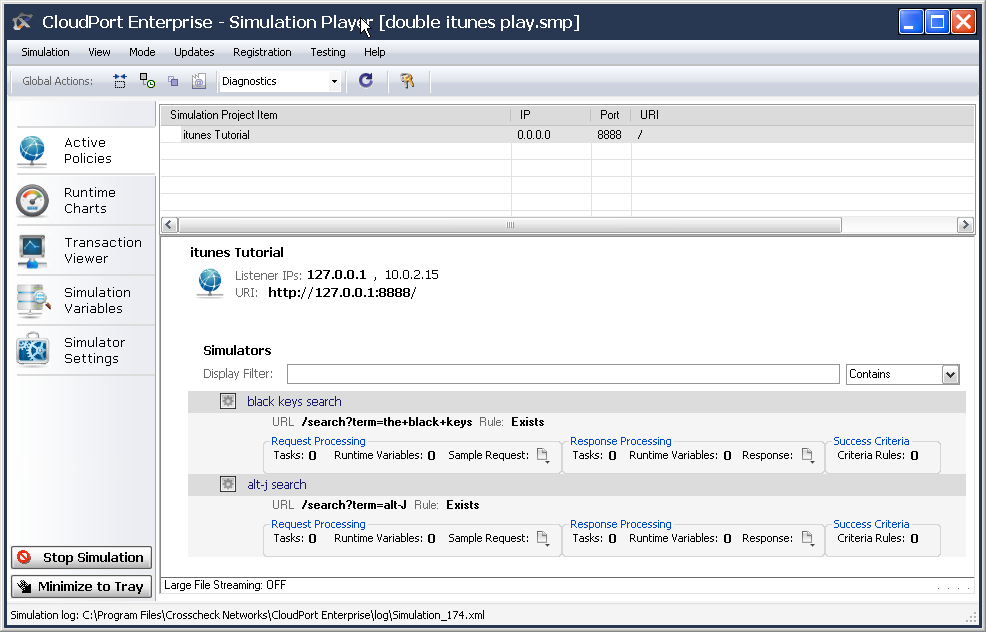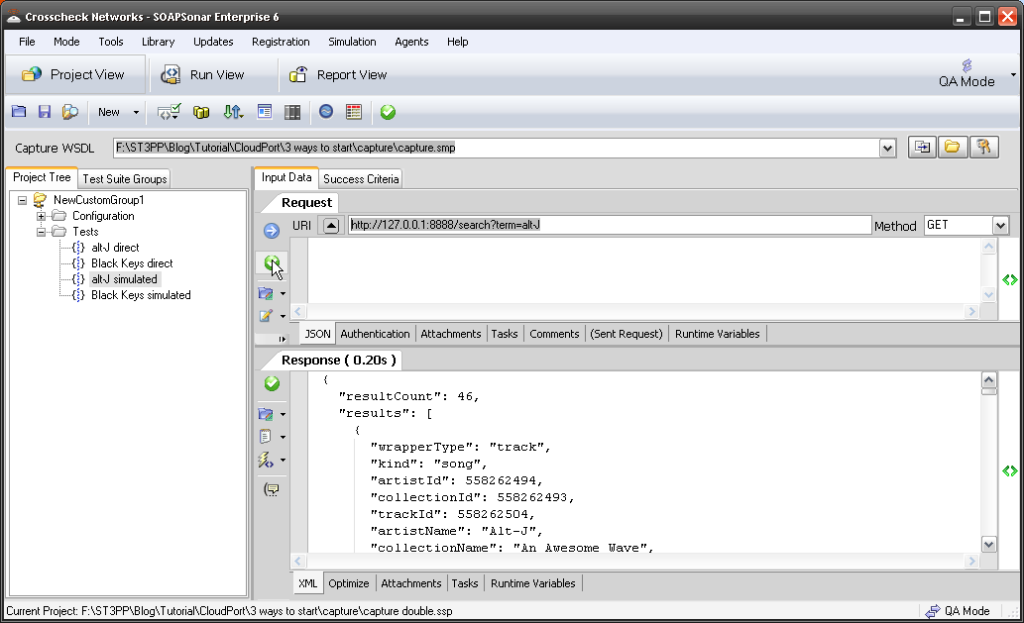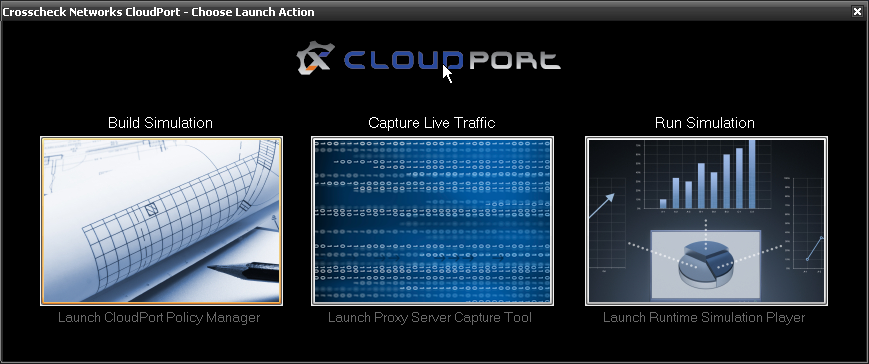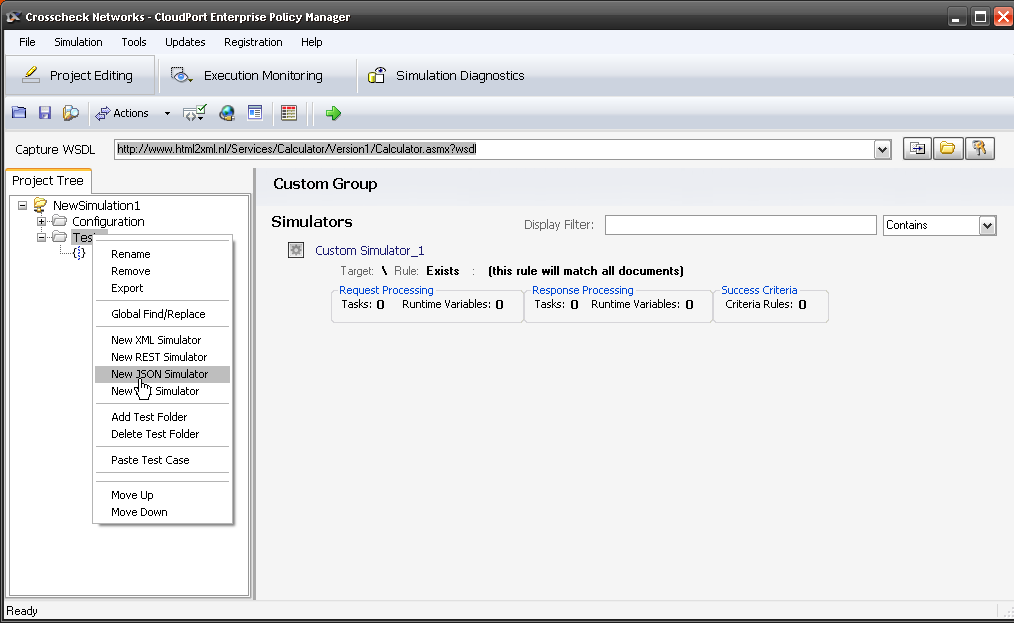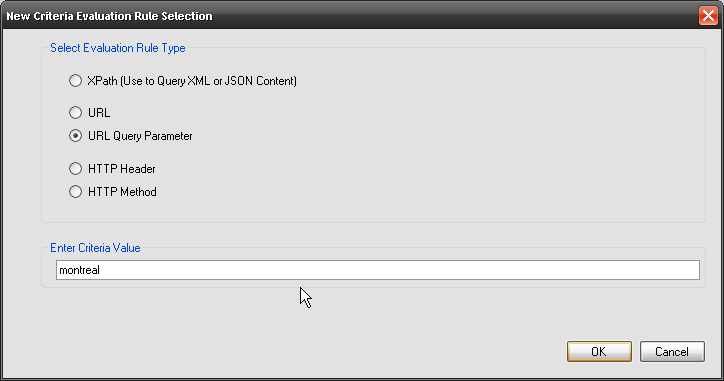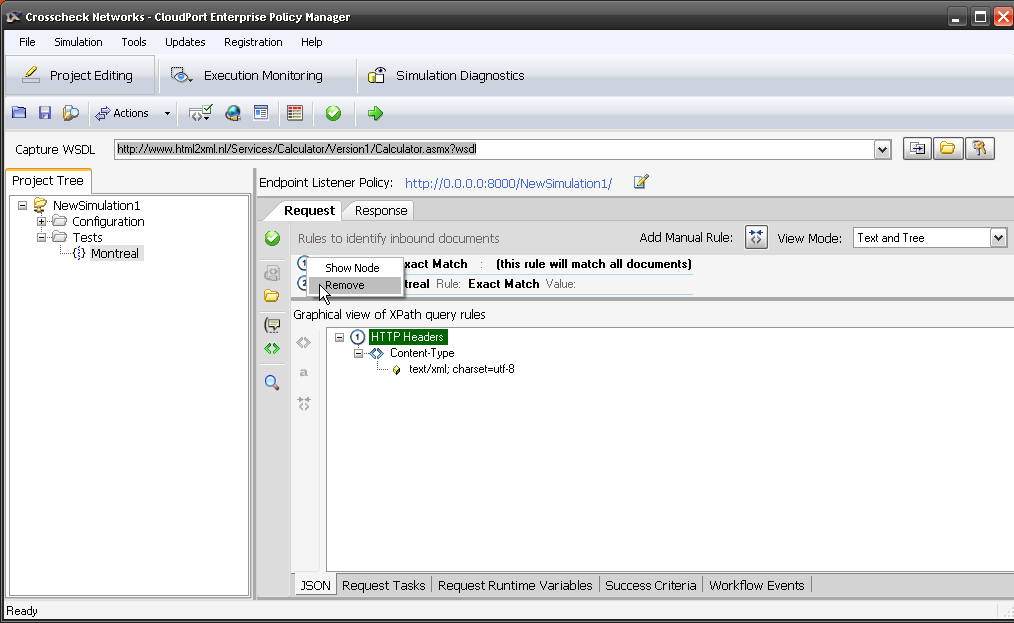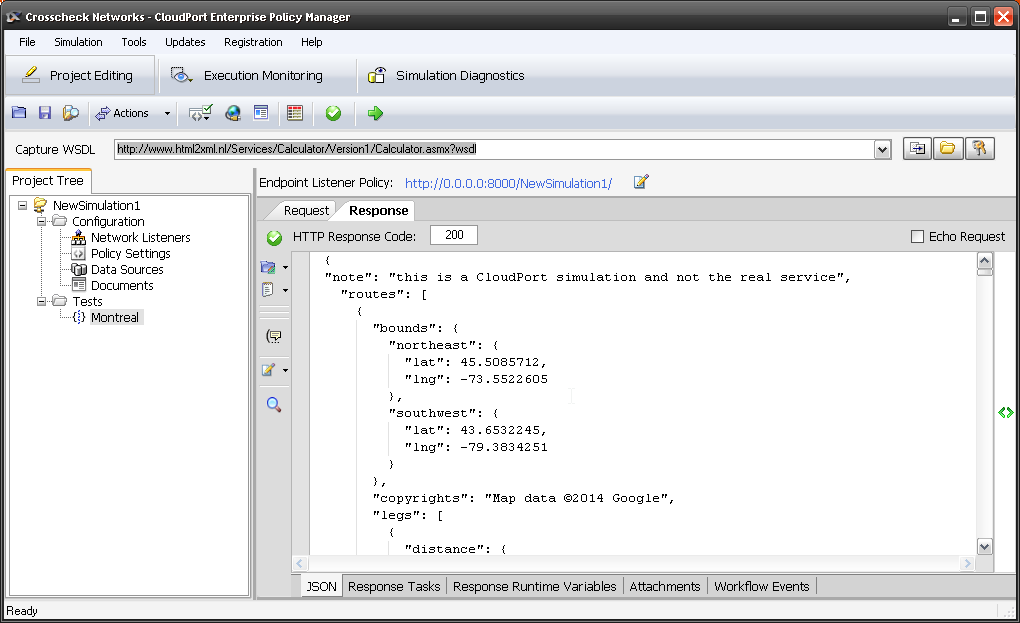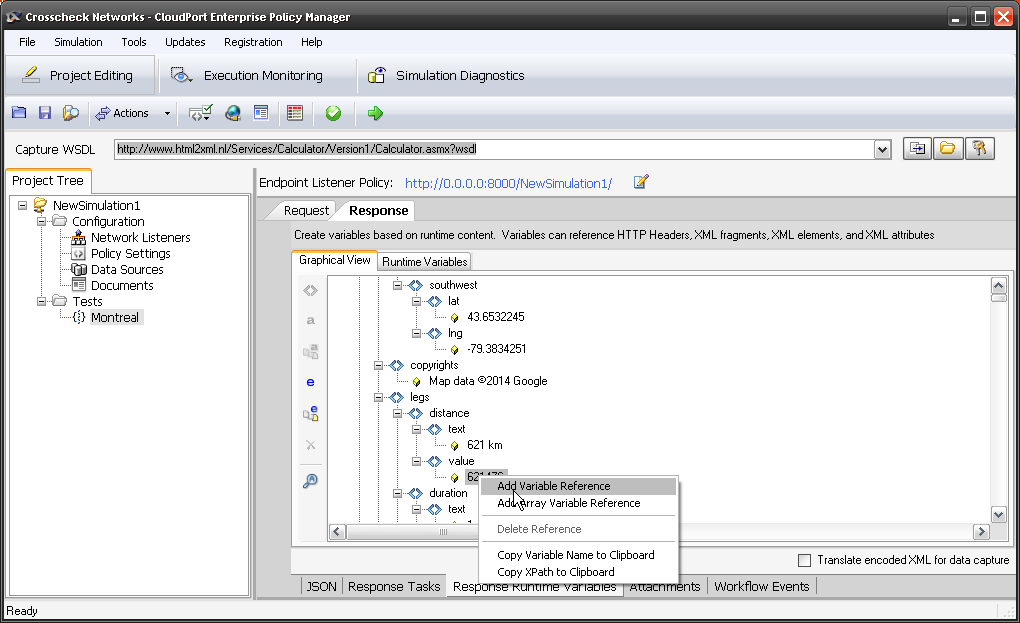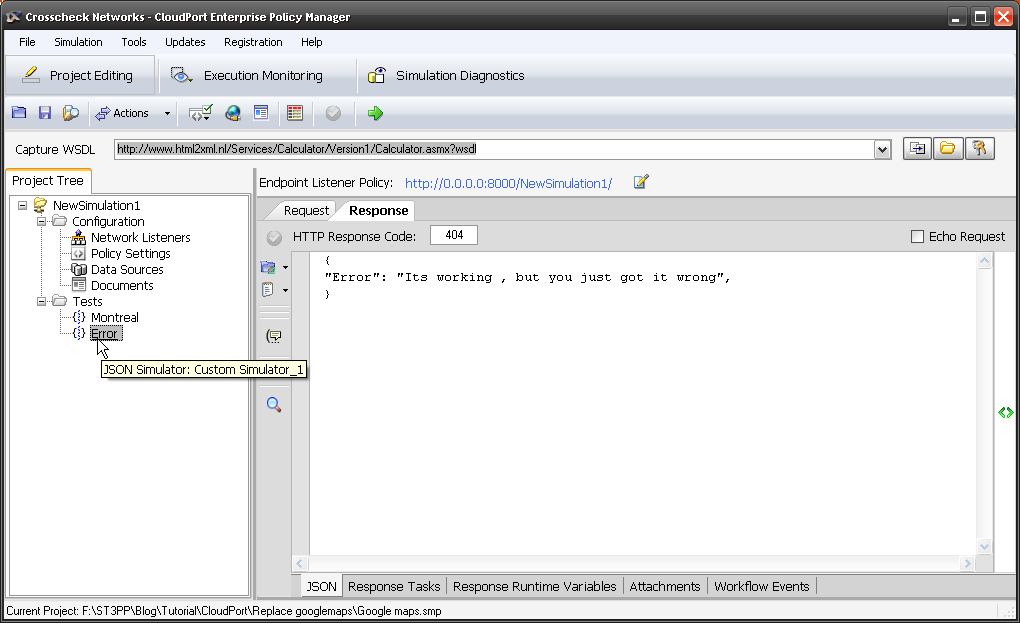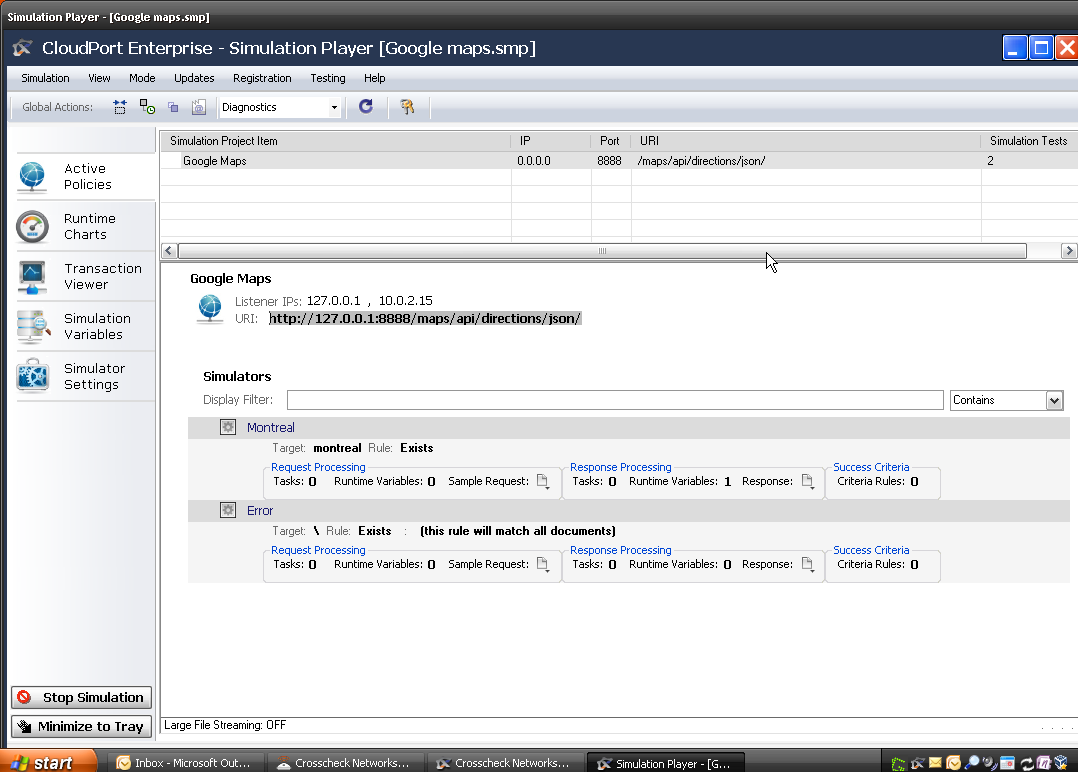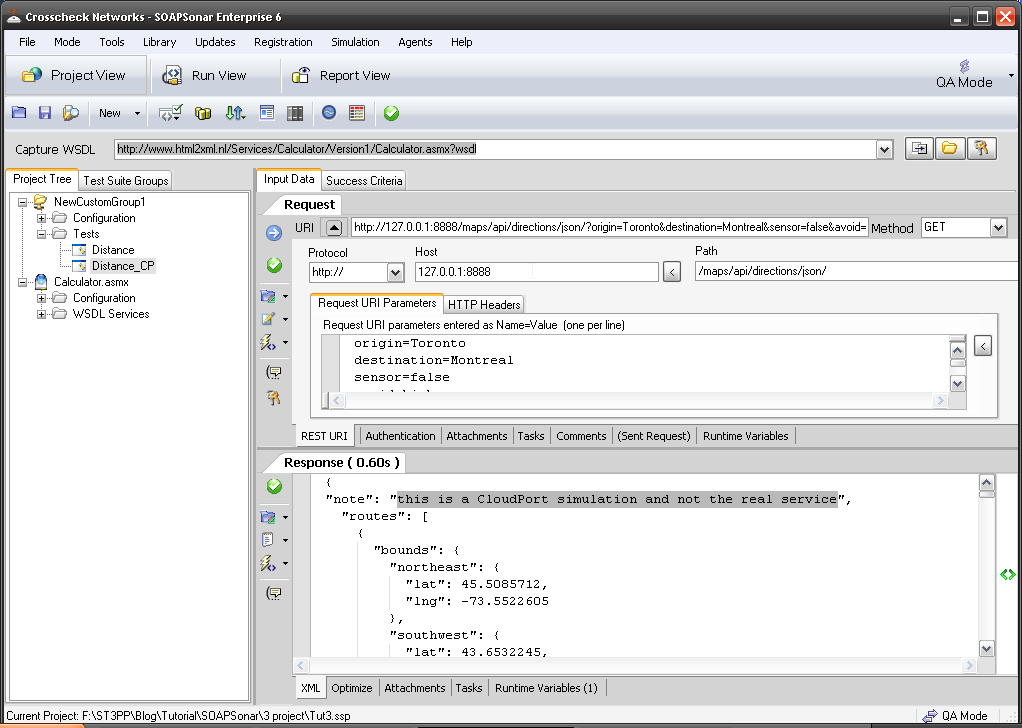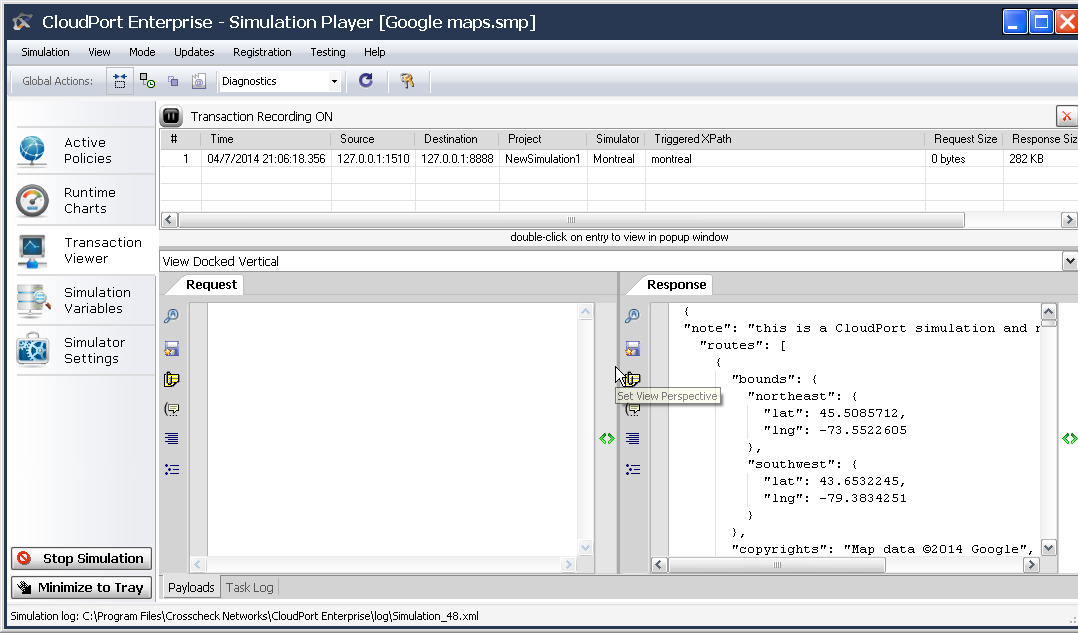In SOAPSonar tutorial 3 we tested a simple chained service for a mashup. The first being a REST service look-up on google maps for distance between Toronto and Montreal, the second a calculation service to work out how long it would take to ride a bike at your own speed.
Now what if you are required to test the second service, when the first is not available? Does the team sit idle, resulting in project “Dead Hours”? Do you call a meeting, tell them to review test cases documentation, plan, take lunch what? The effect of Dead hours can somewhat be seen in my last post on Service Plan Costing
Why may a service not available? There are many of reasons.
- Lab is not available
- Network or connectivity is down
- You working from home/cottage/travelling
- Its a 3rd party’s service, and they have other testing
- The service is there, but you need to load test and the service does not allow for that
- The service data cannot be corrupted, etc.
Whatever the reason, what you need is something to respond the same way to a the same request, so that other test cases and automation does not fail. Now you could have development hammer out some code, get infrastructure and then installed it on a server, but that will take time and resources. Alternately you can use CloudPort.
1. Run CloudPort. This example is simple so we will just create a service and not capture one. Select Build Simulation. The proxy capture tool makes capturing more complex services and WSDL much easier.
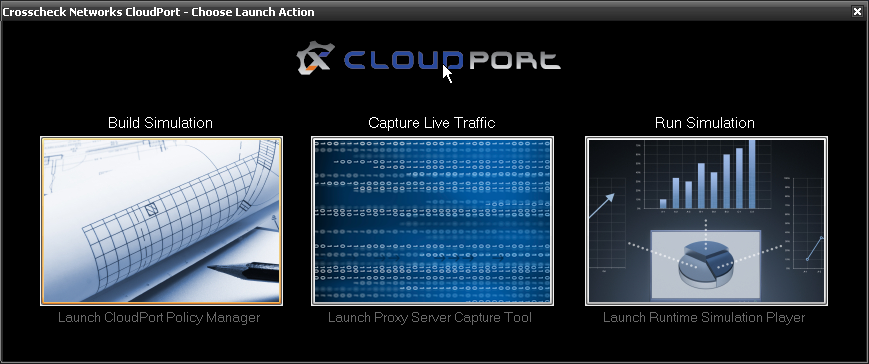
2. File, New, Custom Simulation and then File, New, JSON Simulation Rule. Rename it to Montreal
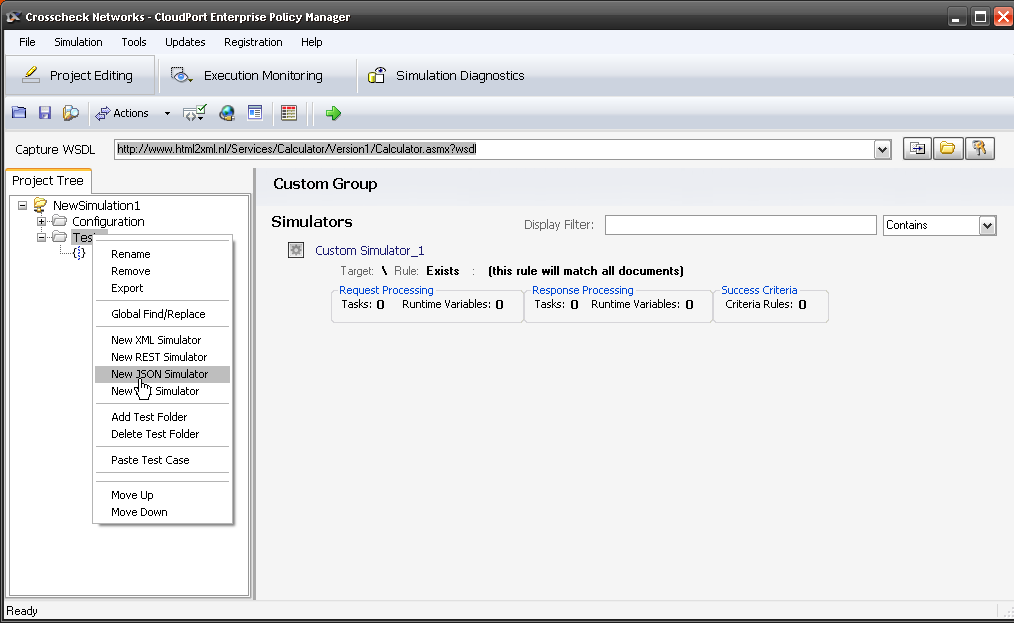
3. Now the first thing we need to do is set up a network listener policy, the port and URI that CloudPort will run on and listen for requests. In Project Tree, select Network Listeners and enter a Name of Google Maps, leave the IP 0.0.0.0 and lets say port 8888. For the URI lets use a similar one, so only the port and machine are different. Enter /maps/api/directions/json/. Select the green check box to commit.

4. Now we need to define request listener policy for a particular request string, URI or parameter. Select Add Manual Rule, URL Query Parameter and enter montreal. We now listening for a JSON query with montreal in it. When CloudPort gets that request, it will send the response we define in the step 6.
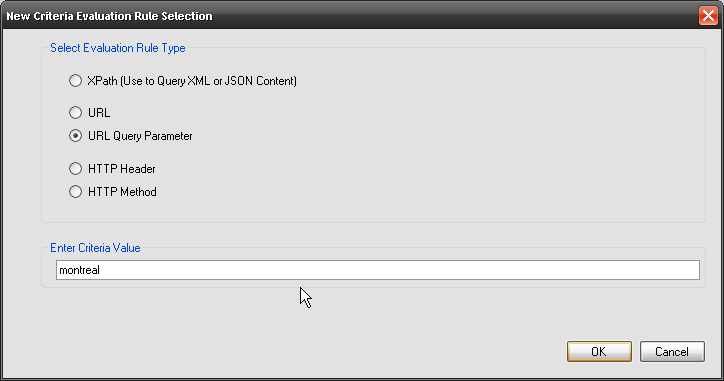
5. Lets remove the default rule that matches all documents. Select the number 1 next to the default rule and select remove.
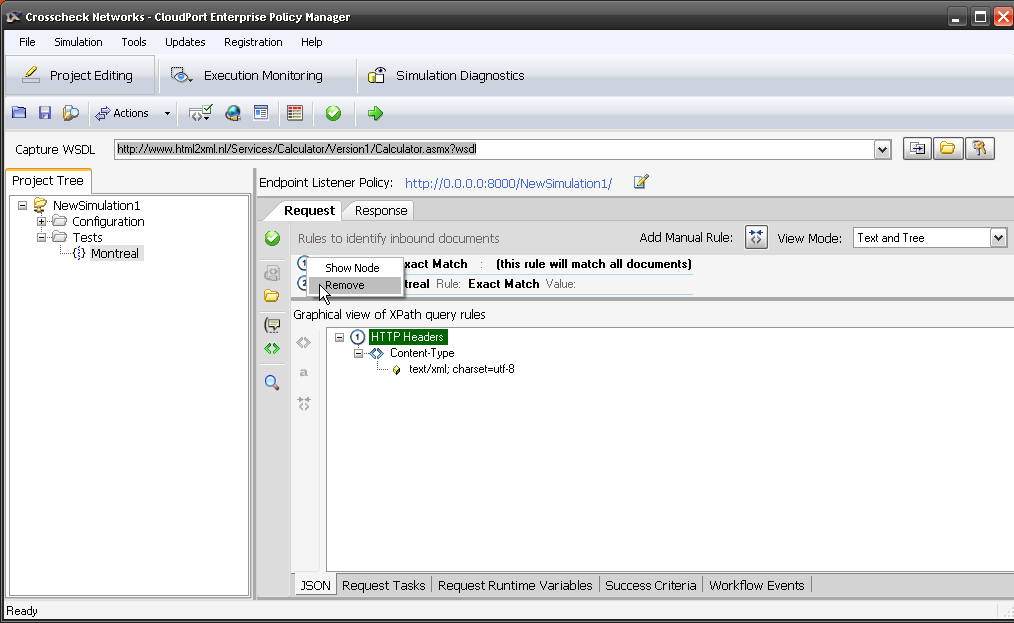
6. Next we flip over the the Response tab. Now you could get creative and put in any response you like, but we do need that field with the distance. So to make this simple, I am just going to copy the response from the real sever into CloudPort. So long as we have the part we need we should be fine.
{
“distance”: {
“text”: “621 km”,
“value”: 621476
}
For fun I added a line at the top “note”: “this is a CloudPort simulation and not the real service”, and left the same as before.
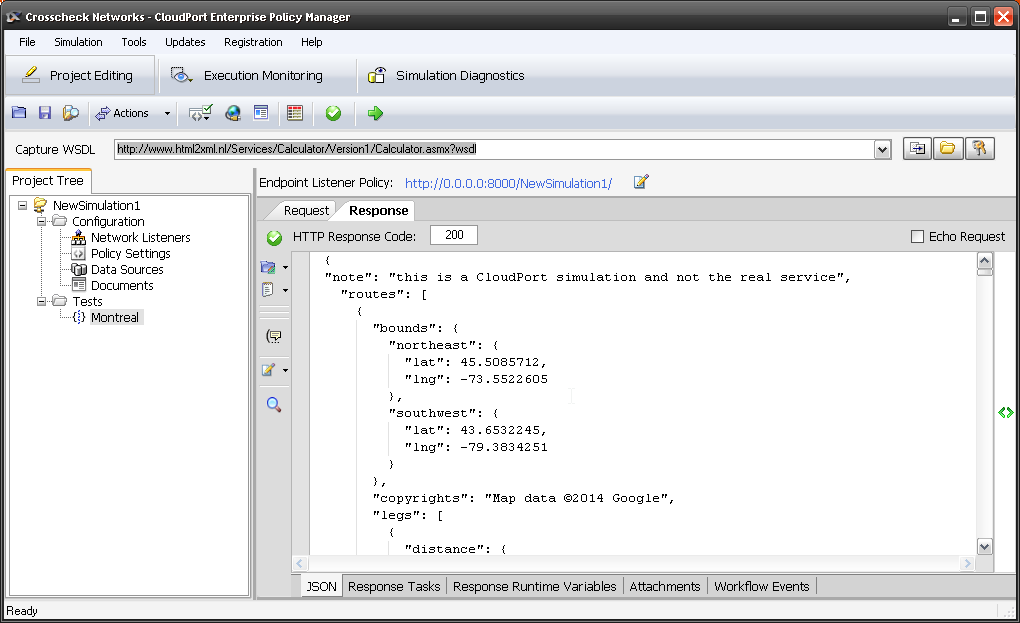
7. Not that we needed it, but just in case, I will define the distance as a variable. Select Response Runtime Variables and scroll down to the value (distance in meters) and right-click, add variable reference.
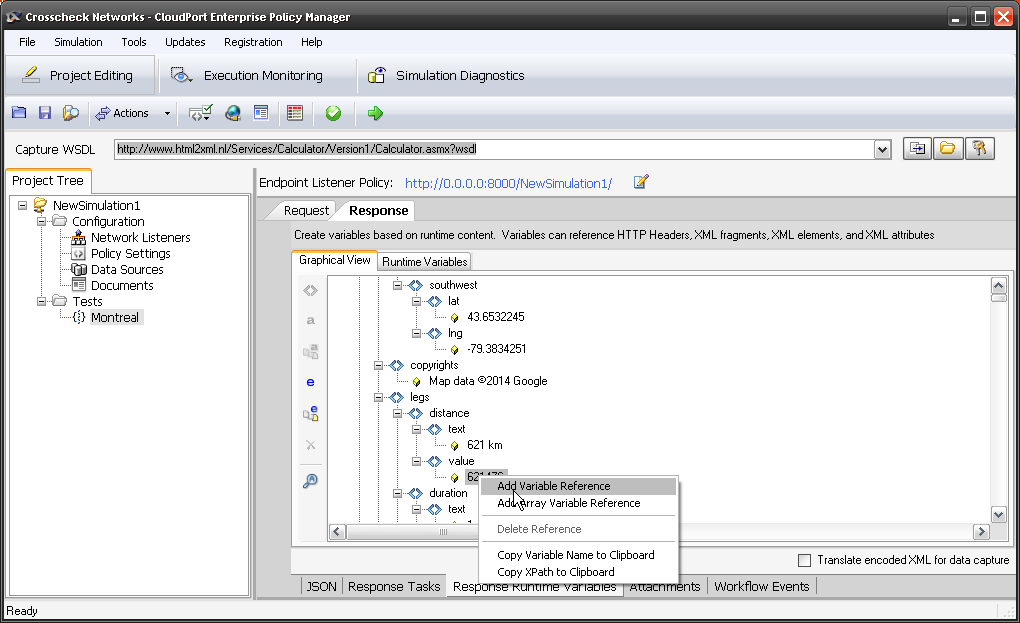
8. We could now clone this for as many different queries as we need, changing just the query listener and the response.
9. Lastly I want to add a error service. Right-click on tests, New JSON Simulator and rename it Error. Since its after the first rule, we will leave the default catch everything, and in the response, I had some fun with the error code and message.
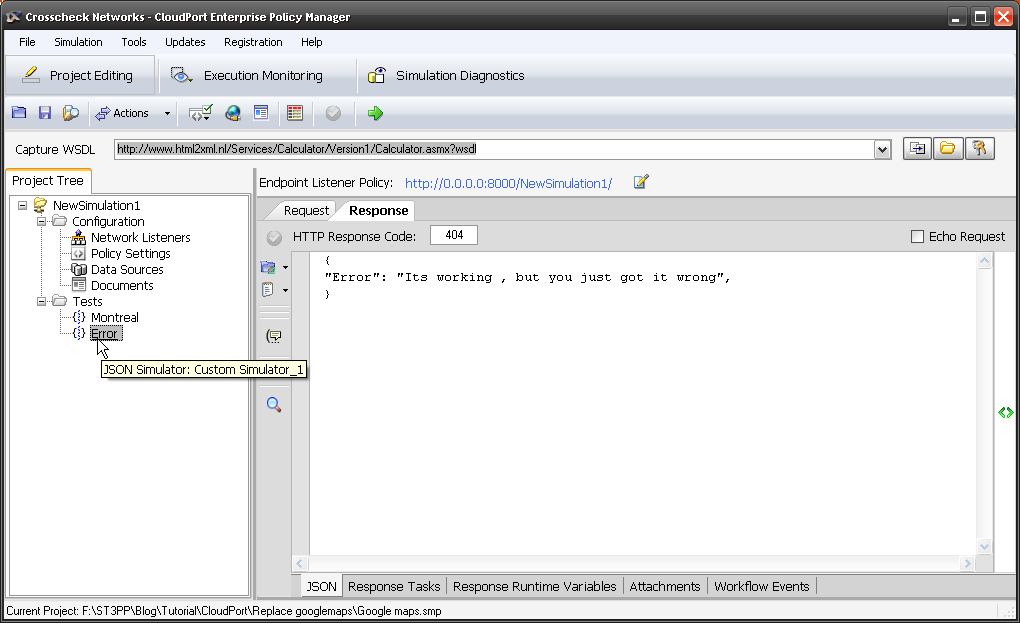
10. Time to test it out. Save your project then start local simulator with project. See the URI for the service is displayed on port localhost:8888?
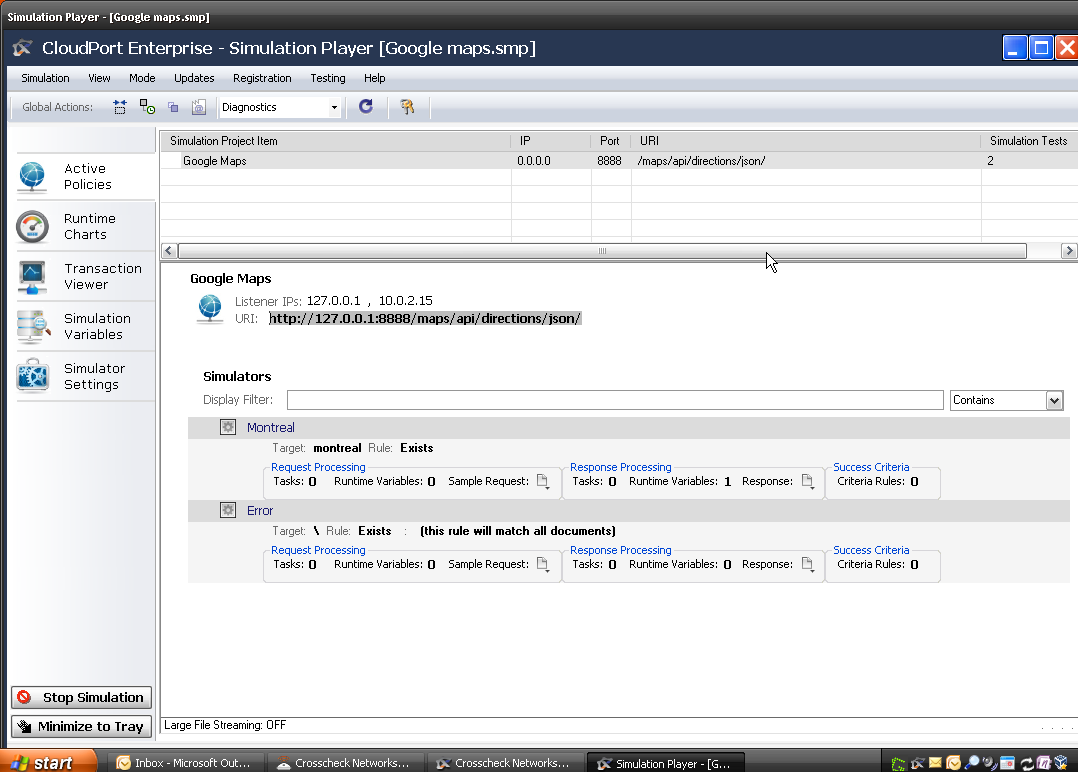
11. In SOAPSonar, lets make a slight change to test case. Clone it and past http://127.0.0.1:8888/maps/api/directions/json/ into the host and path. Leave the query the same. Commit and send. Can you my response. Note my added field? In every other way, this response should be the same. If you replace Montreal with some other city, what do you get?
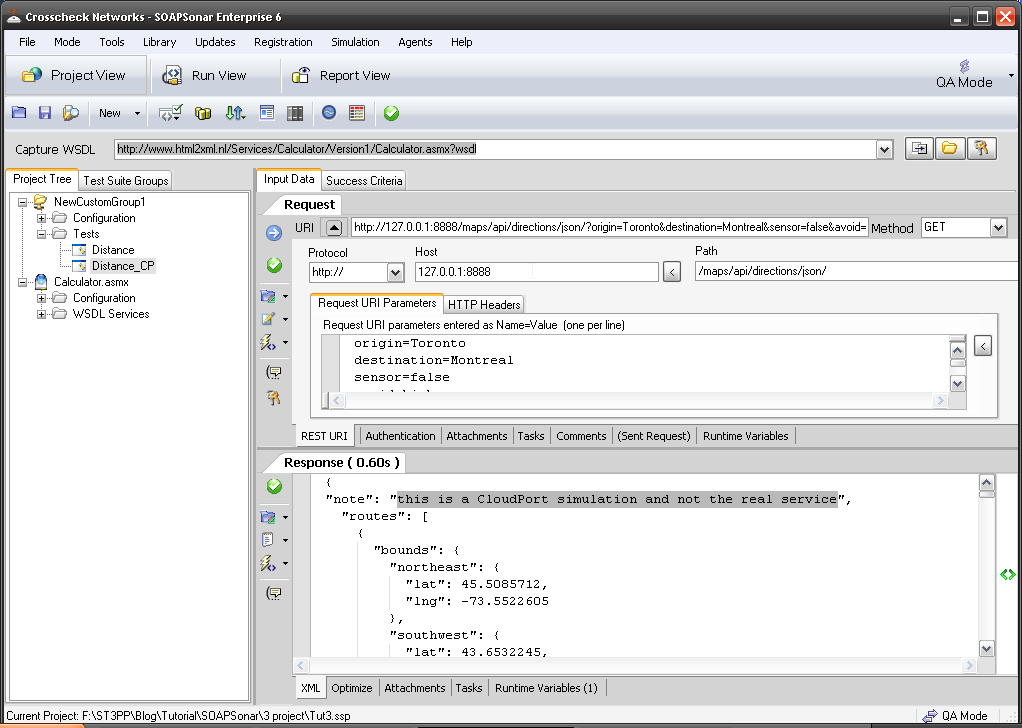
12. Back in CloudPort’s runtime player, you can see the transaction.
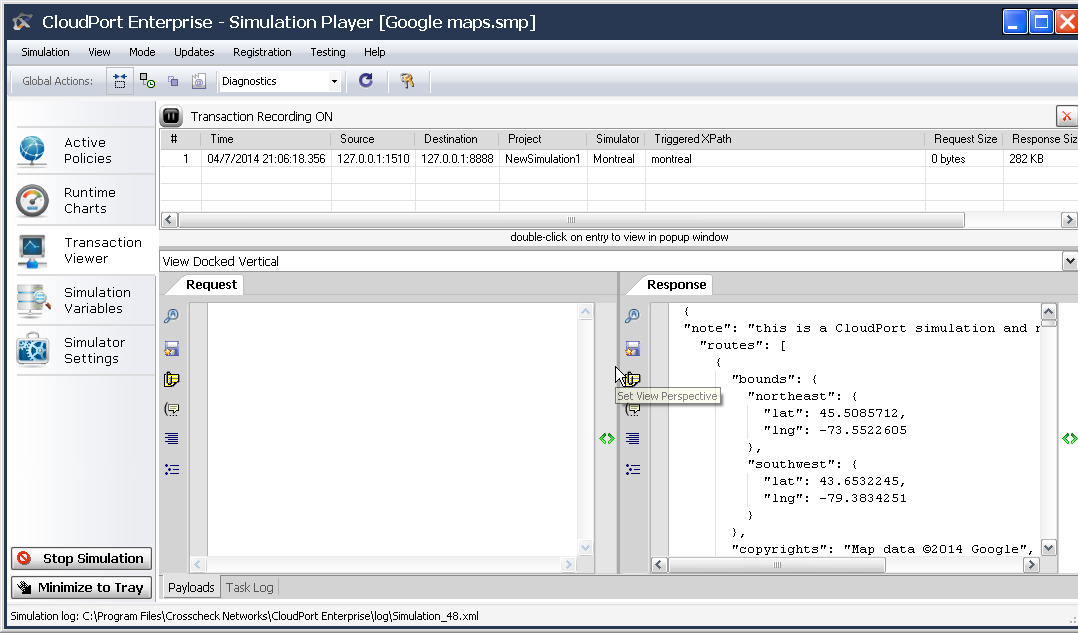
Conclusion
In a few minutes you have ritualized a simple web service. What’s better is that the runtime player is free. That project you created, can be used by as many people in your or outside of your organization as you may wish to share it with.
Virtualizing or simulating a service is a quick way to remove many of the environmental factors that testing has to deal with on a day to day basis. From creating early mock-ups to trouble shooting performance, there are literally hundreds of use cases.
It was pointed out to me that for a single static response like this, you could use the FREE Runtime player and dont need the licensed service creation aspect. That said, the tutorial is valuable if you wish to extend this to multiple requests and responses and more complex workflow.
Comments?